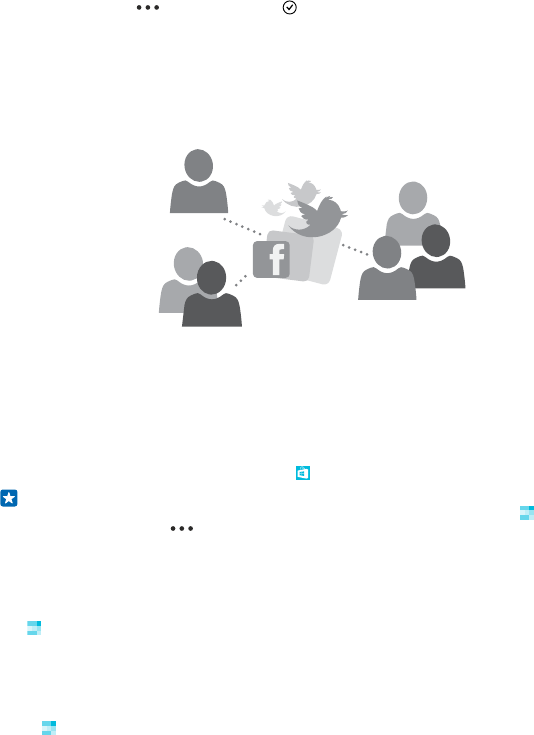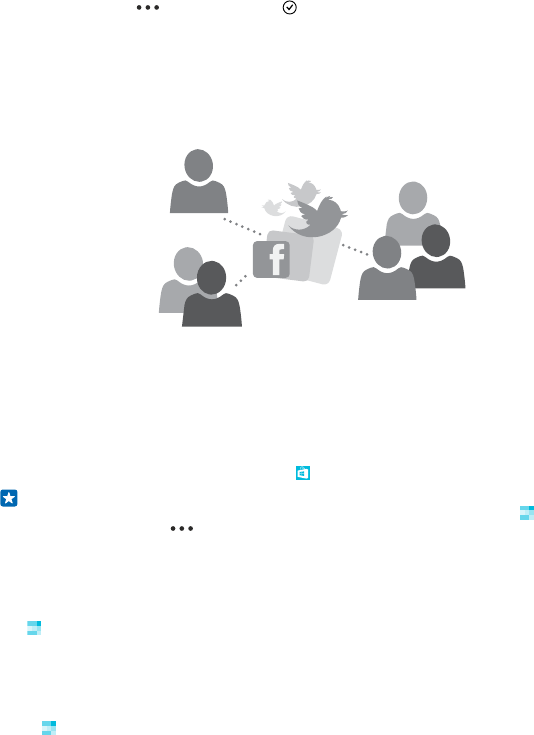
3. Tap a contact and > share contact > > Tap to share (NFC).
4. Touch your friend's phone with your phone. The other phone must support NFC. For more info,
see the user guide of the other phone.
This feature may not be compatible with all phones that support NFC.
Social networks
Want to keep in touch with your friends? You can set up social networking services on your phone.
Social networking services on your phone keep you connected.
Set up a social media account
Set up your social networking service accounts.
On the start screen, swipe left, tap the social networking app you want to sign in to, such as Facebook,
and follow the instructions shown.
To download more social networking apps, tap Store.
Tip: When you sign in to an account, the contacts in the account are automatically imported. To
choose which accounts show up in your contacts list, on the start screen, tap People, swipe
to contacts, and tap > settings > filter contact list.
See your friends' status updates
After you set up your social networking services, such as Twitter, on your phone, you can follow your
friends' status updates in the People hub.
Tap People, and swipe to what's new.
Post your status
If you feel like reaching out to your friends, let them know what's on your mind. Post a status update
to the social networking services that you use.
1. Tap People, and swipe to contacts.
2. Tap your own contact card and post an update.
3. Select the service to post to.
4. Write your message.
© 2014 Microsoft Mobile. All rights reserved.
59