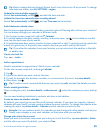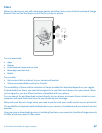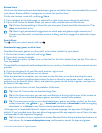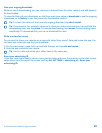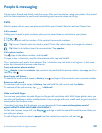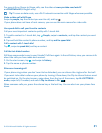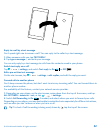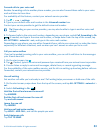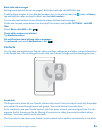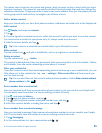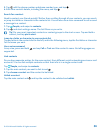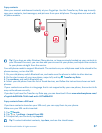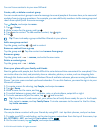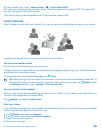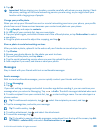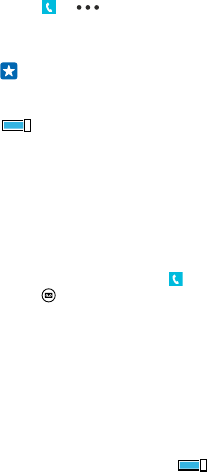
Forward calls to your voice mail
Besides forwarding calls to another phone number, you can also forward these calls to your voice
mail and listen to them later.
For availability of this feature, contact your network service provider.
1. Tap > > settings.
2. Type in your default voice mail number in the Voicemail number box.
Contact your service provider to get the default voice mail number.
Tip: Depending on your service provider, you may also be able to type in another voice mail
number.
3. To forward calls to the voice mail number, depending on your phone, switch Call forwarding to On
, if needed, and type in the voice mail number, or swipe down from the top of the screen, tap
ALL SETTINGS > network+ > set, and type in the voice mail number.
Depending on your phone, you may either forward all your calls to your voice mail, or make the choice
separately for different situations, such as when you can’t answer or when you’re in a call.
Call your voice mailbox
If you've forwarded incoming calls to your voice mailbox, you can call it and listen to the messages
your friends have left.
1. On the start screen, tap .
2. Tap . If asked, type in the voice mail password you received from your network service provider.
3. You can listen or reply to voice mail messages, delete them, or record a greeting message.
For the availability of the voice mailbox service, and for info on setting up how long before calls are
forwarded, contact your network service provider.
Use call waiting
Get another call while you're already in one? Call waiting helps you answer or hold one of the calls.
1. On the start screen, swipe down from the top of the screen, and tap ALL SETTINGS > network+ >
set.
2. Switch Call waiting to On .
Hold the first call and answer the new call
Tap ANSWER.
End the first call and answer the new call
Tap end call+answer.
Ignore the new call
Tap IGNORE.
Hold one call and make another
Tap HOLD > ADD CALL, and call the people you want.
Switch between calls
Tap TAP TO SWAP.
© 2014 Microsoft Mobile. All rights reserved.
53