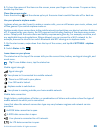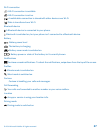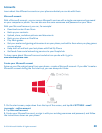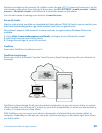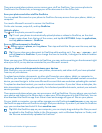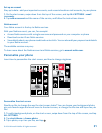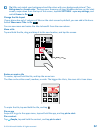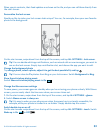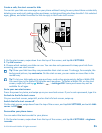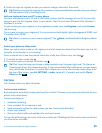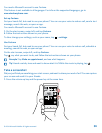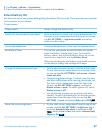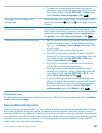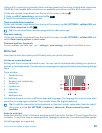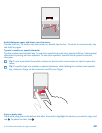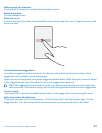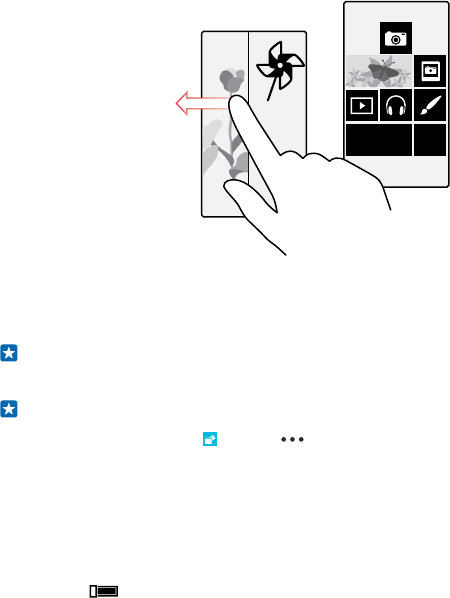
Create a safe, fun start screen for kids
You can let your kids use some apps on your phone without having to worry about them accidentally
deleting your work mail, making online purchases, or doing anything else they shouldn't. Put selected
apps, games, and other favorites for kids to enjoy in their own start screen.
1. On the start screen, swipe down from the top of the screen, and tap ALL SETTINGS.
2. Tap kid's corner.
3. Choose which content your kids can use. You can also set a password to keep your kids from
accessing your own start screen.
Tip: Show your kids how they can personalize their start screen. To change, for example, the
background picture, tap customize. On the start screen, you can resize or move tiles in the
normal way.
Tip: To let your kids make an in-app purchase, such as buy game points, define a Wallet PIN.
You must type in the Wallet PIN to make each purchase. To define a Wallet PIN, on the start
screen, swipe left, and tap Wallet > > settings+PIN. Some purchases may not be
available for all ages.
Go to your own start screen
Press the power key twice, and swipe up on your own lock screen. If you've set a password, type it in.
Go back to the kid's start screen
On your own lock screen, swipe left, and on the kid's lock screen, swipe up.
Switch the kid's start screen off
On the start screen, swipe down from the top of the screen, and tap ALL SETTINGS, and switch kid's
corner to Off .
Personalize your phone tones
You can select the best sounds for your phone.
1. On the start screen, swipe down from the top of the screen, and tap ALL SETTINGS > ringtones
+sounds.
© 2014 Microsoft Mobile. All rights reserved.
34