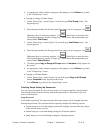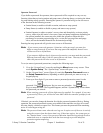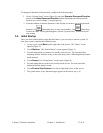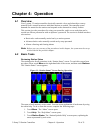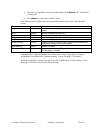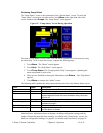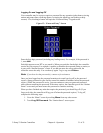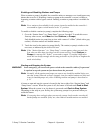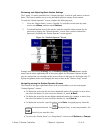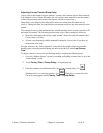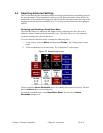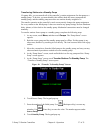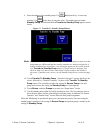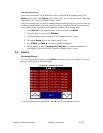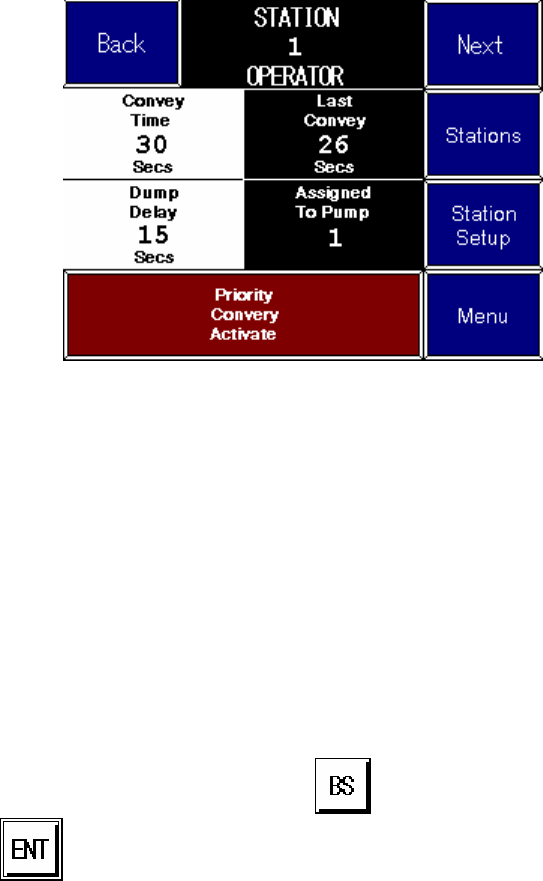
3–Pump 33-Station Controllers Chapter 4: Operation 33 of 51
Reviewing and Adjusting Basic Station Settings
The 3-pump, 33-station controller has a “Station Operator” screen for each station, as shown
below. This screen enables you to review and adjust all basic settings for the station.
To reach the “Station Operator” screen, complete the following steps:
1. Go to the “Station Status” screen, if needed. To reach this screen from any other
screen, touch Menu, and then touch Stations.
2. Touch and hold the icon for the station, until the controller either prompts for the
password or displays the “Station Operator” screen. Once you have entered the
password (if needed), the “Station Operator” screen appears.
Figure 14: “Station Operator” Screen
Settings in the box labeled Convey, the red Priority Convey Activate button, and the
menu controls on the right-hand side of the screen appear for all stations. Buttons in light
gray are settings that you can adjust at this screen. Boxes in dark gray are for display only. If
a pump assignment needs to be changed, this must be done at the “Station Setup” screen.
Navigating among the Station Operator Screens
The controls in the upper right-hand corner of the screen enable you to move among the
“Station Operator” screens:
• To display the screen for the next lower-numbered station (for example, to move from
the screen for Station 15 to the screen for Station 14), touch ◄ Back.
• To display the screen for the next higher-numbered station (for example, to move from
the screen for Station 15 to the screen for Station 16), touch Next ►.
• To display the screen for a specific station, touch Goto. A keypad pops up. Enter the
number for the desired station. Use
(Backspace Key) to erase any mistakes. Use
(Enter Key) to enter the value.
• To exit to the “Station Status” (or “Pump Status”) screen, touch Stations (or Pumps).