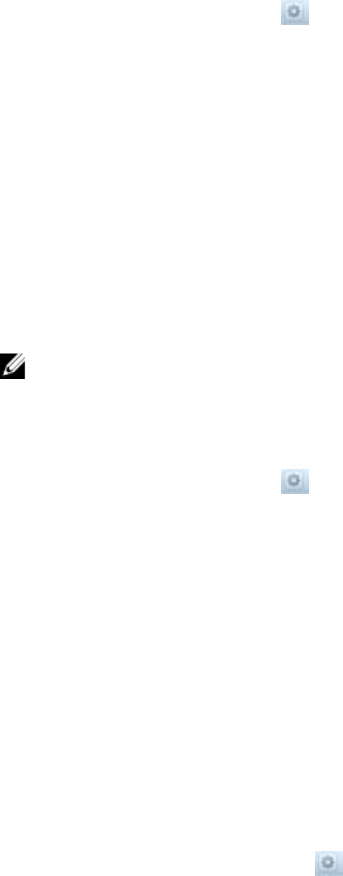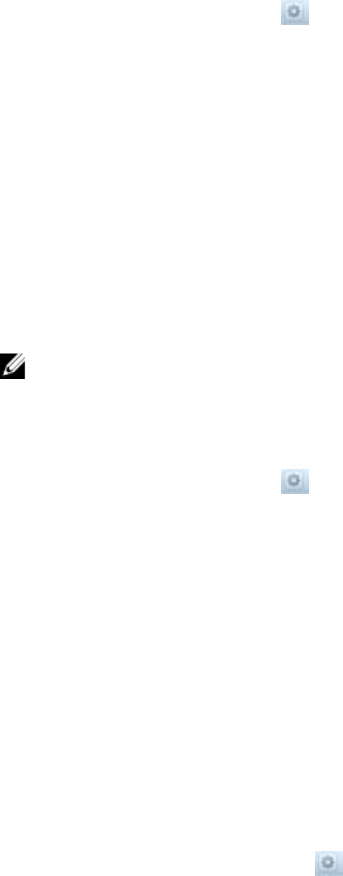
3. Enable or disable the local user.
– To enable the local user, clear the Disable access from this local user check box.
– To disable the local user, select the Disable access from this local user check box.
4. Click OK.
Changing a Local User Password
Change the password for a local user account.
1. Click the Access Control tab on the left.
2. Click the User Repositories tab on the top.
3. In the Local Users pane, click in the row of the user you want to change.
4. Click Change Password.
The Change Password for Local User dialog box appears.
5. In the New Password field, type a new password for the local user.
The password must be at least seven characters long and contain three of the following elements: a
lowercase character, an uppercase character, a digit, or a special character (such as +, ?, or ∗).
6. In the Repeat new password field, re‐type the password for the local user.
7. Click OK.
Deleting a Local User
Delete a local user account when the user no longer needs to access CIFS shares and NFS exports, or
manage the FluidFS cluster (in the case of an administrator based on a local user).
NOTE: If the local user has an associated administrator account, you must delete the administrator
account before deleting the local user account.
1. Click the Access Control tab on the left.
2. Click the User Repositories tab on the top.
3. In the Local Users pane, click in the row of the user you want to change.
4. Click Delete.
The Delete Local User dialog box appears.
5. Click OK.
Managing Password Age and Expiration
Changing the Maximum Password Age
You can change the number of days after which local users and local administrators will be forced to
change their password. The password expiration settings for remote users are maintained in the external
database and are not affected by this setting.
1. Click the System tab on the left.
2. Click the Internal tab on the top.
3. In the Security Access pane, click .
4. Click Modify Password Expiration Policy.
The Modify Password Expiration Policy dialog box appears.
73