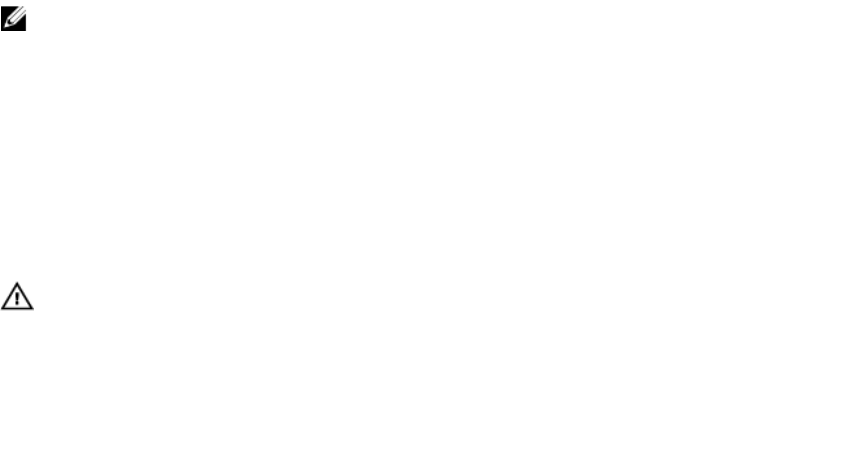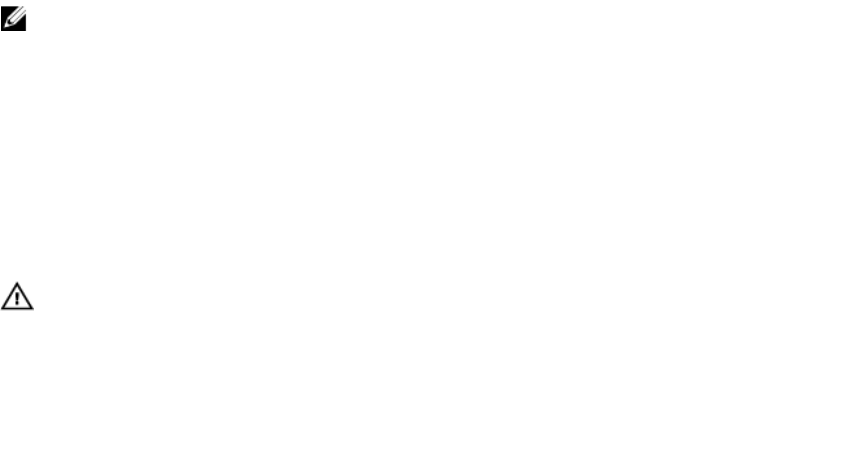
3. Disconnect all cables from the back of the existing NAS controller.
4. Remove the existing NAS controller from the NAS appliance chassis.
a) Press the controller release button to disengage the controller handle.
b) Push the controller handle down until the controller disengages from the appliance.
c) Use the controller handle to pull the controller out of the appliance.
5. Insert the new NAS controller in the NAS appliance chassis.
a) Ensure that the controller cover is closed.
b) Align the controller with the appropriate slot in the appliance.
c) Push the controller into the appliance until the controller seats into place.
d) Push the handle toward the front of the appliance until it locks.
6. Reconnect all cables to the same ports on the new NAS controller. The NAS controller automatically
powers on if at least one power supply is connected to a power source.
7. Attach the new NAS controller.
Managing Service Packs
The FluidFS cluster uses a service pack methodology to update the FluidFS software.
Viewing the Upgrade History
View a list of service pack updates that have been installed on the FluidFS cluster.
1. Click the System tab on the left.
2. Click the Version & License tab on the top.
The system’s version history is displayed in the Software Upgrade pane.
Installing a Service Pack to Update the FluidFS Software
NOTE:
• Installing a service pack causes the NAS controllers to reboot during the installation process.
This might cause interruptions in CIFS client connections. In addition, active NDMP jobs are
terminated. Therefore, Dell recommends scheduling a maintenance window to perform service
pack installations.
• Contact Dell Technical Support Services to obtain service packs. Do not modify the service pack
filename.
• Ensure that all NAS controllers are powered on and their State is Formatted (the State is
displayed in the Hardware\NAS Appliances view). You cannot update the FluidFS software if a
NAS controller is down or detached.
• The FluidFS cluster FTP server must be enabled.
WARNING: The service pack installation process is irreversible. The FluidFS cluster cannot be
reverted back to a previous version once updated.
You can upload and install the service pack upgrade file to your FLuidFS system using the CLI or the web
UI.
To upload and install the service pack upgrade file using the CLI:
Use an FTP client to upload the service pack file to the FluidFS cluster FTP server at:
ftp://<FluidFS_administrator_user_name>@<client_VIP_or_name>:44421/ servicepack/
The file must be transferred using binary mode.
For example, the following command sequence can be used on a Windows command prompt:
163