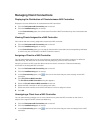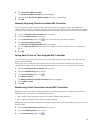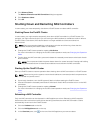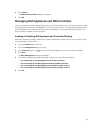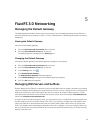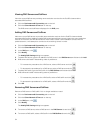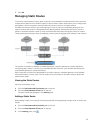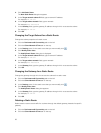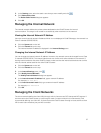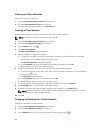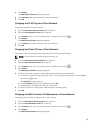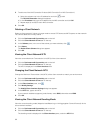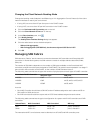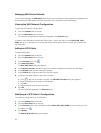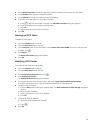4. Click Add Static Route.
The New Static Route dialog box appears.
5. In the Target network subnet ID field, type a network IP address.
For example, 10.10.5.0
6. In the Target subnet netmask field, type a netmask.
For example, 255.255.255.0
7. In the Gateway field, type the gateway IP address through which to access the subnet.
For example, 10.10.5.1
8. Click OK.
Changing the Target Subnet for a Static Route
Change the subnet properties of a static route.
1. Click the Performance & Connectivity tab on the left.
2. Click the Client Network & Time tab on the top.
3. In the Routing pane, for the static route that you want modify click .
4. Click Modify static route.
The Modify Static Route dialog box is displayed.
5. In the Target network subnet ID field, type a network IP address.
For example, 10.10.5.0
6. In the Target subnet netmask field, type a netmask.
For example, 255.255.255.0
7. In the Gateway field, type the gateway IP address through which to access the subnet.
8. Click OK.
Changing the Gateway for a Static Route
Change the gateway through which to access the subnet for a static route.
1. Click the Performance & Connectivity tab on the left.
2. Click the Client Network & Time tab on the top.
3. In the Routing pane, for the static route that you want modify click .
4. Click Modify static route.
The Modify Static Route dialog box appears.
5. In the Gateway field, type the gateway IP address through which to access the subnet.
For example, 10.10.5.1
6. Click OK.
Deleting a Static Route
Delete a static route to send traffic for a subnet through the default gateway instead of a specific
gateway.
1. Click the Performance & Connectivity tab on the left.
2. Click the Client Network & Time tab on the top.
56