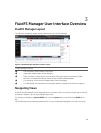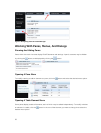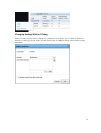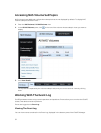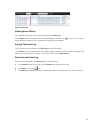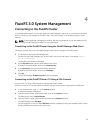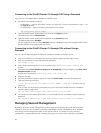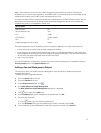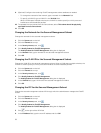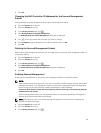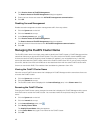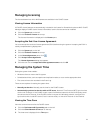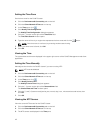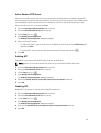Connecting to the FluidFS Cluster CLI through SSH Using a Password
Log on to the CLI through SSH to manage the FluidFS cluster.
1. Use either of the following options:
– For Windows — Using an SSH client, connect to a client VIP. From the command line, type cli at
the login as prompt:
– For UNIX/Linux — type the following command from a prompt:
ssh cli@<client_VIP_or_name>
2. Type the FluidFS cluster administrator user name at the login as prompt.
The default user name is Administrator.
3. Type the FluidFS cluster administrator password at the password prompt.
The default password is Stor@ge!
You are logged on to the CLI and a Welcome window is displayed, listing the installed FluidFS version
and the available commands in the main menu.
Connecting to the FluidFS Cluster CLI through SSH without Using a
Password
You can use SSH keys to bypass the SSH login prompt to manage the FluidFS cluster.
1. Log on to a UNIX/Linux workstation for which you want to bypass the SSH login prompt.
2. From the command line, type the following command:
ssh-keygen -t rsa
3. Press <Enter> at the Enter file in which to save the key (/home/<user_name>/.ssh/id_rsa)
prompt.
4. Press Enter at the Enter passphrase (empty for no passphrase) prompt and again at the Enter same
passphrase again prompt.
An SSH key is generated at /home/<user_name>/.ssh/id_rsa.pub.
5. Copy the SSH key.
6. Log on to the FluidFS system using the CLI with the administrator username and password.
7. Type the following command:
system administrators edit Administrator -SSHKey “<SSH_key>” in the CLI using a
password.
8. Now you can use the following command to log on to the FluidFS cluster from the workstation
without needing a password:
ssh <FluidFS_administrator_user_name>@<client_VIP_or_name>
9. You can also use the following format to run commands from the workstation without needing a
password:
ssh <FluidFS_administrator_user_name>@<client_VIP_or_name> <CLI_command>
Managing Secured Management
By default, all FluidFS cluster management ports are open on all subnets, along with the other ports
needed for client access (CIFS/NFS), replication, and NDMP. Secured management, when enabled,
exclusively limits all management traffic to one specific subnet. The subnet on which secured
management is enabled also has the necessary ports open for client access, replication, and NDMP
36