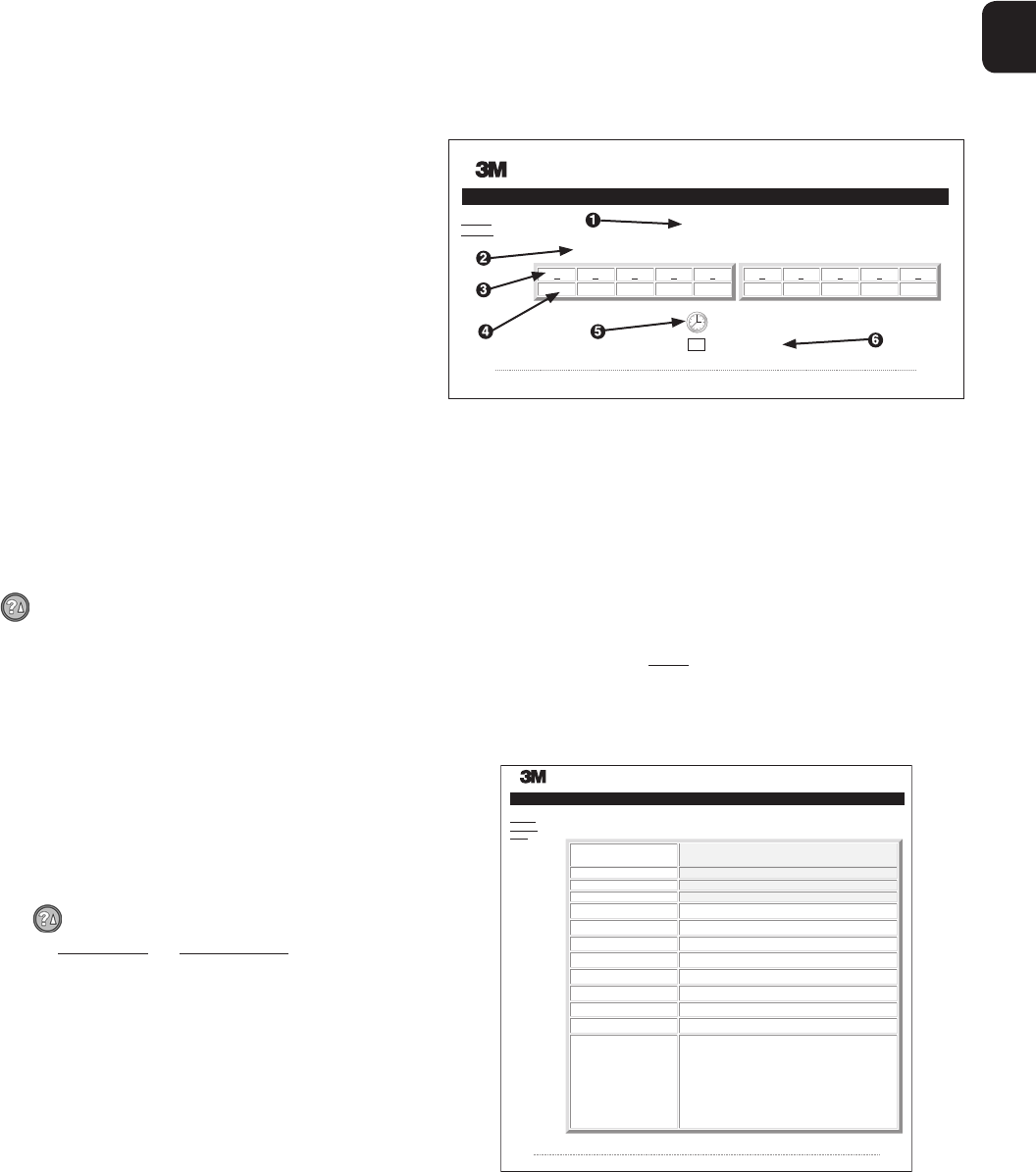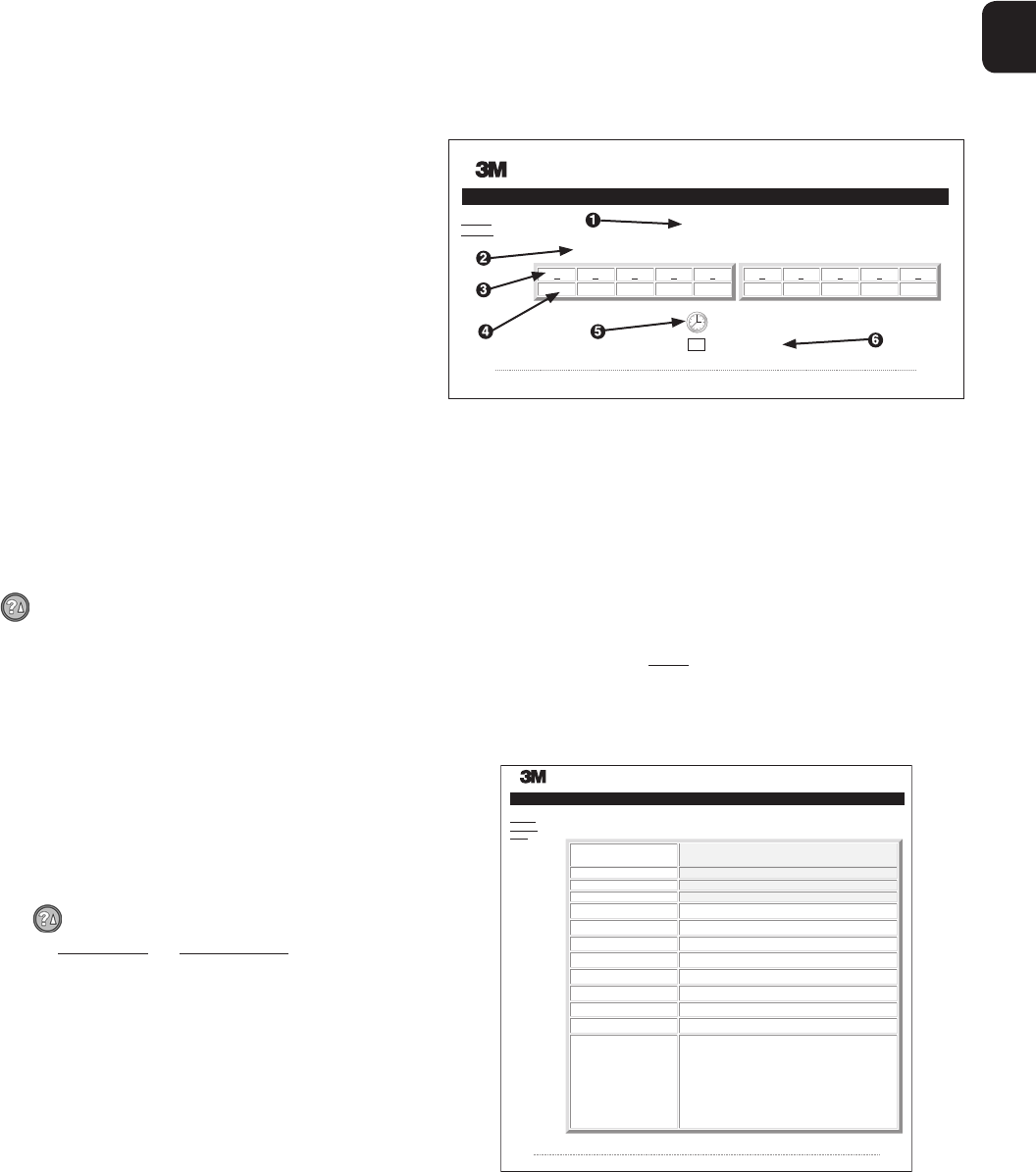
8 9
1
OPTIONAL 3M™ ATTEST™ AUTO‑READER 490 WEB APP
Web Browser Requirements
The Web Interface is designed to be viewed in Internet Explorer 6.0 or higher. Lower
versions of Internet Explorer or other browsers may result in some web pages being
displayed in a less‑than‑optimum manner. For best results, switching to Internet Explorer
6.0 or higher is recommended. For full functionality, the use of an HTML5 compliant
browser with JavaScript enabled isrecommended.
Connecting to the 3M™Attest™ Auto‑reader490 WebApp
To use the 3M™Attest™ Auto‑reader490 Web App, the 3M™Attest™ 490
Auto‑reader must be connected to the facility network using the supplied Ethernet
cable. Consult with your facility IT personnel for assistance with network connectivity.
Users may connect to the 3M™Attest™ Auto‑reader490 Web App using a URL based
upon either the 3M™Attest™ Auto‑reader490 serial number or the IP Address. To
view the 3M™Attest™ Auto‑reader490 Web App from a wireless device such as a
mobile hand‑held device or a computer on a sub‑net different from that to which the
3M™Attest™ Auto‑reader490 is connected, use the IP AddressURL.
Note: To access the 3M™Attest™ Auto‑reader490 Web App within a secure network,
the PC or mobile device must have access to the secure network; options include
connecting via a network Ethernet cable, signing in to the facility’s wireless network, or
connecting via a virtual private network (VPN).
A. Serial number URL
1. Connect the supplied Ethernet cable from the 3M™Attest™ Auto‑reader490 to an
Ethernetjack.
2. Depress the button once to display the 3M™Attest™ Auto‑reader490 6‑digit
serial number on the left side of the top row of text on the LCDdisplay.
3. Enter http://attestxxxxxx where xxxxxx represents the unit’s serial number (e.g.http://
attest001127) from Step 2 in PC web browser address bar and pressGo.
4. 3M™Attest™ Auto‑reader490 Web App Status page will display on PC. For future
ease of use, add this page to your web browser “Favorites”.
B. IP Address URL
The 3M™Attest™ Auto‑reader490 Web App may also be accessed using either a
dynamic or static IPaddress.
1. Dynamic IP Address
A dynamic IP address is assigned when the Ethernet cable is connected from the
3M™Attest™ Auto‑reader490 to a live Ethernetjack.
Press and release the button twice to display the 3M™Attest™ Auto‑reader490’s
dynamic IP address. Enter http://IPaddress (e.g. http://xxx.xx.xxx.xx) in the browser
of the mobile hand‑held device or computer and press Enter. The 3M™Attest™
Auto‑reader490 Web App Status page willdisplay.
2. Static IP address
Some facility IT personnel may require devices connecting to the network to use a Static
IP address. If this is the case at your facility, contact the IT department to request a Static
IPaddress.
Record the static IP address provided by your facility IT department here:___________.
You may wish to label the Ethernet jack with the assigned address. Enter
http://StaticIPaddress (e.g. http://xxx.xx.xxx.xx) in the browser address bar on your PC or
mobile hand‑held device and press Enter. The 3M™Attest™ Auto‑reader490 Web App
Status page willdisplay.
About the 3M™Attest™ Auto‑reader490 Web App Pages
The 3M™Attest™ Auto‑reader490 Web App includes four pages:
a) Status page
Status
History
3M™ Attest™ Auto-reader 490
Copyright © 2010, 2011, 2012 3M, Inc.
ATTEST 1491 ATTEST 1492
1 2 3 4 5
––+
6 7 8 9 10
+–50
SN
100027
2012-02-22 13:33
1. User‑entered nickname (optional)
2. Well Configuration (1‑5 and 6‑10)
3. Well Number
4. BI Result/Remaining Incubation Time
5. Date and Time
6. 3M™Attest™ Auto‑reader490 Serial Number
The Status page provides a real‑time representation of the 3M™Attest™
Auto‑reader490 configuration and LCD panel display. The current date and time and
3M™Attest™ Auto‑reader490 serial number are also indicated on this page. From this
page, the user may navigate to:
•
the History page by clicking on History on the left of thescreen.
•
the Results Detail page by clicking on the well number of an occupied well (i.e. a well
that currently has an incubating BI). Clicking on an unoccupied well takes the user to
the Historypage.
b) Results Detail page
Copyright © 2010, 2011, 2012 3M, Inc.
3M™ Attest™ Auto-reader 490 Results Detail
Status
History
Print
Result
Start Time
Well# and Configuration
490 Serial Number
Control?
BI Lot#
Load#
Sterilizer#
Technician
Chemical Integrator?
Implant?
Cycle Parameters
Notes
–
2012-02-21 09:51:42
#7 1492
100027
This page provides an individual record for an incubated BI. For complete documentation,
the user may print a hard copy and/or save the record as an electronicfile.
Note 1: The top four rows (highlighted in green) are populated automatically by the
3M™Attest™ Auto‑reader490 and cannot be changed by the user. The remaining rows
are completed by the user to satisfy the documentation requirements of theirfacility.
Note 2: The Results Detail page refreshes less frequently that the Status page. Until the BI
result is available, the Results Detail page displays remaining minutes of incubation in the
resultsfield.