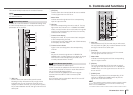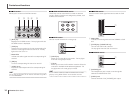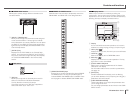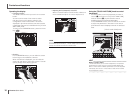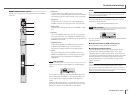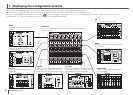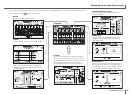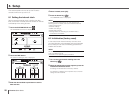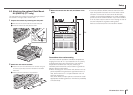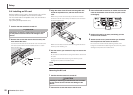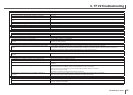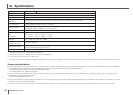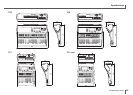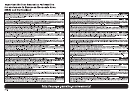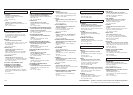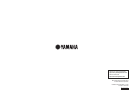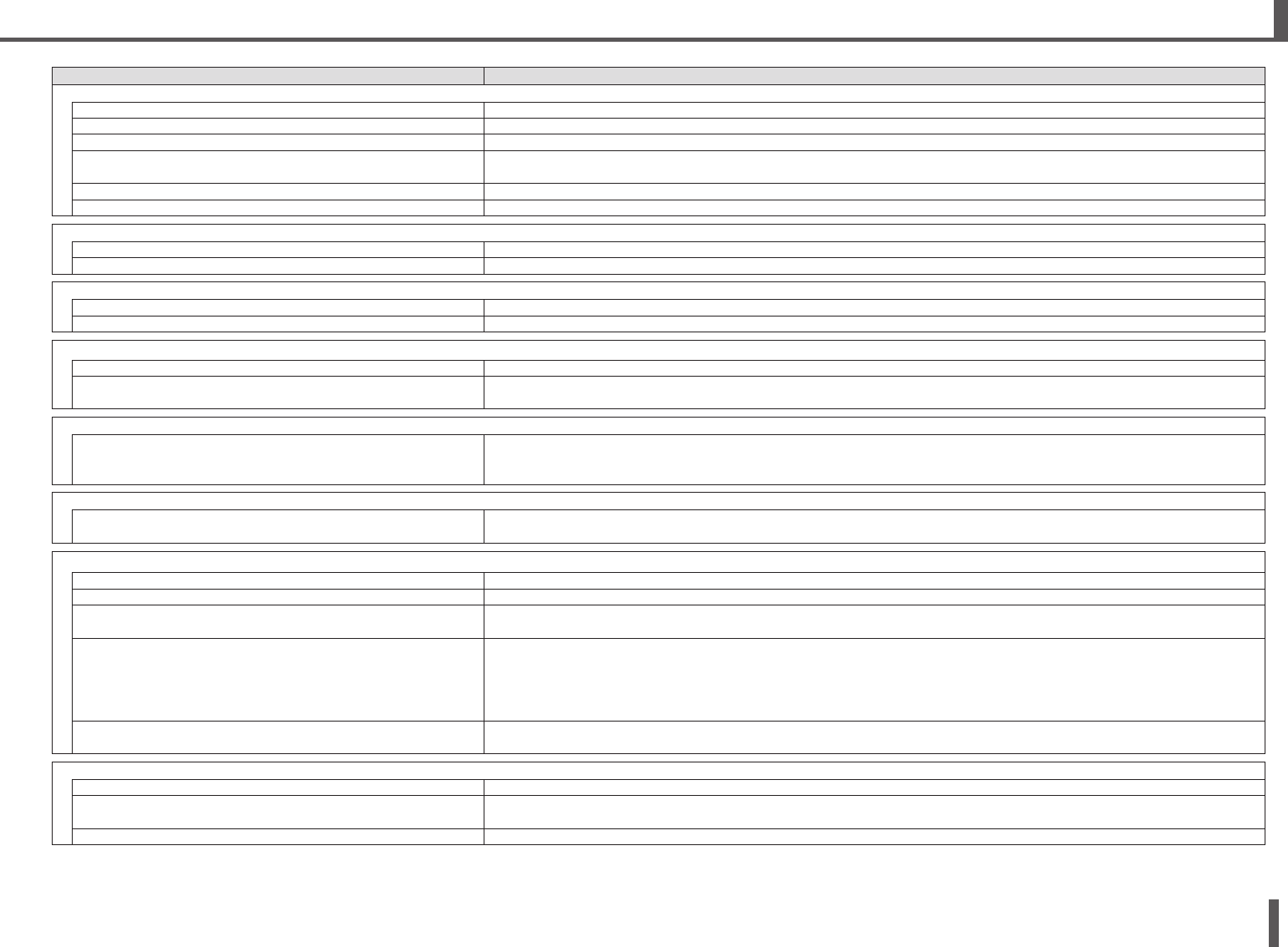
23
TF series Quick Guide
9. TF V2 Troubleshooting
Problems and Causes Solutions
No sound
The port settings for the input channel are incorrect. Check the port settings on the INPUT screen.
The [ON] key for the corresponding channel is turned off. Turn it on.
The fader or volume for the corresponding channel is turned down. Raise the fader or volume.
Phantom power is not being supplied (when using a condenser
mic).
Set "+48V Master" on the SYSTEM SETUP screen to on, and then turn on phantom power on the corresponding INPUT screen.
The mute is on. Check the MUTE keys.
Too much gate is being applied. Check the settings on the GATE screen.
Sound level is too low
The gain is too low. Adjust the gain on the INPUT screen.
Too much gate or compression is being applied. Check the settings on the GATE or COMP screens.
Sound is distorted
The gain is too high. Adjust the gain on the INPUT screen.
The audio being input is too high. Lower the volume of the audio source.
No audio heard from portable audio player connected to iPad connector
The input source for ST IN 1 is not correct. Set the INPUT selector to "PLAYBACK".
The connected portable audio player is not compatible with the
console.
For information about compatible portable audio players, refer to the Reference Manual. For the latest information, visit the
Yamaha pro audio website.
No audio heard from portable audio player connected to iPad connector
The console and computer are not assigned to the same subnet
mask.
If using Static IP address provisioning, set the console to the same subnet mask as the computer.
If using DHCP provisioning, connect the console and the computer to a network router, and make sure the computer is
configured to receive its network settings automatically (i.e., from a DHCP server).
Cannot find the driver for Mac
The console utilizes Core Audio drivers; no additional drivers are
needed.
You do not need to install drivers when connecting the console to a Mac.
Cannot input audio from Tio1608-D
The NY64-D is not installed correctly in the expansion slot. Make sure the NY64-D is installed correctly.
The console is not connected correctly to the Dante network. Make sure the console is connected correctly to the Dante network.
Settings related to the Tio1608-D are not correct. Make sure the UNIT ID switch, QUICK CONFIG switch, and DIP switches on the rear panel of the Tio1608-D are in the correct
positions.
Dante patch settings are not configured. When using Quick Config:
Make sure the QUICK CONFIG switch on the Tio1608-D is in the "on" position.
Make sure the Quick Config button on the console's SLOT SETUP screen is turned on.
When not using Quick Config:
Use Dante Controller to configure the Dante patch settings.
Dante Device Configuration for the Tio1608-D or NY64-D is
incorrect.
When using Quick Config: Enable Quick Config and then restart the console and the Tio1608-D.
When not using Quick Config: Use Dante Controller to configure the devices.
Cannot control Tio1608-D headamp from console (but audio input/output is functioning)
The console's HA Control is turned off. Turn on the HA button on the console's SLOT SETUP screen.
More than two consoles or R Remote applications are connected. Make sure there are only two consoles or R Remote applications on the Dante network that can control the Tio1608-D headamp
and then restart the Tio1608-D.
The input source is not set to SLOT. Set the INPUT SELECT on the console's INPUT screen to SLOT.