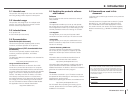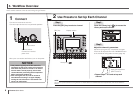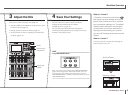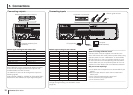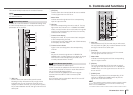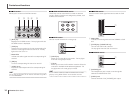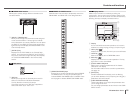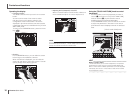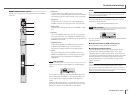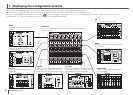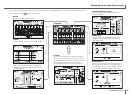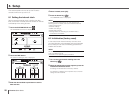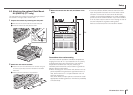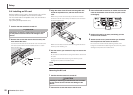15
TF series Quick Guide
Controls and functions
6-8
FADER BANK section
Allows you to quickly assign different channels to the
console’s faders.
① ②
1 [INPUT1], [INPUT2] keys
Allow you to change the channels that are assigned
to the console’s faders. The keys light to indicate
which fader bank is currently selected. You can press
the [INPUT1] and [INPUT2] keys at the same time to
light both keys and display the GROUP BANK in the
Channel Strip section.
2 [OUTPUT] key
Displays the OUTPUT BANK in the Channel Strip
section. You can press the [INPUT2] and [OUTPUT]
keys at the same time to light both keys and display
the CUSTOM FADER BANK in the Channel Strip
section.
6-9
TAP section
①
1 [TAP] key
Allows you to tap and set the delay time used for
effects on FX1/FX2 and AUX9/10–AUX19/20.
Thekeyashesintimewiththetempo.
The tempo you tap on the [TAP] key is applied to
effects that have “Sync” set to “On”.
6-
10
SENDS ON FADER section
Switches each channel strip to temporarily control the
SEND LEVEL and SEND ON of the designated bus.
①
1 [SENDS ON FADER] keys
Press a key to set the corresponding bus to SENDS
ON FADER mode. The key you pressed lights to
indicate SENDS ON FADER mode is enabled. Press
the key again to release SENDS ON FADER mode.
6-
11
Display section
Allows to you control the console by touching the
touchscreen. You can also use the knobs to perform fine
adjustments. You can dive further into various features by
pressing the keys to display contextual menus.
⑤
⑥
①
②
③
④
⑦
1 Display
You can use familiar touchscreen operations, such as touch,
double-touch, sliding, swiping, pinching in, and pinching out.
2 Library key ( )
Displays the Library screen, from which you can recall Presets.
3 Home key ( )
Returns the display to the OVERVIEW screen.
4 Menu key (
)
Displays the menu for the current operation. The key
lights when a menu is available.
5 [TOUCH AND TURN] knob
Allows you to control the parameter of the feature
selected on the display.
For information about how to control the parameters,
see page 16.
6 [SHIFT] key
Provides additional functionality, such as allowing
you to switch between the F (frequency) and G (gain)
parameters of the EQ handle.
7 [USER DEFINED KNOBS]
These knobs allow you to adjust the parameters that
you've assigned to them.
You can assign parameters to each knob in the USER
SETUP screen.