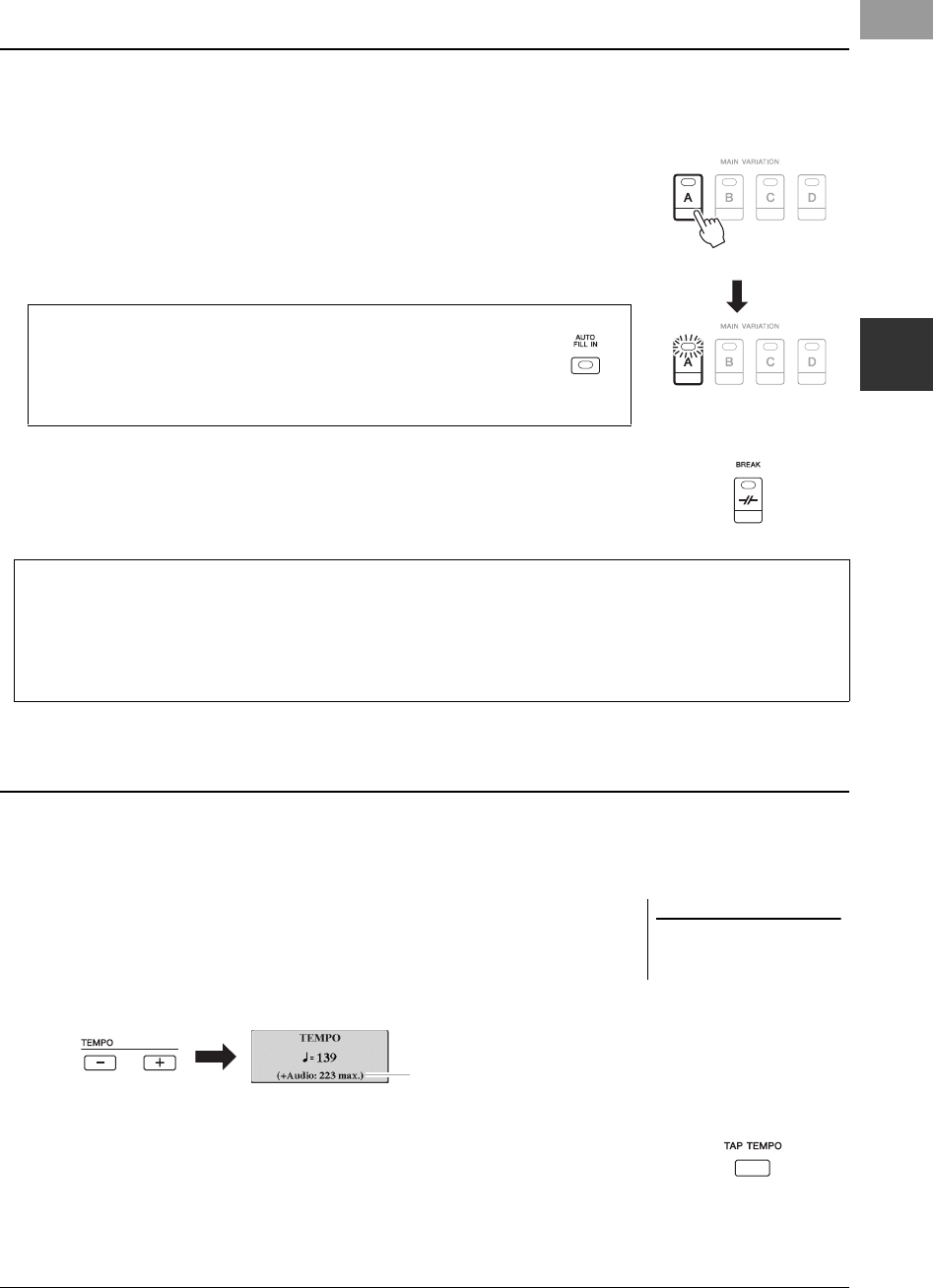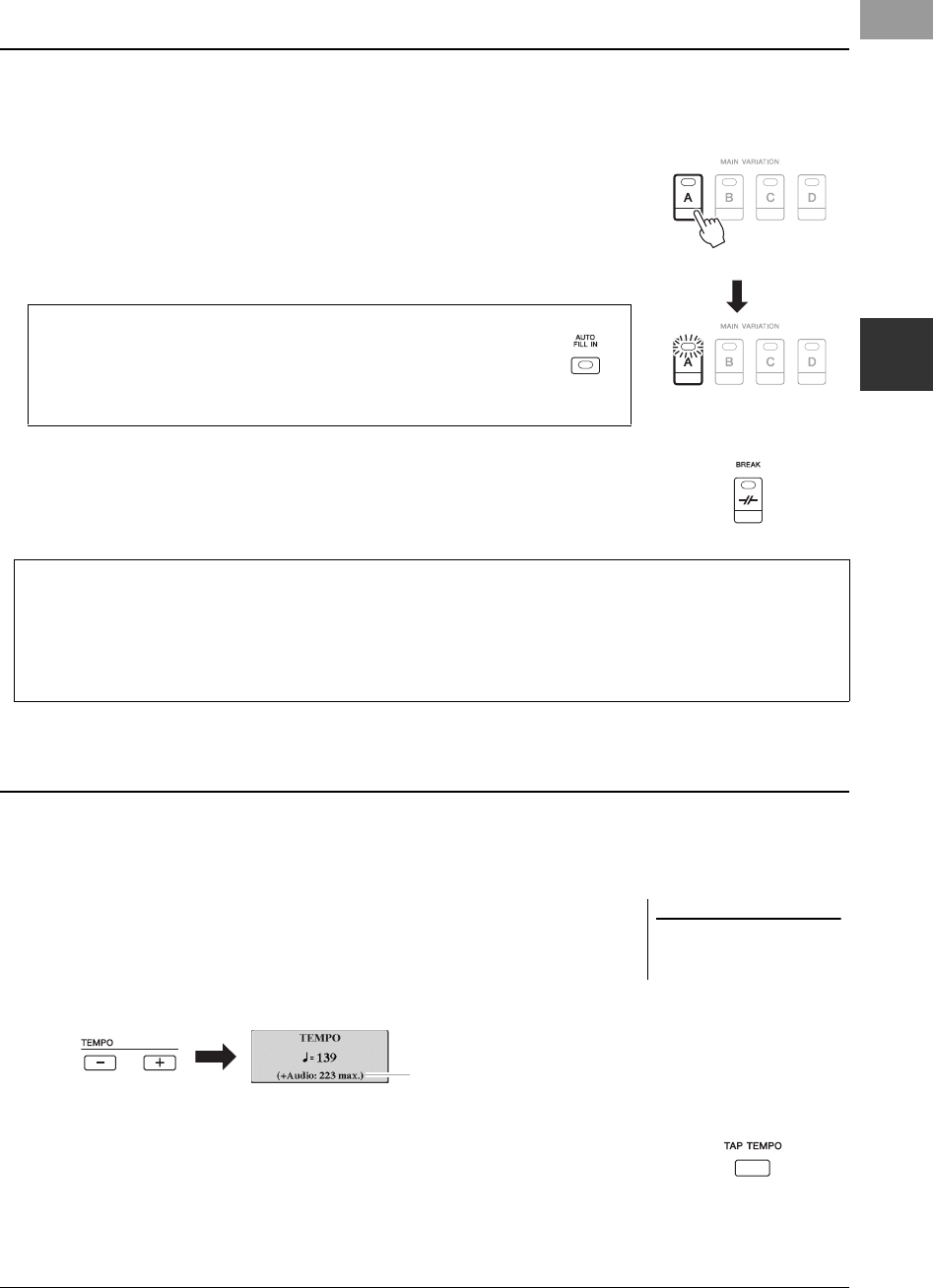
PSR-S970/S770 Owner’s Manual 51
Styles – Playing Rhythm and Accompaniment –
2
Each Style features four different Main sections, four Fill-in sections and a Break section. By using these sections
effectively, you can easily make your performance sound more dynamic and professional. The section can be freely
changed while the Style is playing back.
• MAIN VARIATION [A] – [D] buttons
Press one of the MAIN VARIATION [A] – [D] buttons to select the desired Main
section (the button lights in red). Each is an accompaniment pattern of a few
measures and it plays indefinitely. Pressing the selected MAIN VARIATION button
again maintains the same section, but plays an appropriate fill-in pattern to spice up
the rhythm and break the repetition.
• [BREAK] button
This lets you add dynamic breaks in the rhythm of the accompaniment. Press the
[BREAK] button during Style playback. When the one-measure Break pattern
finishes playing, the Style playback automatically shifts to the Main section.
The TEMPO [-] and [+] buttons let you change the playback tempo of Style, Song and Metronome. The tempo of
the Style and Song can also be adjusted via the [TAP TEMPO] button.
• TEMPO [-]/[+] buttons
Press the TEMPO [-] or [+] button to call up the Tempo pop-up display. Use the
TEMPO [-]/[+] buttons to decrease or increase the tempo over a range of 5 – 500
beats per minute. Holding down either button can change the value continuously.
Pressing both TEMPO [-] and [+] buttons simultaneously lets you call up the default
tempo of the last selected Style or Song.
• [TAP TEMPO] button
During playback of a Style or Song, you can change the tempo by tapping the [TAP
TEMPO] button twice at the desired tempo.
When Style and Song are stopped, tapping the [TAP TEMPO] button (four times for
a 4/4 time signature) starts Style playback at the tempo you tapped.
Changing Pattern Variation (Sections) During Style Playback
Press the selected Main
section (lit in red) again.
The fill-in of the selected
Main section plays
(flashes in red).
AUTO FILL function
When the [AUTO FILL IN] button is turned on, pressing any of the
MAIN VARIATION [A] – [D] buttons as you play automatically plays
a fill-in section for a smooth, dynamic transition into the next (or same)
section.
About the lamp status of the section buttons (INTRO/MAIN VARIATION/BREAK/ENDING)
•Red: The section is currently selected.
• Red (flashing): The section will be played next, following the currently selected section.
* The MAIN VARIATION [A] – [D] buttons also flash red during fill-in playback.
• Green: The section contains data but is not currently selected.
• Off: The section contains no data and cannot be played.
Adjusting the Tempo
If you want to adjust the tempo of an
Audio file, use the Time Stretch func-
tion on page 73.
In the case of audio Styles (page 49),
the maximum tempo at which the audio
part can be played is shown under the
current tempo.
12psrs970_en_om.book Page 51 Friday, June 26, 2015 3:33 PM