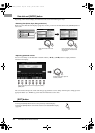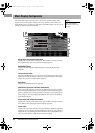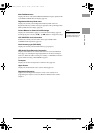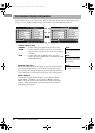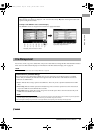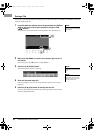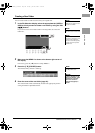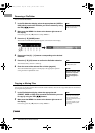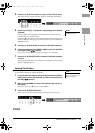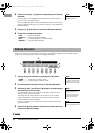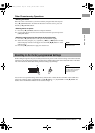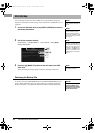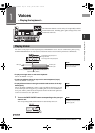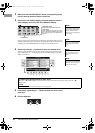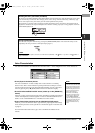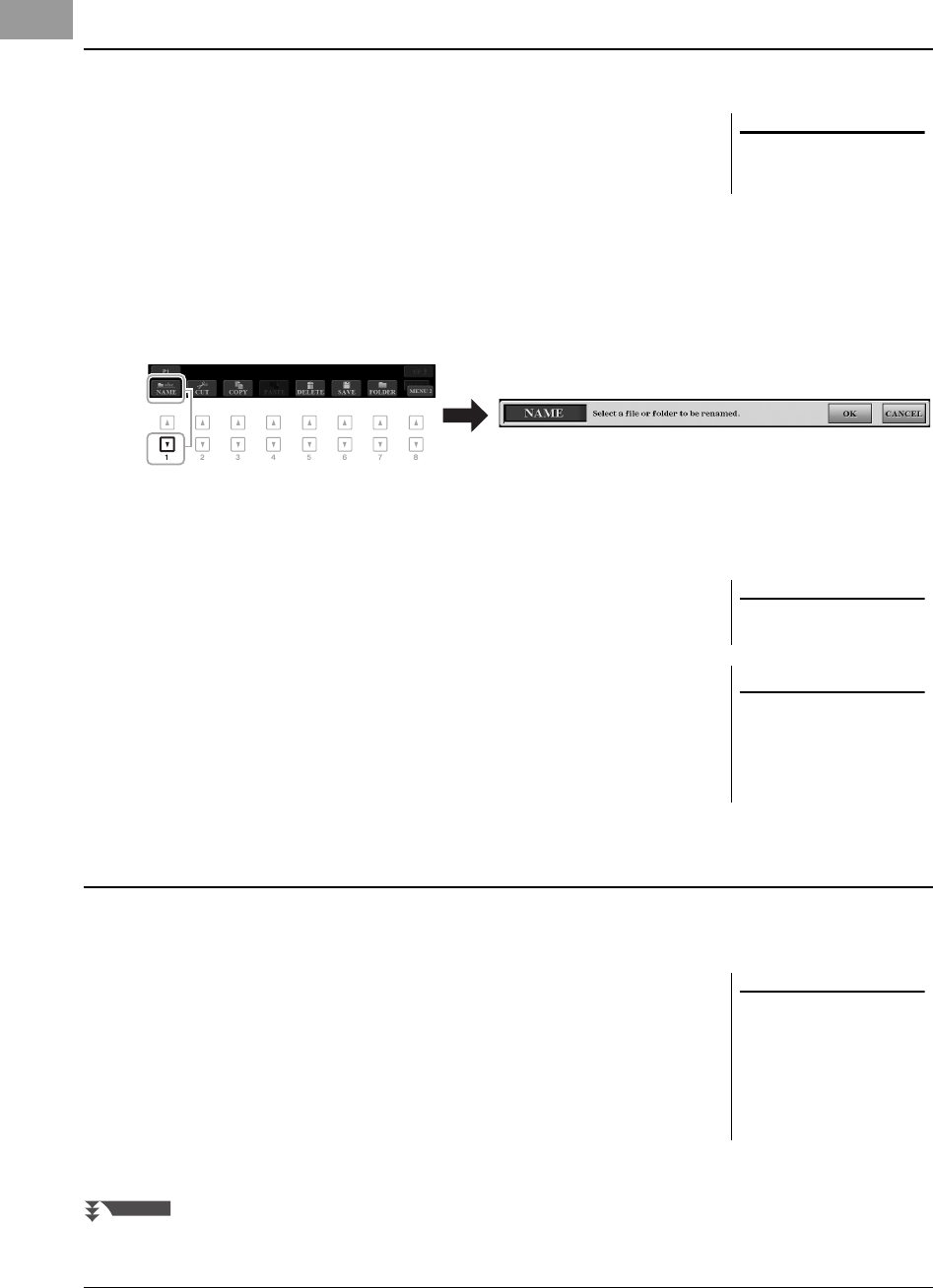
30 PSR-S970/S770 Owner’s Manual
You can rename files/folders.
1 In the File Selection display, select the appropriate tab (USER or
USB) which contains the file/folder you want to rename by using
the TAB [E][F] buttons.
2 Make sure that MENU 2 is shown at the bottom right corner of
the display.
If necessary, press the [8 ] button to call up MENU 2.
3 Press the [1 ] (NAME) button.
The window for the Rename operation appears at the bottom of the display.
4 Press one of the [A] – [J] buttons corresponding to the desired
file/folder.
5 Press the [7 ] (OK) button to confirm the file/folder selection.
The Character Entry window is called up.
6 Enter the name of the selected file or folder (page 32).
The renamed file/folder appears on the display at the appropriate position
among the files in alphabetical order.
You can copy or cut files and paste them to another location (folder). You can also copy folders (but not move them)
by using the same procedure.
1 In the File Selection display, select the appropriate tab
(PRESET, USER or USB) which contains the file/folder you want
to copy by using the TAB [E][F] buttons.
2 Make sure that MENU 2 is shown at the bottom right corner of
the display.
If necessary, press the [8 ] button to call up MENU 2.
Renaming a File/Folder
NOTE
Files and folders in the PRESET tab or
the “Expansion” folder (page 46) in the
USER tab cannot be renamed.
NOTE
To cancel the Rename operation, press
the [8 ] (CANCEL) button.
NOTICE
Do not use “Expansion” for the
folder name. Otherwise, all data
contained in the “Expansion”
folder will be lost when an
Expansion Pack (page 46) is
installed.
Copying or Moving Files
NOTE
• Files in the PRESET tab cannot be
moved. They can only be copied.
• Files in the “Expansion” folder
(page 46) in the USER tab cannot be
copied/moved.
• Commercially available song data
may be copy protected to prevent
illegal copying.
NEXT PAGE
12psrs970_en_om.book Page 30 Friday, June 26, 2015 3:33 PM