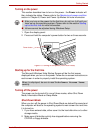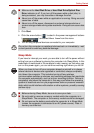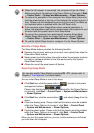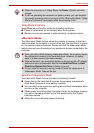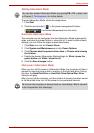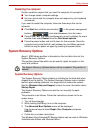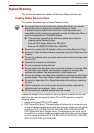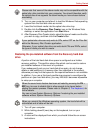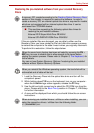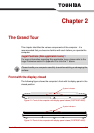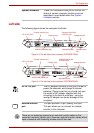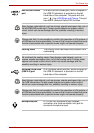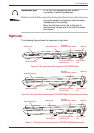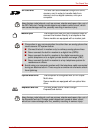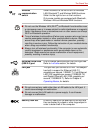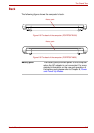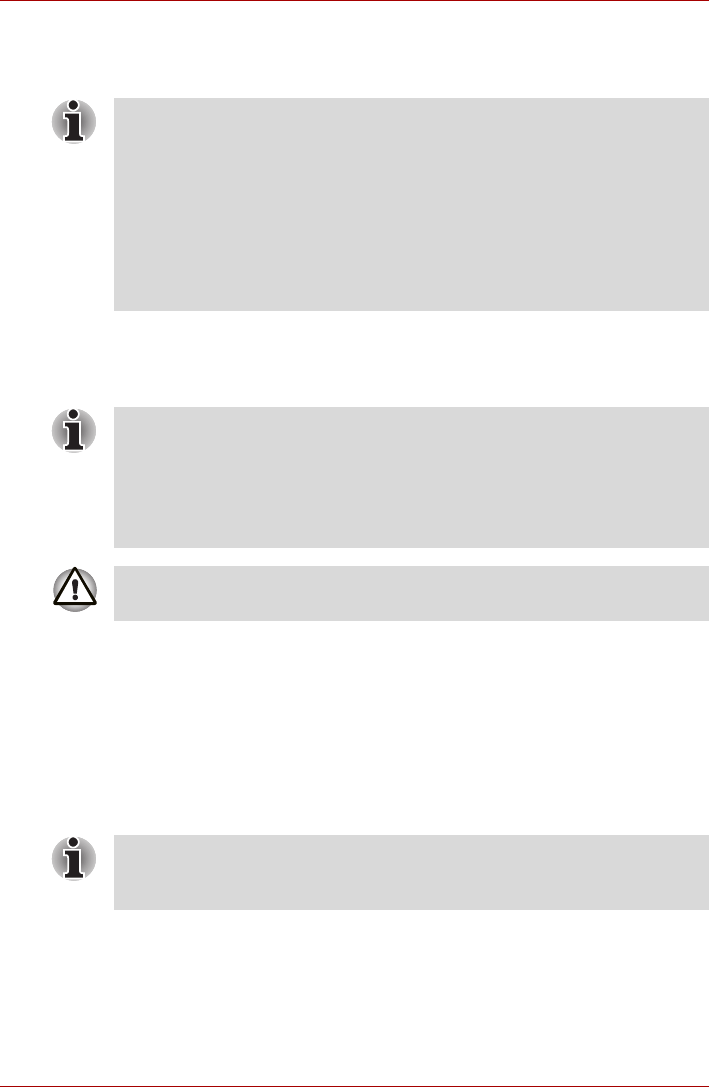
User’s Manual 1-15
Getting Started
Restoring the pre-installed software from your created Recovery
Discs
If the pre-installed files are damaged, you are able to either use the
Recovery Discs you have created or the hard disk drive recovery process
to restore the computer to the state it was in when you originally received it.
To perform this restoration, follow the steps below:
1. Load the Recovery Discs into the optical disc drive and turn off the
computer's power.
2. While holding down F12 key on the keyboard, turn on your computer -
when the TOSHIBA logo screen appears, release the F12 key.
3. Use the left and right cursors key to select the CD-ROM icon from the
menu. Please refer to the Boot Priority section in Chapter 7, HW Setup
for further information.
4. A menu will be displayed from which you should follow the on-screen
instructions.
A recovery CD, created according to the Creating Optical Recovery Discs
section in this chapter, is required to restore the software. In order to
create a recovery CD, an external optical disc drive is required for models
which are not equipped with an internal optical disc drive. It can be
purchased from TOSHIBA dealers.
■ This machine supporting the following optical disc drives for
restoring the pre-installed software:
External DVD Super Multi Drive PA3454U
External CD-RW/DVD-ROM Drive PA3438U
When the sound mute feature has been activated by pressing the FN +
ESC key, be sure to disable this to allow sounds to be heard before
starting the restore process. Please refer to Chapter 5, The Keyboard, for
further details.
You can not use System Recovery Options if restoring the pre-installed
software without System Recovery Options.
When you reinstall the Windows operating system, the hard disk will be
reformatted and all data will be lost.
When removing pre-installed drivers / utilities or when installing, you can
setup the respective drivers / utilities from the following folder.
C:\TOSAPINS\***