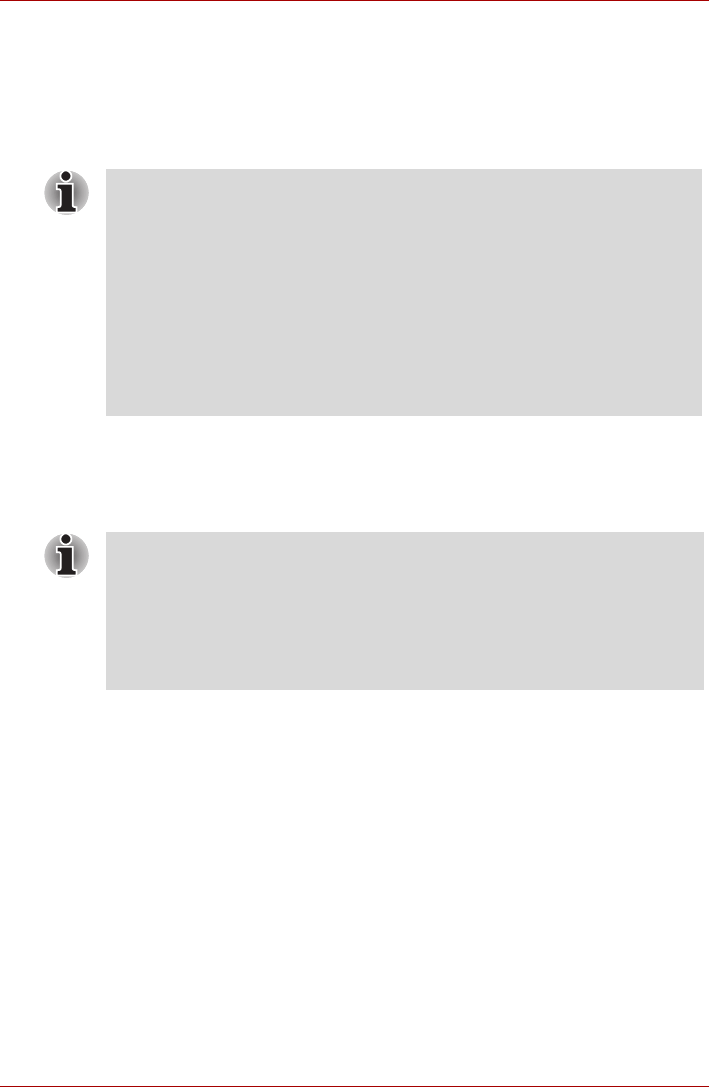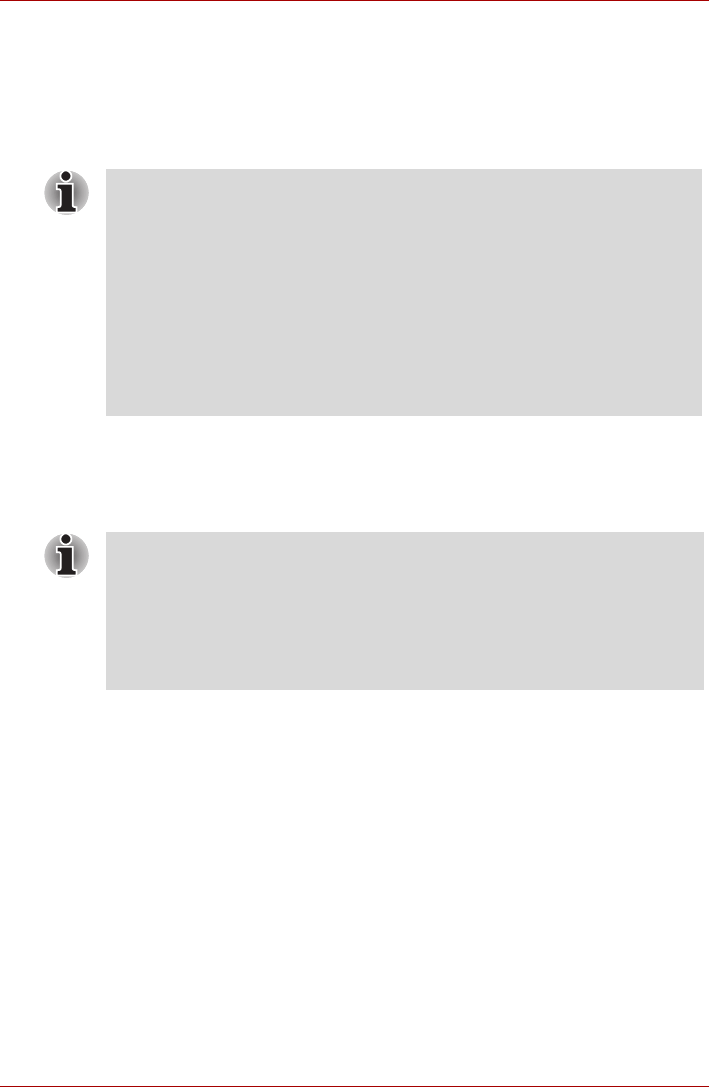
User’s Manual 6-12
Power and Power-Up Modes
User Password field
■ Set (button)
Click this button to register a password of up to 50 characters. After a
password is set, you will be prompted to enter it when you start the
computer. Check "Set the same string simultaneously as the HDD User
Password" when setting the HDD User Password.
■ Delete (button)
Click this button to delete a registered password. Before you can delete
a password, you must first enter the current password correctly or insert
a proper token. Please use BIOS Setup to change or delete the HDD
Passwords or to set the HDD Master Password.
■ Change (button)
Click this button to change a registered password. Before you can
change a password, you must first enter the current password correctly
or insert a proper token. Please use BIOS Setup to change or delete
the HDD Passwords or to set the HDD Master Password.
■ Owner String (text box)
You can use this box to associate text with the password. After you
enter text, click Apply or OK. When the computer is started, this text
will be displayed together with the prompt asking you to enter a
password.
■ After you set the password, a dialog box will be displayed asking
whether you want to save it to a floppy diskette or other media. If you
forget the password, you can open the password file on another
computer. Be sure to keep the media in a safe place.
■ When entering the character string to register the password, enter from
the keyboard character by character and do not enter as ASCII code or
copy-and-paste the character string. In addition, ensure that the
registered password is correct by outputting the character string to the
password file.
■ When entering a password, do not enter any characters (for example
"!" or "#") produced by pressing the SHIFT or ALT keys and so on.
■ To start BIOS Setup;
1. Turn on the computer while pressing the ESC key.
2. Press the F1 key when directed.
■ To end the BIOS Setup;
1. Press End and then press the Y key to accept the changes.
The computer will restart.