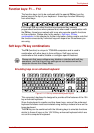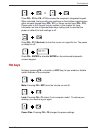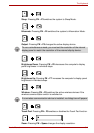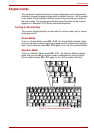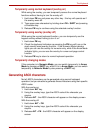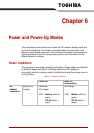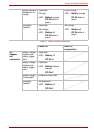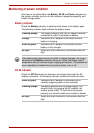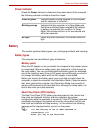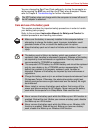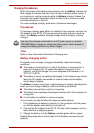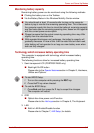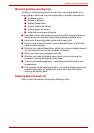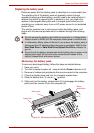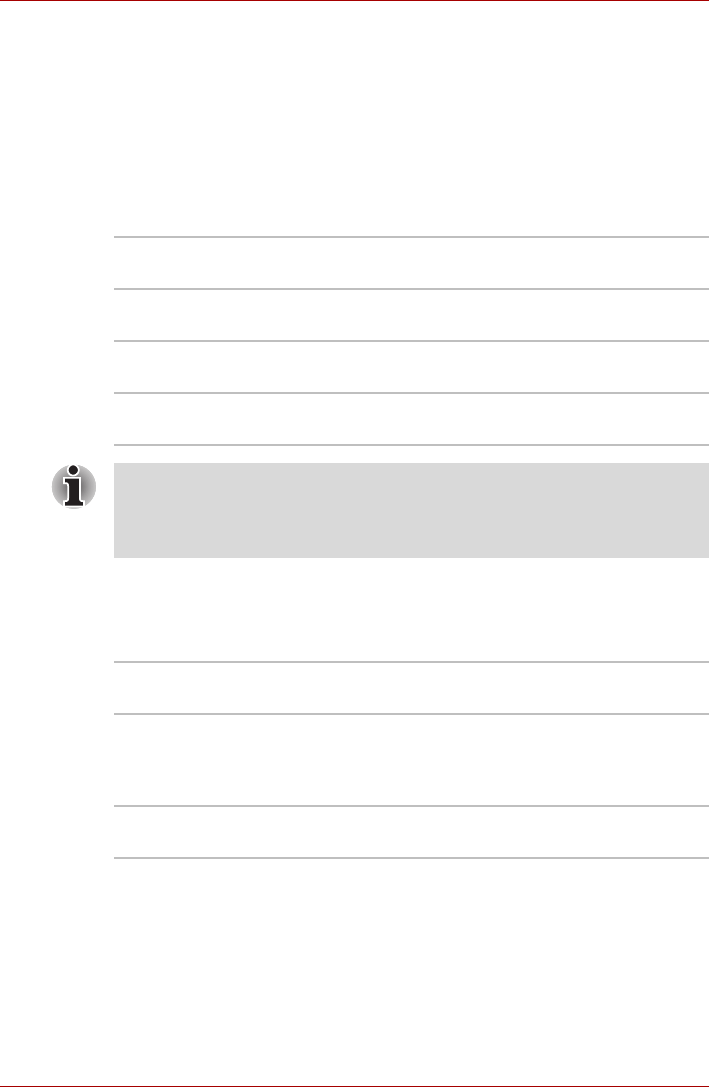
User’s Manual 6-3
Power and Power-Up Modes
Monitoring of power condition
As shown in the below table, the Battery, DC IN and Power indicators on
the system indicator alert you to the computer’s operating capability and
battery charge status.
Battery indicator
Check the Battery indicator to determine the status of the battery pack.
The following indicator lights indicate the battery status:
DC IN indicator
Check the DC IN indicator to determine the power status with the AC
adaptor connected - the following indicator conditions should be noted:
Flashing orange The battery charge is low, the AC adaptor must be
connected in order to recharge the battery.
Orange Indicates the AC adaptor is connected and the
battery is charging.
White or green Indicates the AC adaptor is connected and the
battery is fully charged.
No light Under any other conditions, the indicator does not
light.
If the battery pack becomes too hot while it is being charged, the charge
will stop and the Battery indicator will go out. When the battery pack's
temperature falls to a normal range, charging will resume - this process will
occur regardless of whether the computer's power is on or off.
White or green Indicates the AC adaptor is connected and is
correctly supplying power to the computer.
Flashing orange Indicates a problem with the power supply. You
should initially try plugging the AC adaptor into
another power outlet - if it still does not operate
properly, you should contact your reseller or dealer.
No light Under any other conditions, the indicator does not
light.