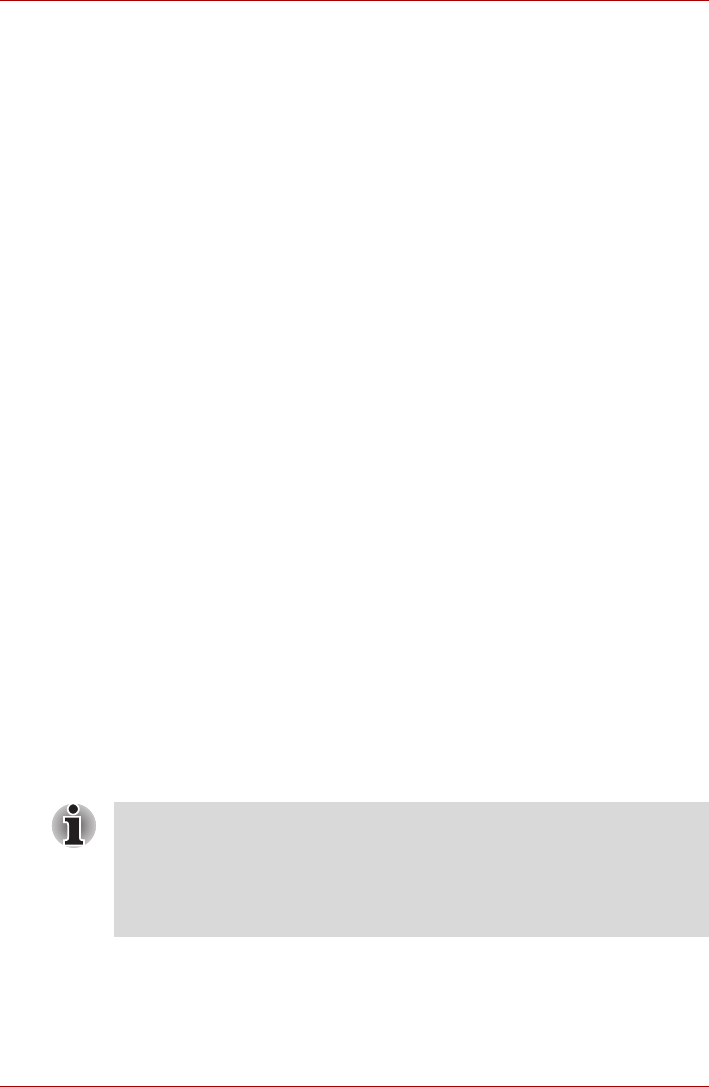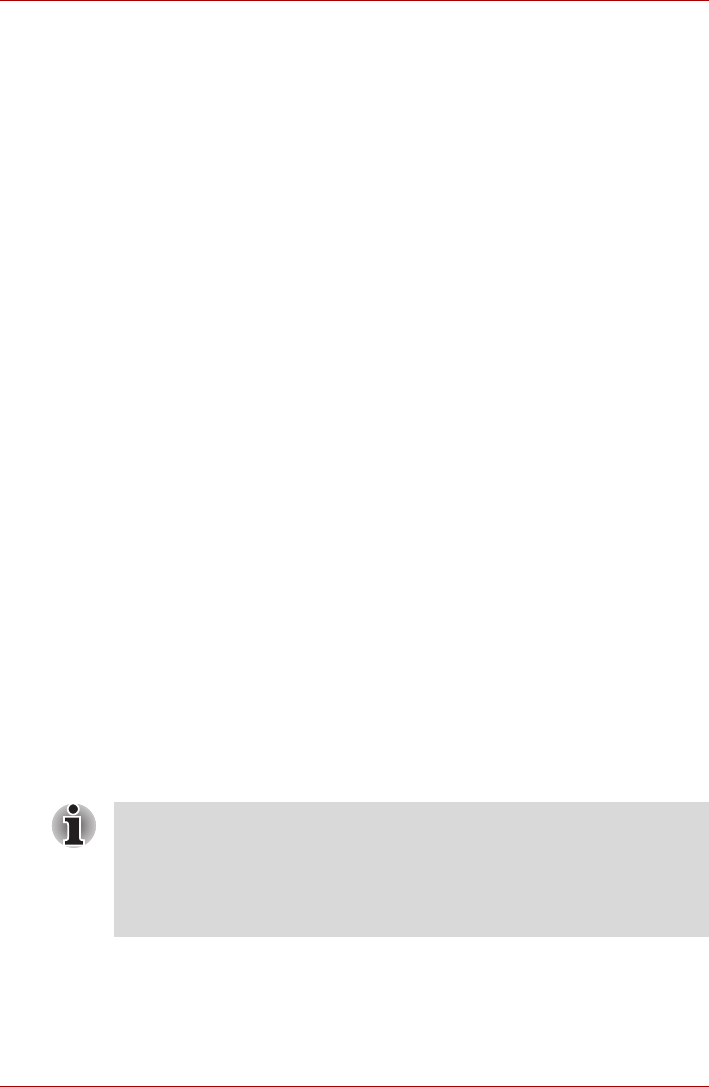
User’s Manual 4-6
Operating Basics
■ To delete individual fingerprints
4. When Delete All Fingerprints is selected, the user selection screen
will be displayed, so select which user's fingerprint data to delete.
■ Selecting "Delete current user's fingerprints" will delete the
fingerprint data for the currently logged in user.
■ Selecting "Delete all users' fingerprints" will delete the fingerprint
data for all users, however this item can only be selected if the
currently logged in user has administrator privileges.
When "Delete all user's fingerprints" is selected, start the program
using the following procedure in Step 1.
Start -> All Programs -> TrueSuite Access Manager ->
TrueSuite Access Manager with Admin Privileges.
5. A message will be displayed asking for confirmation to delete the
fingerprint data, click the Yes button.
In use, please be aware of the following limitations of the fingerprint sensor:
■ A warning message will be displayed when recognition is abnormal or
recognition is not successful within a fixed duration.
■ The fingerprint sensor compares and analyzes the unique
characteristics in a fingerprint. However, there may be instances where
certain users are unable to register their fingerprints due to insufficient
unique characteristics in their fingerprints.
■ The recognition success rate may differ from user to user.
■ Toshiba does not guarantee that this fingerprint recognition technology
will be error-free.
■ Toshiba does not guarantee that the fingerprint sensor will recognize
the enrolled user or accurately screen out unauthorized users at all
times. Toshiba is not liable for any failure or damage that might arise
out of the use of this fingerprint recognition software or utility.
Points to note about the Fingerprint Utility software
The Encrypting File System (EFS) is a Windows Vista feature.
If a file is encrypted using EFS, it cannot be encrypted further using the
fingerprint authentication function.
1. Click the fingerprint mark above the registered finger.
2. "Are you sure you want to delete this fingerprint?" will be displayed
on the screen, click Yes button.
You are able to backup saved fingerprint data and information within the by
using the Import or Export User Data facility under the fingerprint
management software. However, please be aware that any encrypted files
cannot be backup within File protection using this function - in these
instances it is recommended that you backup these files to external media
using standard file copy processes.