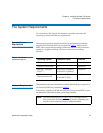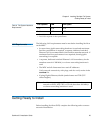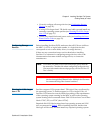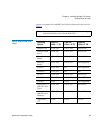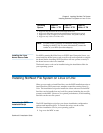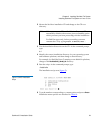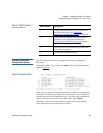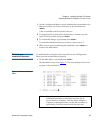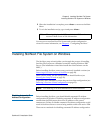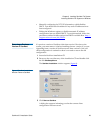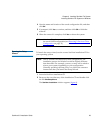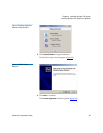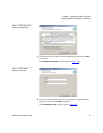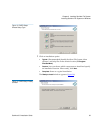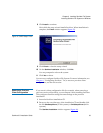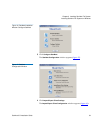Chapter 2 Installing StorNext File System
Installing StorNext File System on Windows
StorNext 3.5 Installation Guide 27
2 When the installation is complete, press <Enter> to return to the Main
Menu.
3 To exit the installation script, type 4 and press <Enter>.
You can now access StorNext File System and run the configuration
wizard. For more information, see
Chapter 4, “Configuring StorNext.”
Installing StorNext File System on Windows
The StorNext setup wizard guides you through the process of installing
StorNext File System on a metadata controller running Windows 2003
Server. (The installation wizard also installs the client software on the
MDC.)
Before installing StorNext, remove any previously installed versions (see
Removing a Previous Version of StorNext on page 28).
When you are ready, use the setup wizard to install StorNext (see
Running the Setup Wizard on page 29).
(Optional) After installation, restore the previous client configuration (see
Restoring a Previous Client Configuration on page 33).
Disabling Automatic IP
Address Configuration 2
Before installing StorNext, you should disable automatic IP address
configuration in Windows. Disabling automatic IP address configuration
ensures that the FSM passes the correct IP address to file system
nameservers. Failure to disable automatic IP address configuration could
result in StorNext clients or servers being unable to talk to the active FSM.
There are two methods for disabling automatic IP address configuration:
Note: The script displays the URL at which the MDC can be
accessed. Make a note of this information.
Note: You must log on as an Administrator to install StorNext.