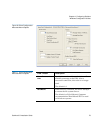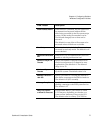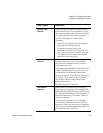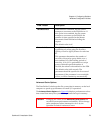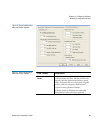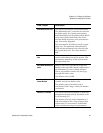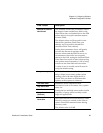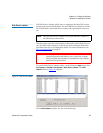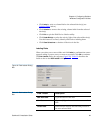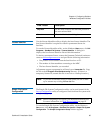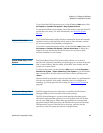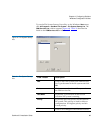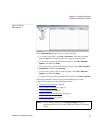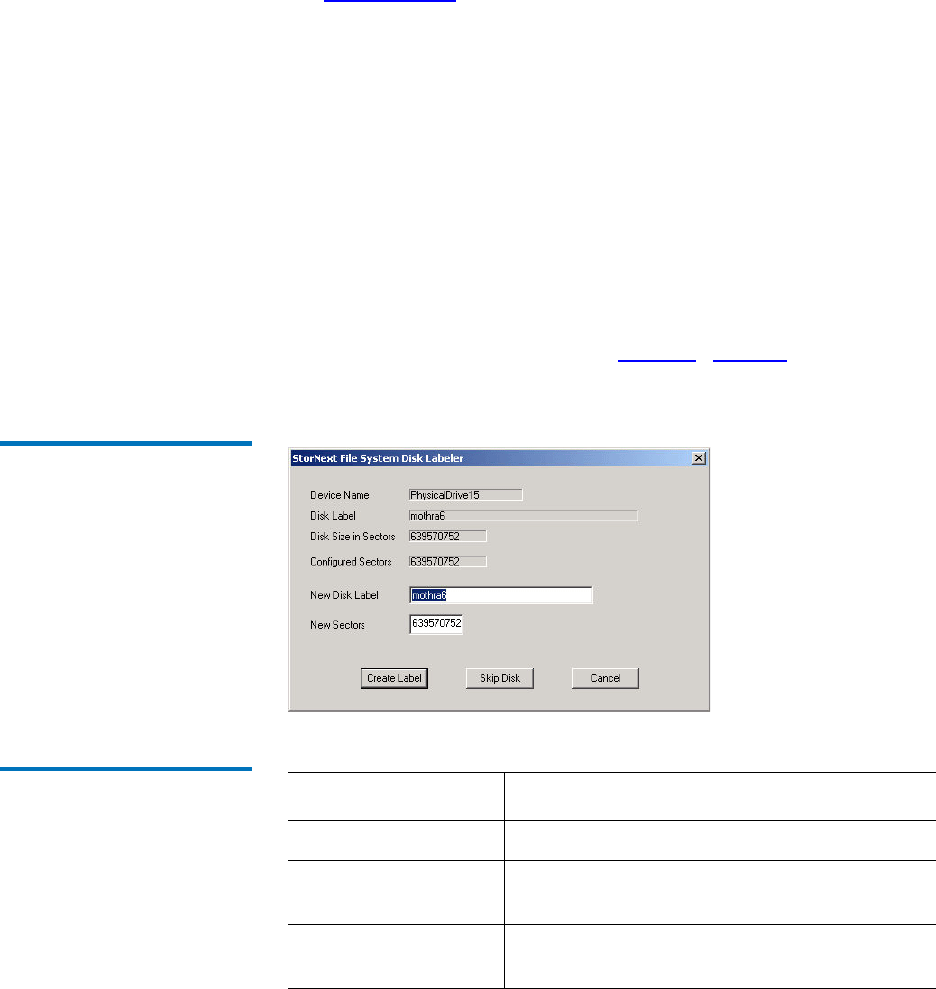
Chapter 4 Configuring StorNext
Windows Configuration Utilities
StorNext 3.5 Installation Guide 84
•Click Label to write a volume label to the selected device(s) (see
Labeling Disks below).
•Click UnLabel to remove the existing volume label from the selected
device(s).
•Click Exit to quit the Disk Device Labeler utility.
•Click Probe Disk(s) to pulse the activity light of the selected device(s).
Use this feature to correctly identify disks before labeling them.
•Click Clear Selections to deselect all devices in the list.
Labeling Disks 4
When you select one or more disks and click Label, a confirmation screen
appears asking if you are sure you want to proceed. Click
OK to continue.
The
Disk Labeler dialog box appears (figure 42). Table 19 describes the
fields on the on the Disk Labeler dialog box.
Figure 42 Disk Labeler Dialog
Box
Table 19 Disk Labeler Dialog
Box
Field / Button Description
New Disk Label
Type the label for the disk.
New Sectors
(Optional) Type the number of sectors on the
disk.
Create Label
Write the new label to the disk and proceed to
the next selected disk.