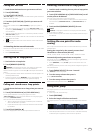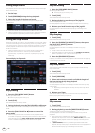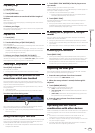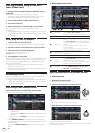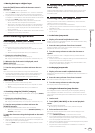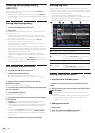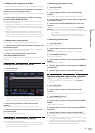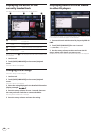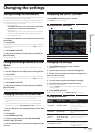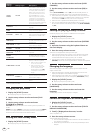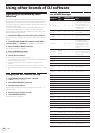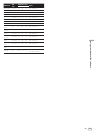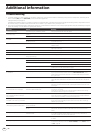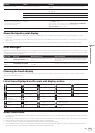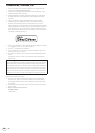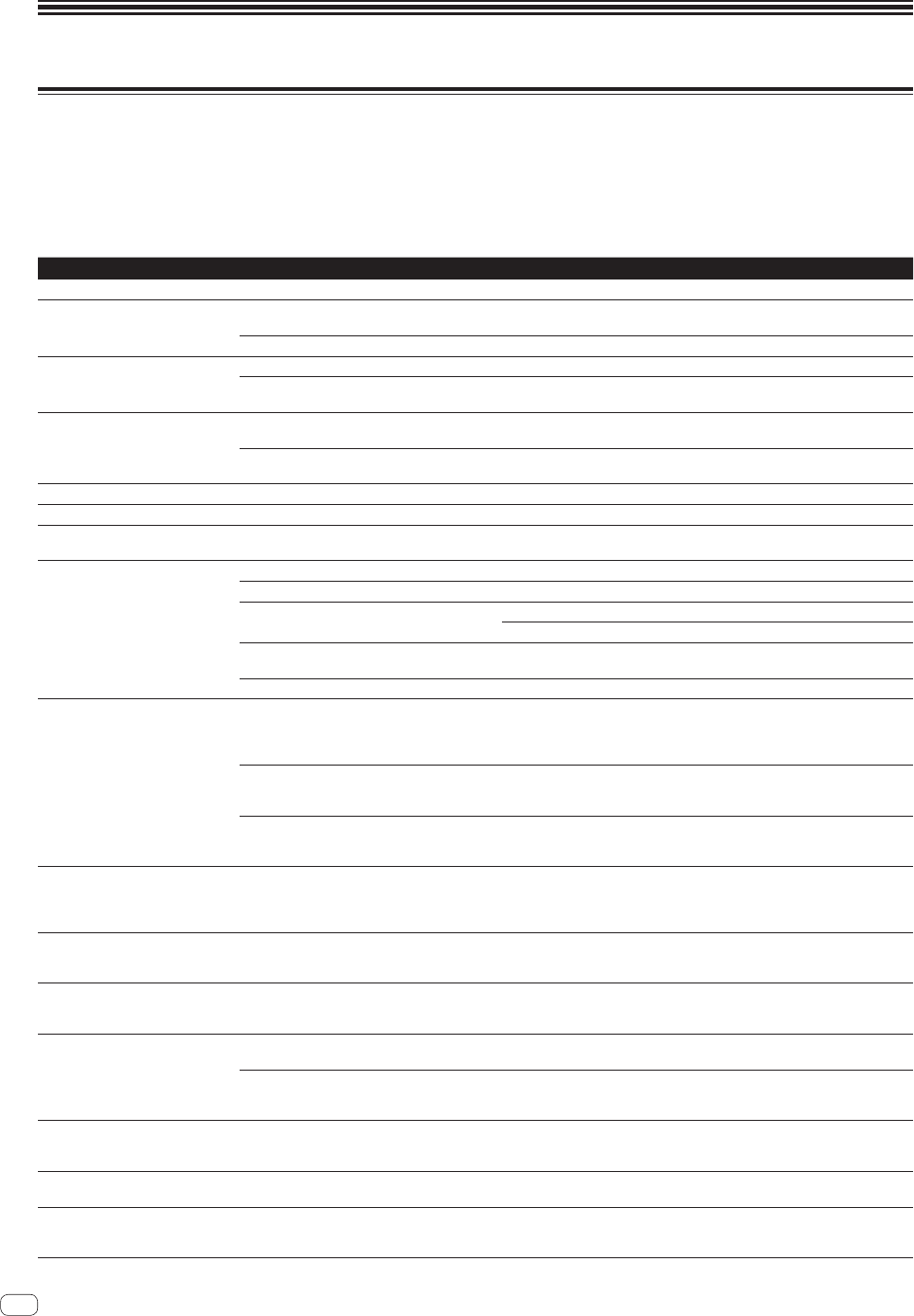
En
34
Additional information
Troubleshooting
! Incorrect operation is often mistaken for trouble or malfunction. If you think that there is something wrong with this component, check the points
below and the [FAQ] for the [XDJ-1000] on the Pioneer DJ support site.
http://pioneerdj.com/support/
Sometimes the problem may lie in another component. Inspect the other components and electrical appliances being used. If the problem cannot
be rectified, ask your nearest Pioneer authorized service center or your dealer to carry out repair work.
! This unit may not operate properly due to static electricity or other external influences. In this case, proper operation may be restored by turning the
power off, waiting 1 minute, then turning the power back on.
Problem Check Remedy
File cannot be played. Is the file copyright-protected (by DRM)? Copyright-protected files cannot be played.
No sound is produced, or sound is
distorted or noisy.
Are you operating the connected DJ mixer
properly?
Check the operation of the DJ mixer.
Is this unit placed near a TV? Turn the TV’s power off or install this unit and TV away from each other.
File information is not properly
displayed.
Is [LANGUAGE] properly set? Set [LANGUAGE] to the proper language.
Is the information recorded in a language not sup-
ported by this unit?
When creating files using DJ software, etc., record the information in a language
supported by this unit.
Track search operation takes too long. Is the auto cue function activated? Track searching may take some time when there are long silent sections
between tracks.
— If track searching is not possible within 10 seconds, a cue point is set at the
beginning of the track.
Back cue function does not work. Is a cue point set? Set the cue point (page
19 ).
Loop play function does not work. Are loop points set? Set loop points (page 19 ).
Settings are not stored in the memory. Has the power been turned off directly after
changing the setting?
After changing settings, wait at least 10 seconds before turning the power off.
USB device is not recognized. Is the USB device properly connected? Connect the device securely (all the way in).
Is the USB device connected via a USB hub? USB hubs cannot be used.
Is the USB device supported by this unit? This player only supports USB mass storage class devices.
This player supports portable flash memory and digital audio playback devices.
Is the file format supported by this unit? Check the file format of the connected USB device. For the file formats sup-
ported by this unit, see Usable media on page
5 .
— Turn the power off then back on.
Cue points or loops are not stored on
a USB device.
Are you trying to store more points than the limit? Ten cue points or loop points per track can be stored on a USB device.
If you try to store more points than the limit, [CUE/LOOPPOINT FULL] is dis-
played and the points cannot be stored. In this case, delete some points before
storing new ones.
Is the USB device write-protected? If the USB device is write-protected, [USB FULL] is displayed and the points
cannot be stored. Disable the write-protection then store the cue or loop points
again.
Is there sufficient free space on the USB device? If there is not enough free space on the USB device, [USB FULL] is displayed
and the points cannot be stored. Free up some space then store the cue or loop
points again.
Cue or loop points of tracks recorded
on USB devices are not displayed.
Was the USB device properly stopped before it
was disconnected the last time?
The contents might not be displayed if the device is removed without stopping it
or if the unit is turned off.
Check that the USB indicator has turned completely off before disconnecting
the USB device and turning this unit’s power off.
Playback does not start immediately
after pressing the button to reloop or
play in reverse.
Is the quantize function on? When the quantize function is on, playback starts from the nearest beat position
at the time the button is pressed. If you want the operation to be performed the
instant the button is pressed, turn the quantize function off.
The playing address display is not
displayed in the remaining time mode.
— When playing files recorded in VBR, it may happen that the set cannot detect the
length of the track immediately and that some time is required for the playing
address display to appear.
Time is required to read USB devices
(flash memory drives and hard discs).
Is there a large number of folders or files recorded
on the USB device?
When there are many folders or files, some time may be required for loading.
Are files other than music files stored on the USB
device?
When files other than music files are stored in folders, time is required to read
them as well. Do not store files or folders other than music files on the USB
device.
Library browsing is not possible. Is a medium on which library information is
recorded loaded?
The library browse mode is only set when media on which library information
is recorded are loaded. When a medium on which no library information is
recorded is loaded, the folder browse mode is set.
[HISTORY] is not displayed. Is a USB device loaded? The [HISTORY] function can only be used for DJ players on which a USB device
is loaded.
Nothing is displayed. Is the auto standby function activated? This unit is shipped with the auto standby function set to on. If you do not want
to use the auto standby function, set [AUTO STANDBY] on the [UTILITY] menu
to [OFF]. (page
30 )