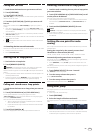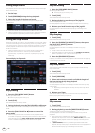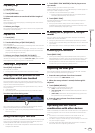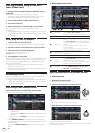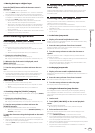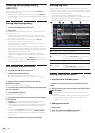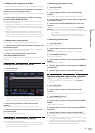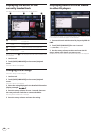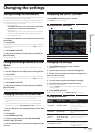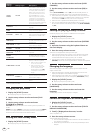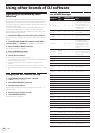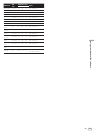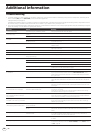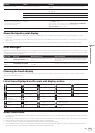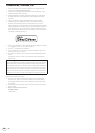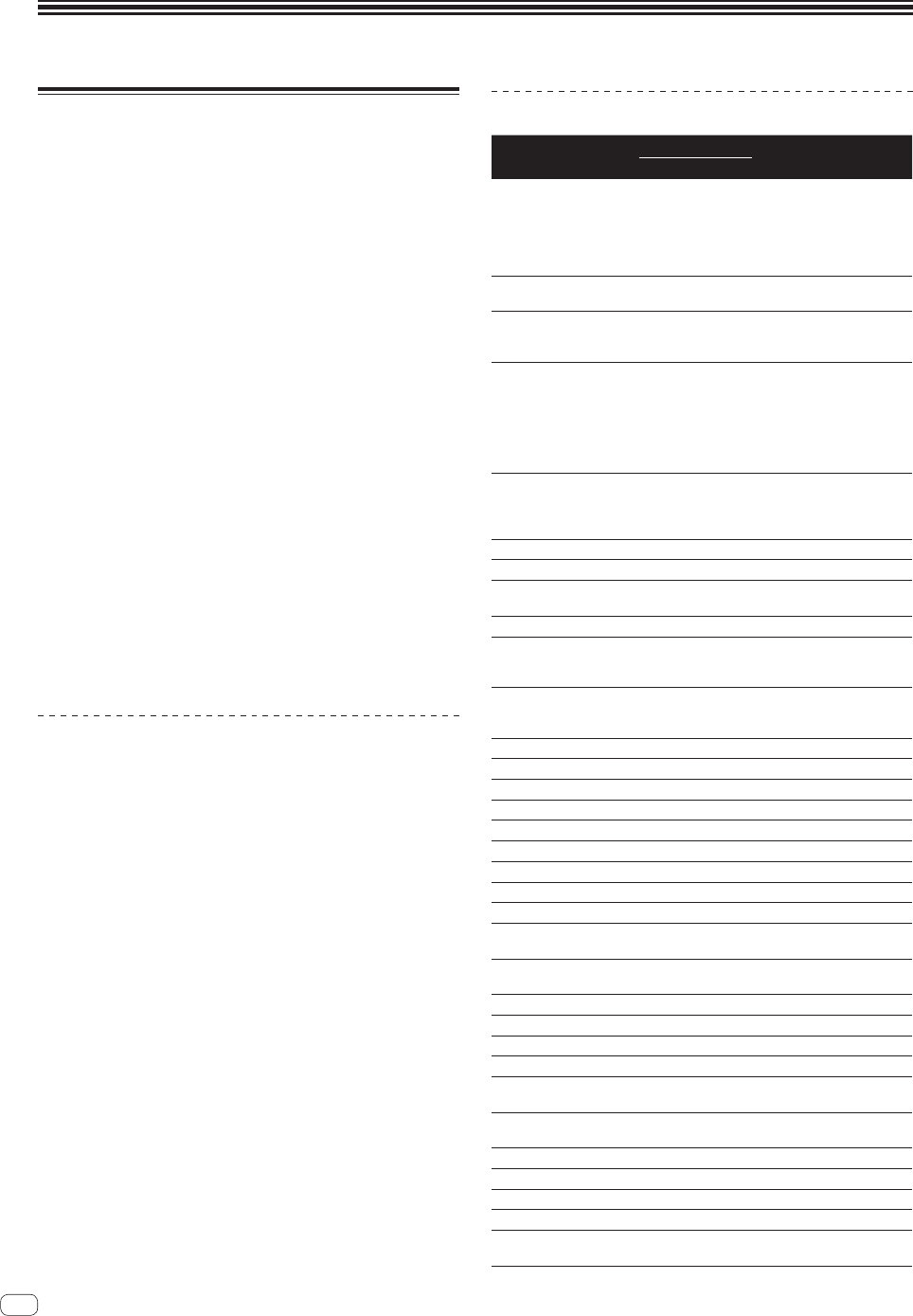
En
32
Using other brands of DJ software
Operating DJ software by MIDI
interface
This unit also outputs the operating data for the buttons and controls in
MIDI format. If you connect a computer with a built-in MIDI-compatible
DJ software via a USB cable, you can operate the DJ software on this
unit. The sound of music files being played on the computer can also be
output from the XDJ-1000.
To use this unit as an audio device, install the driver software on the
computer beforehand (page 31 ). This unit must also be selected in
the DJ software’s audio output device settings. For details, see your DJ
software’s operating instructions.
1 Connect the USB port on this unit to your computer.
For instructions on connecting, see Using other brands of DJ software on
page
10 .
2 Touch [BROWSE (SEARCH)], and then touch [LINK].
[CONTROL MODE] and [USB MIDI] are displayed on menu screen.
3 Select [CONTROL MODE] and enter.
The connecting screen is displayed.
4 Select [USB MIDI] and enter.
This unit switches to the control mode.
5 Launch the DJ software.
Communication with the DJ software starts.
! The DJ software on the computer can be operated using the buttons
and rotary selector on this unit.
! It may not be possible to use some buttons to operate the DJ
software.
! The control mode is canceled when a track is loaded in this unit.
! For messages output by this unit, see List of MIDI Messages on page
32 .
Changing the MIDI channel setting
1 Touch [MENU (UTILITY)] for over 1 second.
The [UTILITY] screen is displayed.
2 Select [MIDI CHANNEL] and enter.
3 Turn the rotary selector.
Select the MIDI channel and change the setting. A setting from 1 – 16
can be selected.
4 Press the rotary selector to enter.
5 Touch [MENU (UTILITY)].
The previous screen reappears.
List of MIDI Messages
SW Name
SW
Type
MIDI Messages
Notes
MSB
JOG (TOUCH) — Bn 10 dd
A linear value corresponding
to the speed, from stop to 4X:
64 for stop, 65 (0.06X) – 127
(4X) in the forward direction,
63 (0.06X) – 0 (4X) in the
reverse direction.
TEMPO
SLIDER
VR Bn 1D dd
0 – 127, 0 on the – side, 127
on the + side
TOUCH/
RELEASE
VR Bn 1E dd
0 – 127, 0 (min.) on the left
side, 127 (max.) on the right
side
JOG RING — Bn 30 dd
A linear value corresponding
to the speed from 0.5X to
4X: 64 when stopped (under
0.49X), 65 (0.5X) to 127 (4X)
in the forward direction, 63
(0.5X) to 0 (4X) in the reverse
direction.
ENCODER
General
Purpose
Controller
Bn 4F dd
98 – 127, 1 – 30 Difference of
count from previous time is
sent (±1 – ±30) When over
±30, set at ±30
PLAY/PAUSE SW 9n 00 dd OFF=0, ON=127
CUE SW 9n 01 dd OFF=0, ON=127
SEARCH
FWD
SW 9n 02 dd OFF=0, ON=127
SEARCH REV SW 9n 03 dd OFF=0, ON=127
TRACK
SEARCH
NEXT
SW 9n 04 dd OFF=0, ON=127
TRACK
SEARCH
REV
SW 9n 05 dd OFF=0, ON=127
LOOP IN SW 9n 06 dd OFF=0, ON=127
LOOP OUT SW 9n 07 dd OFF=0, ON=127
RELOOP SW 9n 08 dd OFF=0, ON=127
QUANTIZE GUI button 9n 09 dd OFF=0, ON=127
MEMORY GUI button 9n 0A dd OFF=0, ON=127
CALL NEXT GUI button 9n 0B dd OFF=0, ON=127
CALL PREV GUI button 9n 0C dd OFF=0, ON=127
DELETE GUI button 9n 0D dd OFF=0, ON=127
TIME/A.CUE GUI button 9n 0E dd OFF=0, ON=127
TEMPO
RANGE
SW 9n 10 dd OFF=0, ON=127
MASTER
TEMPO
SW 9n 11 dd OFF=0, ON=127
JOG MODE SW 9n 12 dd OFF=0, ON=127
HOT CUE A GUI button 9n 18 dd OFF=0, ON=127
HOT CUE B GUI button 9n 19 dd OFF=0, ON=127
HOT CUE C GUI button 9n 1A dd OFF=0, ON=127
HOT CUE
REC
GUI button 9n 1C dd OFF=0, ON=127
HOT CUE
CALL
GUI button 9n 1D dd OFF=0, ON=127
MASTER GUI button 9n 1E dd OFF=0, ON=127
SYNC GUI button 9n 1F dd OFF=0, ON=127
JOG TOUCH SW 9n 20 dd OFF=0, ON=127
REVERSE SW 9n 21 dd OFF=0, ON=127
BEAT LOOP
1/2
GUI button 9n 27 dd OFF=0, ON=127