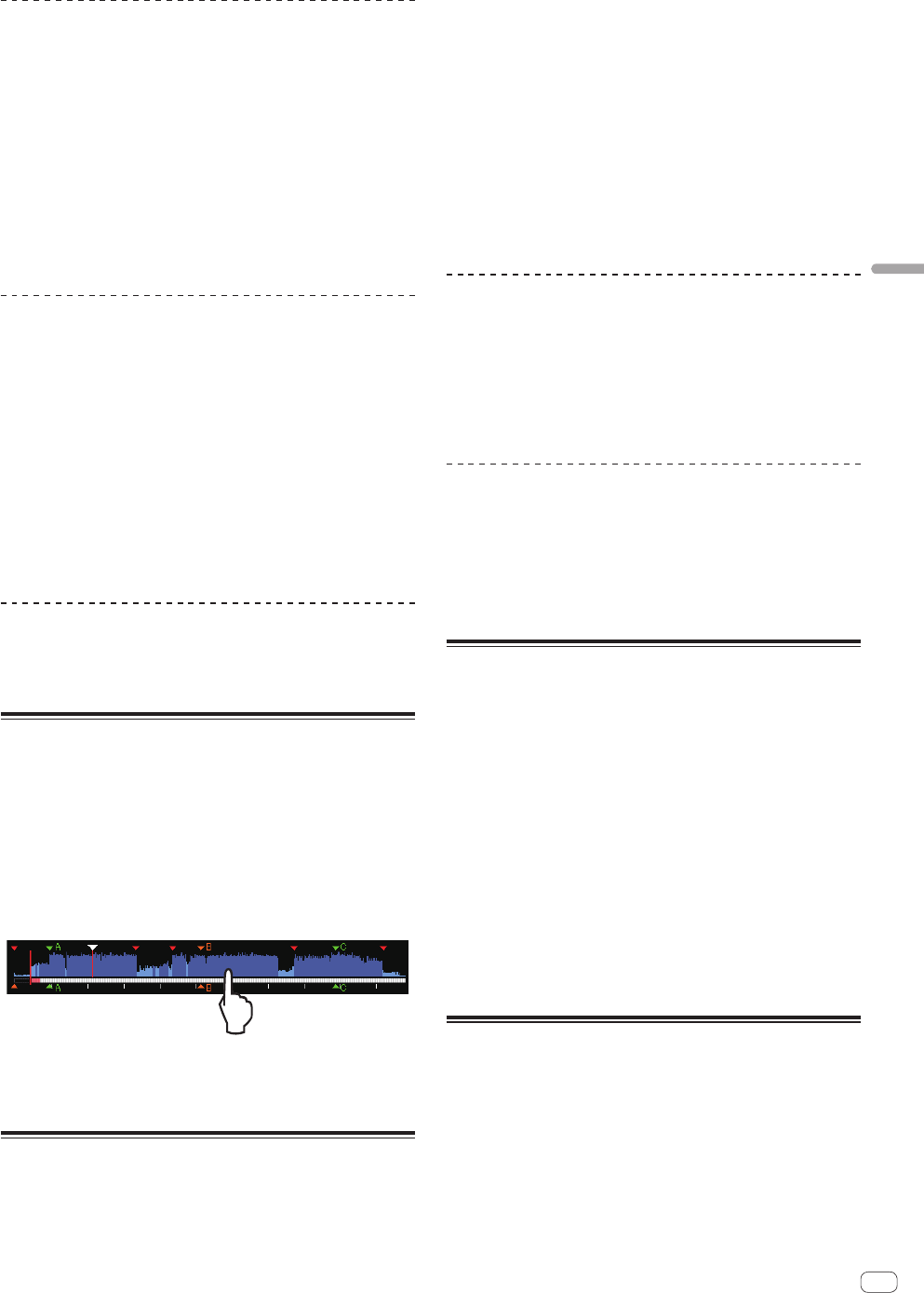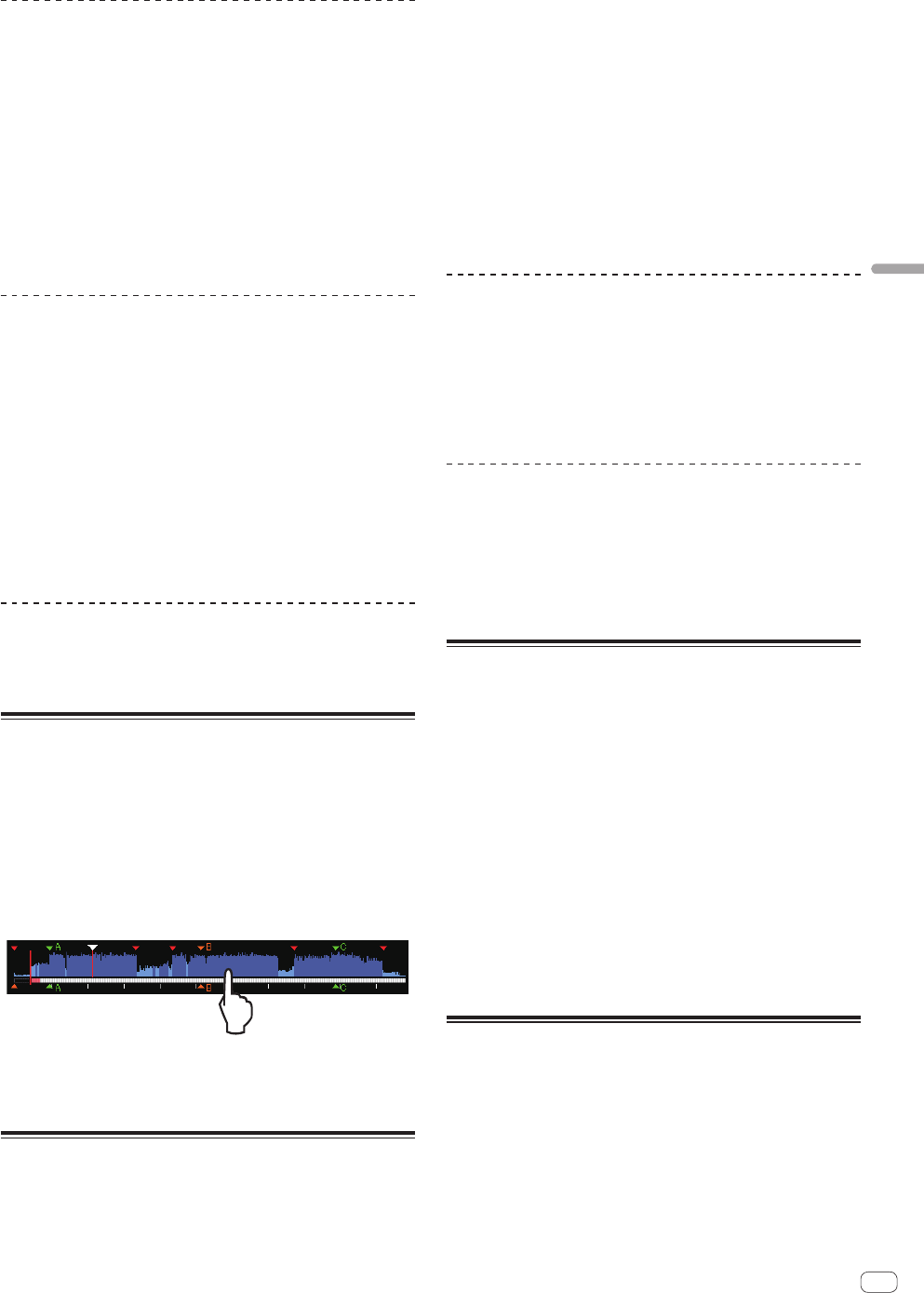
En
23
Advanced Operation
Slip beat jump
1 Touch [SLIP].
The mode switches to the slip mode.
2 Touch [PERFORM].
3 Select and continue to touch and hold the length of
the beat.
Beat Jump starts.
Normal playback of the sound playing in the background continues dur-
ing the slip beat jump.
4 Release your finger.
This cancels the slip beat jump and returns to the normal playback that
was playing in the background.
Slip hot cue
1 Touch [SLIP].
The mode switches to the slip mode.
2 Touch and hold any of [HOT CUE (A,B,C)].
Hot cueing begins.
Normal playback of the sound playing in the background continues even
while [HOT CUE (A,B,C)] is touched.
! At the point 4 beats after hot cueing began, the slip hot cue mode is
automatically canceled and normal playback of the sound that was
playing in the background resumes.
3 Release your finger from [HOT CUE (A,B,C)].
Normal playback of the sound that was playing in the background
resumes on releasing your finger from [HOT CUE (A,B,C)] before 4 beats
have elapsed from the starting position of the hot cue.
Canceling the slip mode
Touch [SLIP] in slip mode.
The slip mode is canceled.
! The slip mode is also cancelled when a new track is loaded.
Playing from the position on the
waveform which was touched
Touch the waveform with your finger to easily play the audio starting
from the position touched. Keep touching the waveform and move your
finger to move to the desired position.
You can perform track search by touching the waveform only in the fol-
lowing conditions.
! In the pause mode
! While the jog dial is being pressed with the jog mode set to VINYL
Touch the waveform during pause.
The currently playing position on the playing address display moves to
the point directly above the position that was touched.
! If you move your finger quickly, the playing address display may not
be shown properly.
Using the beat sync function
When beat sync is turned on, the BPM and beat position of tracks played
on this unit can automatically be synchronized with the DJ player con-
nected by PRO DJ LINK that is set as the sync master.
!
The beat sync function does not operate for tracks that have not be
analyzed with rekordbox.
1 Touch [BEAT SYNC MASTER] of the DJ player to use
sync master.
Set the DJ player you want to be the sync master.
When the beat sync function is on, the BPM display on the DJ player set
as the sync master changes to orange.
! rekordbox can also be set as the sync master.
— For the procedure to set the rekordbox to sync master,see the
rekordbox (Mac/Windows) user’s manual.
2 Touch [BEAT SYNC].
The BPM and beat position of the currently playing track are synchro-
nized to the sync master.
! During synchronization, tempo control with the tempo slider is
disabled and the playing speed display switches to the tempo slider
position’s BPM display, displayed in gray.
Changing the DJ player set as the sync
master
The sync master can be changed to another DJ player connected by
PRO DJ LINK as described below.
!
Change or pause the track on the DJ player set as the sync master.
! Cancels the sync master setting of the DJ player which is used as the
sync master.
! Sets a DJ player which is not the Sync Master, as the Sync Master.
Canceling synchronization
Touch [BEAT SYNC].
! If the synchronized playing tempo (BPM) and the slider position’s
tempo (BPM) do not match, the synchronized playing tempo is main-
tained and tempo control with the tempo slider remains disabled.
Normal operation is restored when the position of the tempo slider is
moved to the synchronized playing tempo position.
Adjusting the beat grid
The enlarged waveform displays the beat grid with red lines. The beat
grid can be adjusted by the following procedure.
1 Press the rotary selector for at least 1 second.
The mode switches to the [GRID ADJUST] mode.
2 When the rotary selector is turned, the beat grid is
adjusted.
3 Touch [MENU (UTILITY)].
Operation below is processed by menu screen.
! [reset]: Resets the adjusted beat grid.
! [snap grid (CUE)]: Moves the first beat to the position of the cur-
rently set cue.
! [SHIFT GRID]: Reflects the results adjusted during synchroniza-
tion (pitch bend, etc.) on the beat grid.
4 Press the rotary selector for at least 1 second.
Return to [ZOOM] mode.
Operating the XDJ-1000 in
combination with other devices
When connected by LAN cable with a Pioneer DJ mixer, such operations
as starting playback on this unit can be controlled with the DJ mixer’s
fader.
! Connect this unit and the Pioneer DJ mixer ahead of time. For
instructions on connections, see Connections on page 7 .
! For details on player number settings, see Connecting to a mixer with
only one LAN port on page 7 .
! Also refer to the description of the fader start function included in
the Pioneer DJ mixer’s operating instructions.