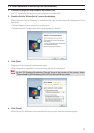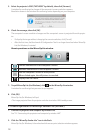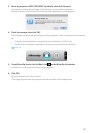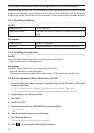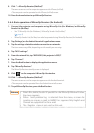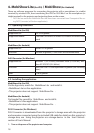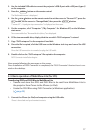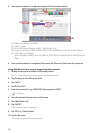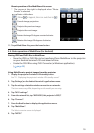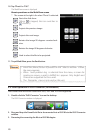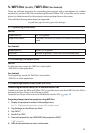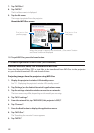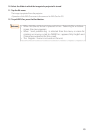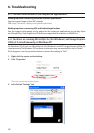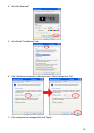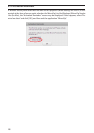22
7. Tap “WiFiDoc”.
8. Tap “NECPJ”.
Thelistofdocumentsisdisplayed.
9. Tap the le name.
Theimageisprojectedfromtheprojector.
About the WiFi Doc screen
Projec ts the
previous page.
When the image is tapped, the thumbnail, “../Document” button
and “Pause” button are displayed.
Projec ts the
next page.
10. To quit WiFi Doc, press the home button.
5-4. Basic operation of WiFi-Doc (for Android)
Store the Microsoft Oce, PDF or text les on WiFi-Doc.
Store the Microsoft Oce, PDF or text les to be transferred from WiFi-Doc to the projector
on your Android terminal’s SD card ahead of time.
Projecting images from the projector using WiFi-Doc
1. Display the projector’s wireless LAN standby screen.
See“2-1.Displayingtheprojector’swirelessLANstandbyscreen”.
2. Tap [Settings] on the Android terminal’s applications menu.
3. Tap the settings related to wireless connection or networks.
Theitemnamesmaydier,dependingonthemodelyouareusing.
4. Tap “Wi-Fi settings”.
5. From the network list, tap “NECLEDPJ (this projector’s SSID)”.
6. Tap “Connect”.
7. Press the Back button to display the applications menu.
8. Tap “WiFi-Doc”.
The“Searchingforareceiver”screenappears.
9. Tap “NECPJ”.