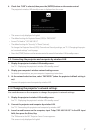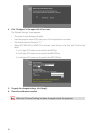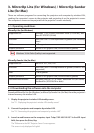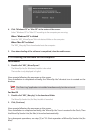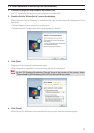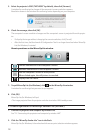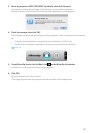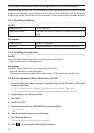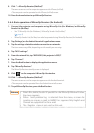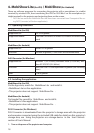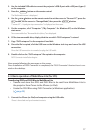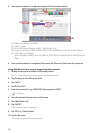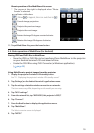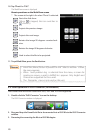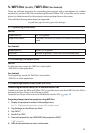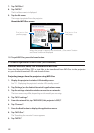15
9. Click “
→
MirrorOp Receiver(SidePad)”.
ThesamescreenasonthecomputerappearsontheiPhone(oriPad).
•ThecomputercanbeoperatedontheiPhone(oriPad)screen.
10. Press the home button to quit MirrorOp Receiver.
3-6-4. Basic operation of MirrorOp Receiver (for Android)
1. Connect the projector and computer using MirrorOp Lite (for Windows) or MirrorOp
Sender Lite (for Mac).
• See“3.MirrorOpLite(forWindows)/MirrorOpSenderLite(forMac)”.
( page9)
• MirrorOpSenderLite(forMac)canalsobeoperatedusingMirrorOpReceiver(forAndroid).
2. Tap [Settings] on the Android terminal’s applications menu.
3. Tap the settings related to wireless connection or networks.
Theitemnamesmaydier,dependingonthemodelyouareusing.
4. Tap “Wi-Fi settings”.
5. From the network list, tap “NECLEDPJ (this projector’s SSID)”.
6. Tap “Connect”.
7. Press the Back button to display the applications menu.
8. Tap “MirrorOp Receiver”.
TheMirrorOpReceiverstandbyscreenisdisplayed.
9. Click “ ” on the computer’s MirrorOp Lite window.
10. Click “
→
MirrorOp Receiver(SidePad)”.
The same screen as on the computer appears on the Android terminal.
•ThecomputercanbeoperatedfromtheAndroidterminal’sscreen.
11. To quit MirrorOp Receiver, press the Back button.
• When the (Menu) button is pressed on the MirrorOp Receiver screen,
the menu appears.
• When
Send problem log is selected from the menu, a screen for
creating an inquiry e-mail to AWIND Inc. appears.Only English and
Chinese ar
e supported for this e-mail.
•
The
Register menu is not used on this unit.
Reference