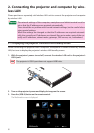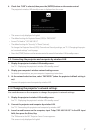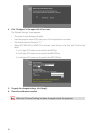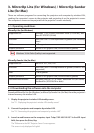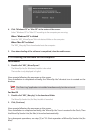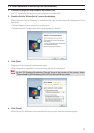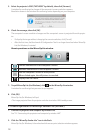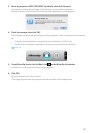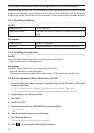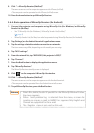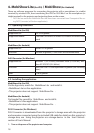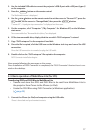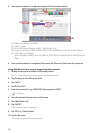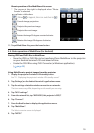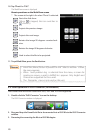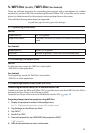14
3-6. Using the SidePad function (MirrorOp Receiver (for iOS and Android))
When MirrorOp Receiver (for iOS and Android) is used, the tablet terminal (iPad or Android),
projector and computer can be connected by wireless LAN and MirrorOp Lite (for Windows)
or MirrorOp Sender Lite (for Mac) on the computer can be operated from the tablet terminal.
3-6-1.Operating conditions
For iOS
Supported OSs iOS 3.2 or greater
Supported models iPad/iPad2/iPhone3G/iPhone3GS/iPhone4/iPhone4S/iPod
touch
For Android
Supported OSs Version 2.2 or greater
Processor 600 MHz or greater (1 GHz Dual Core recommended)
3-6-2. Installing the application
For iOS
Search for “MirrorOp Receiver Free” on the App Store and install it.
• MirrorOpReceiverisafreeapplication.
For Android
Search for “MirrorOp Receiver” on Google Play and install it.
• MirrorOpReceiverisafreeapplication.
• Thisprojectordoesnotsupport“MirrorOpSender”or“MirrorOpPhotoSenderFree”.
3-6-3. Basic operation of MirrorOp Receiver (for iOS)
1. Connect the projector and computer using MirrorOp Lite (for Windows) or MirrorOp-
Sender Lite (for Mac).
• See“3.MirrorOpLite(forWindows)/MirrorOpSenderLite(forMac)”.( page9)
• MirrorOpLite(forWindows)canalsobeoperatedusingMirrorOpReceiver(foriOS).
2. Tap [Settings] on the iPhone (or iPad).
3. Tap “Wi-Fi”.
4. Set Wi-Fi to “ON”.
5. From the network list, tap “NECLEDPJ (this projector’s SSID)”.
“ ”ischecked.
6. Press the home button to return to the menu.
7. Tap “MirrorOp Receiver”.
TheMirrorOpReceiverstandbyscreenisdisplayed.
8. Click “ ” on the computer’s MirrorOp Lite window.