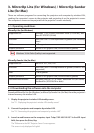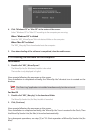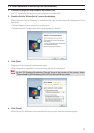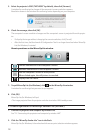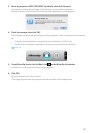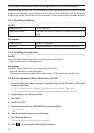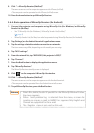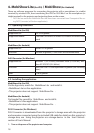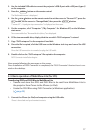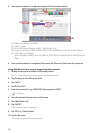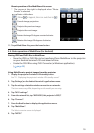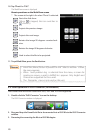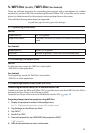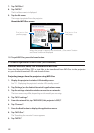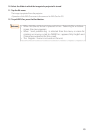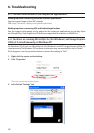17
2. Use the included USB cable to connect the projector’s USB-B port with a USB port (type A)
on the computer.
3. Press the
USB-A
button on the remote control.
The Multimedia menu is displayed.
4. Use the
/
buttons on the remote control to set the cursor to “Connect PC”, press the
button, set the cursor to “Storage Mode”, then press the
ENTER
button.
“ConnectPC...Unplugtostopconnection.”isdisplayedonthescreen.
5. On the computer, click “Computer” (”My Computer” for Windows XP) on the Windows
start menu.
Tworemovablediscs“Removabledisc(drive:)”aredisplayed.
6. Of the two removable discs, display the drive on which “PtG2-setup.exe” is stored.
7. Copy “PtG2-setup.exe” to the computer’s hard disk.
8. Once the le is copied, click the USB icon on the Windows task tray and cancel the USB
connection.
OncetheUSBconnectioniscanceled,unplugtheUSBcable.
9. Double-click on the “PtG2-setup.exe” le copied on the computer.
PtG2Converterinstallationbegins.
Now operate following the messages on the screen.
Once installation of PtG2 Converter is completed, the “PtG2 Converter” shortcut icon is cre-
ated on the desktop.
4-3. Basic operation of MobiShow Lite (for iOS)
Transferring JPEG and PtG2 les to MobiShow Lite
• Transfer and store the JPEG and PtG2 les to be sent from MobiShow Lite to
the projector from iTunes to the iPhone (or iPad).
•
Create the PtG2 les using PtG2 Converter (a Windows application).
(
page 20)
1. Connect the iPhone (or iPad) and computer using the USB cable.
iTunes is launched and synchronization starts.