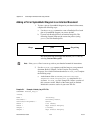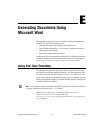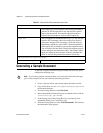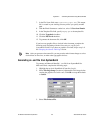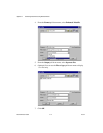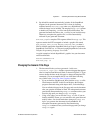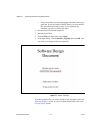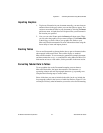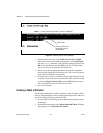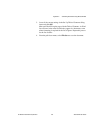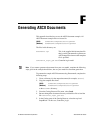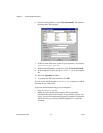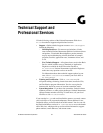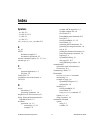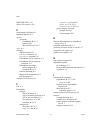Appendix E Generating Documents Using Microsoft Word
© National Instruments Corporation E-7 DocumentIt User Guide
Importing Graphics
1. To place an illustration in your document manually, you must insert an
anchored frame in the page where you want the figure to appear. You
can insert an anchored frame in your document by selecting the Insert
pull-down menu. A blank frame will be placed into your document in
the location you specified.
2. Now you can select Picture under the Insert pull-down menu. There,
you can select the graphics file you want to import. Click Link to File
in the dialog, to create a link to your graphics file. Refer to your
Microsoft Word documentation for more information about using the
Insert utility to insert and import pictures.
Creating Tables
You can use DocumentIt to format tabular data to open as formatted tables
when opened in Microsoft Word. These tables display as standard
Microsoft Word tables. To see an example, generate the example document,
and then examine the
mswgp.wrd template file using Microsoft Word. For
information on how to create tables, see the procedure in the next section.
Converting Tabular Data to Tables
To set up tabular data so the DocumentIt template converts them to
Microsoft Word tables, the input data must have Tab characters (
>)
separating columns and end-of-paragraph characters (
¶) separating rows.
Complete the following steps to create a table.
Select all the data you want to include in the table, but do not include the
last paragraph symbol in the last row of table data. Refer to Figure E-2 for
an example of exactly what information you need to select for reformatting.