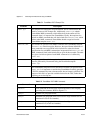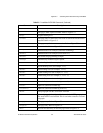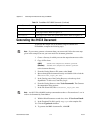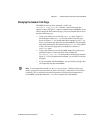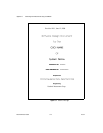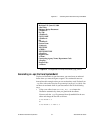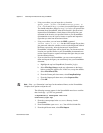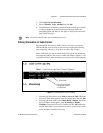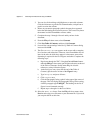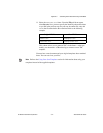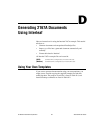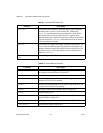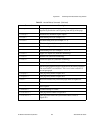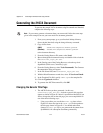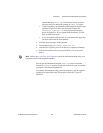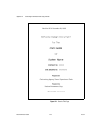Appendix C Generating 2167A Documents Using FrameMaker
DocumentIt User Guide C-10 ni.com
3. You can also click and drag to highlight one or more table columns.
Click the left mouse to grab the left column handles, and pull out or
push in to resize the column.
4. Delete any extraneous paragraph symbols that may have appeared
below the table during the conversion process. This is necessary due to
the manner in which FrameMaker converts tables.
5. Complete the steps 1 through 4 for each table you have in the
document.
6. From the File pull-down menu, select Generate.
7. Click List Table of Contents, and then click Generate.
8. Leave all the current settings in the Set Up Table of Contents dialog
intact and click OK.
9. The file
fmmilTOC.doc now appears on the screen with a complete
list of sections and subsections. However, since FrameMaker lists all
items in the order in which they appear in a document, some minor
formatting is required for the list of figures and tables. Complete the
following steps:
a. Page down through the TOC. Using the Cut and Paste features
under the Edit pull-down menu, put all figure references at the end
of the Table of Contents. Do the same thing for all table
references, so they follow the figures.
b. At the first figure entry (now near the end of the Table of
Contents), put the cursor in front of the Figure 1 entry.
c. Type in
Figures and press <Enter>.
d. Click
Figures once.
e. Click the Paragraph Catalog symbol in the upper right corner of
the page. This will display the Paragraph Catalog. In the catalog,
click the paragraph type TabFigTC. The heading for the list of
figures is now formatted correctly.
f. Repeat steps a through e for the list of tables.
10. Select the
fmmil.doc frame. From the File pull-down menu, select
Save As and assign a new file name to your document file. If you wish,
you can print the file at this time.