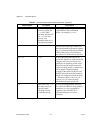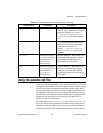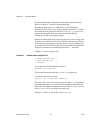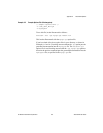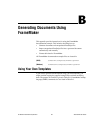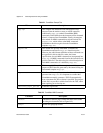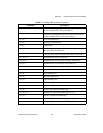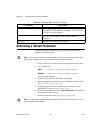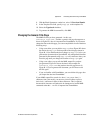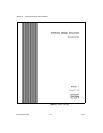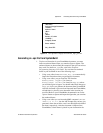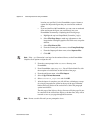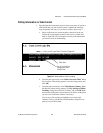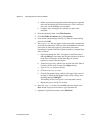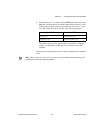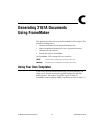Appendix B Generating Documents Using FrameMaker
© National Instruments Corporation B-5 DocumentIt User Guide
8. With the Block Parameters combo box, select %Vars from Xmath.
9. In the Template File field, specify
fmgp.tpl as the template file.
10. Select the Typecheck checkbox.
11. To generate the MML document file, click OK.
Changing the Generic Title Page
The MML file that you have generated—in this case,
Controller_Logic.mml—includes a generic title page that appears as
shown in Figure B-1 after it is imported into FrameMaker. If you want to
change the data on the title page, you can accomplish this in one of the three
following ways:
• Using a text editor, you can edit the
fmgp.tpl data. Figure B-2 shows
the data in the
fmgp.tpl file that produces the title page shown in
Figure B-1. You should make these changes to
fmgp.tpl before you
generate the document from SystemBuild. All subsequent documents
generated by DocumentIt using
fmgp.tpl will continue to have your
new title page until you change the contents of
fmgp.tpl again.
• Using a text editor, you can edit the MML output file you have
just generated. Figure B-2 shows the data in the example file
Controller_Logic.mml that produces the title page shown in
Figure B-1. If you regenerate the document, you will have to edit
this file again.
• If you are familiar with FrameMaker, you can edit the title page after
you import the data into FrameMaker.
If your MML output files contain less than (
<) or greater than (>)
characters from your model, you must use your text editor to place a
backslash (
\) character in front of these characters. This is required
because these characters will otherwise be interpreted as invalid MML
commands when the
*.mml file is imported into FrameMaker.