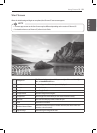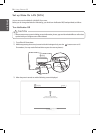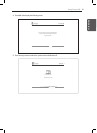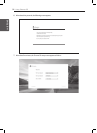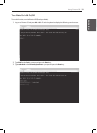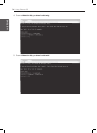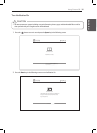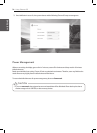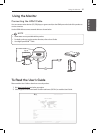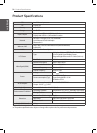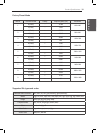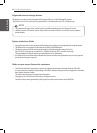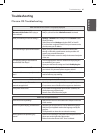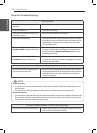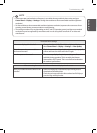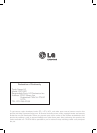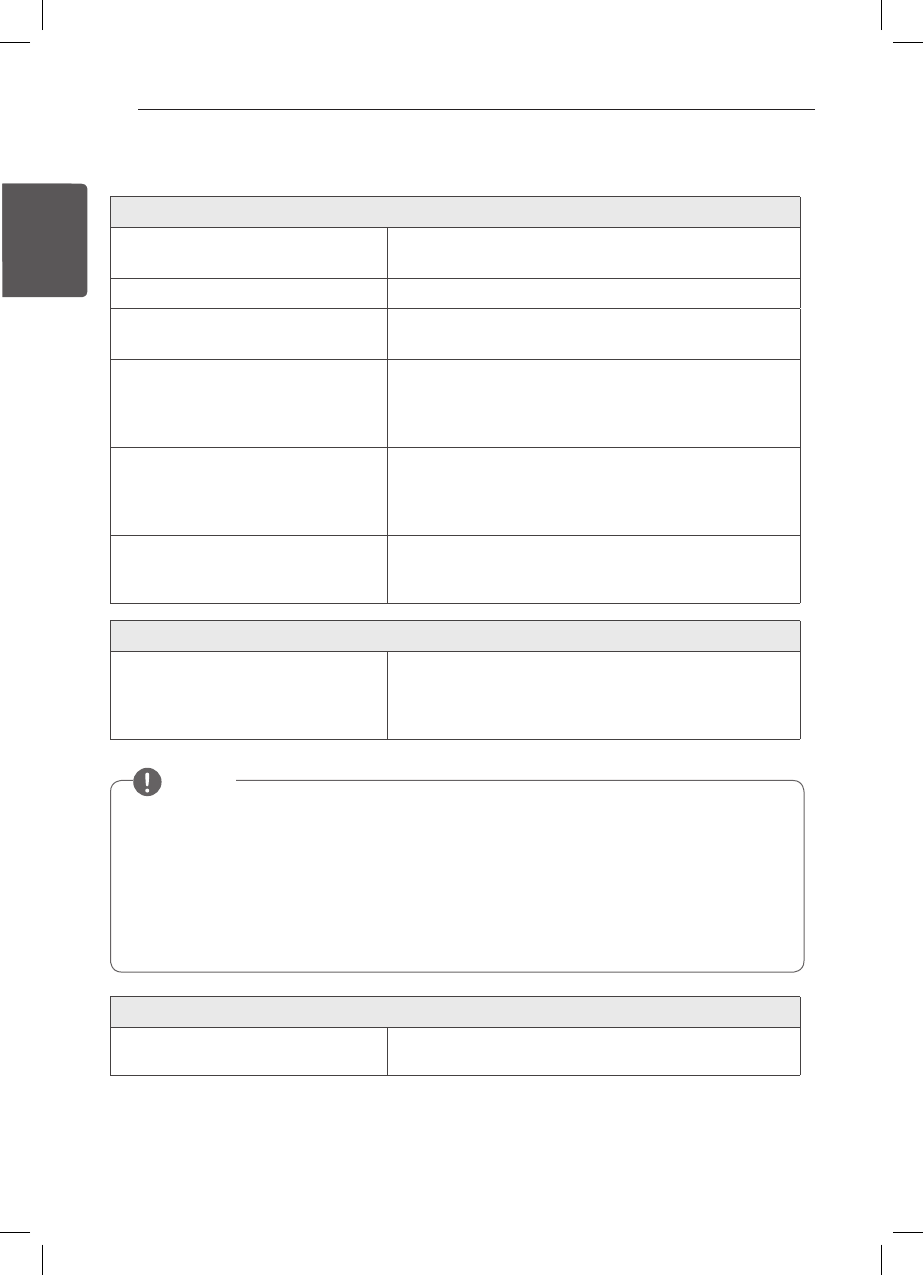
42
Troubleshooting
Monitor Troubleshooting
The screen is blank
Is the product's power cord connected
correctly?
• Check if the power cord is connected correctly to a wall outlet.
Is the power lamp on? • Check the Power button.
Is the power on and the power lamp is lit
either blue or green?
• Adjust the screen brightness and contrast.
Is the power lamp blinking? • The power lamp blinks when the Internet Monitor is in standby
mode. When you press the power button, the monitor turns on
again within 2 to 3 seconds. Using a keyboard or mouse does
not exit standby mode.
Do you see the Monitor Frequency
Range Exceeded message on the screen?
• This occurs when the signal sent by the PC (video card) exceeds
the range of horizontal or vertical frequency supported by the
monitor, so check the Product Specications of this manual
and change the settings.
Do you see the Check Signal Cable
Connection message on the screen?
• This occurs when the signal cable between the PC and the
monitor is not correctly connected or unplugged, so check and
reconnect the signal cable.
There are afterimages on the screen
Are there afterimages on the screen even
after turning the monitor off?
• Please be careful as displaying a xed image on the screen for
a prolonged period of time can damage the monitor and leave
afterimages on the screen. Use screen savers to extend your
monitor’s working life.
y
Vertical Frequency
y A monitor screen must be refreshed dozens of times every second like a uorescent lamp to allow users to
see the picture.
y This rate of screen refresh is called the Vertical Frequency or Refresh Rate, and is measured in Hz.
Horizontal Frequency
y The time taken to display the full length of a single horizontal line on the screen is called the horizontal cycle.
The Horizontal Frequency, measured in kHz, is the inverse of the horizontal cycle and shows the number of
horizontal lines displayed on the screen every second.
NOTE
The screen is unstable and shakes. / The screen shows ghost images.
Did you set the correct screen resolution? • Refer to Using the Monitor > Setting the Resolution and set the
screen to the recommended resolution.
한국어
ENGLISH
ENGLISH