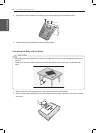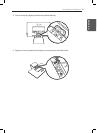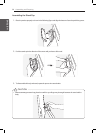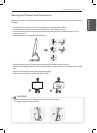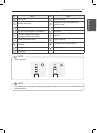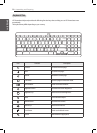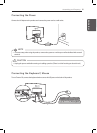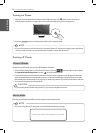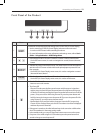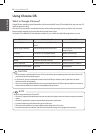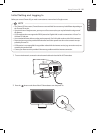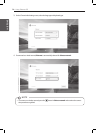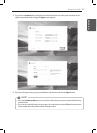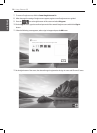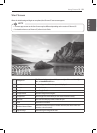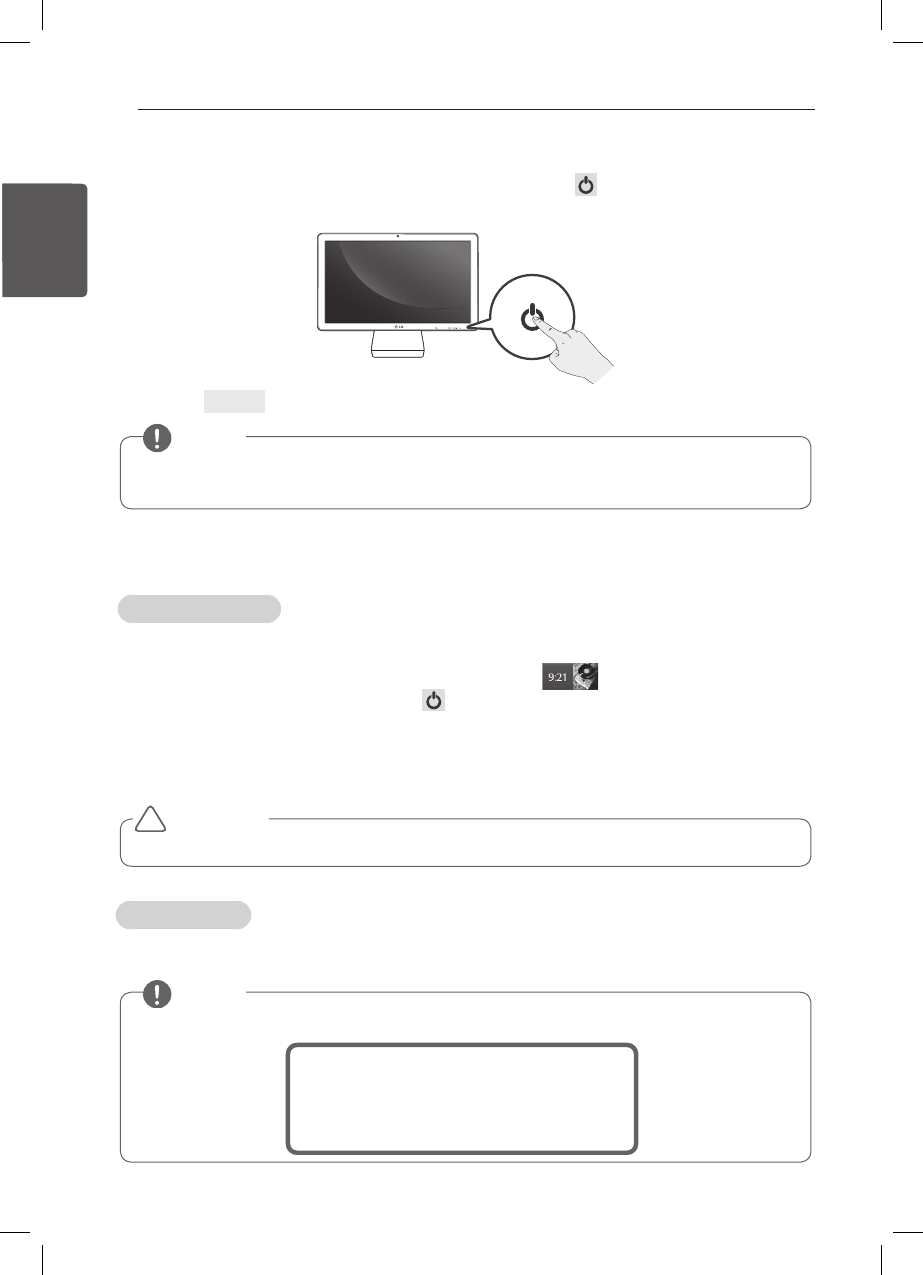
22
Assembling and Preparing
Turning on Power
1. When you have connected the AC adapter and the HDMI cable, press the button to turn the power on.
(If the monitor is stored in a cool place, the screen may flicker briefly when you turn the power on.)
2. Press the
$)30.&
button to switch between Chrome OS or Monitor mode.
y
y If you turn the product on for the rst time, it starts with Chrome OS. After that, the product starts with the last
mode you used. However, if you reconnected the AC adapter, it starts with Chrome OS.
NOTE
Turning off Power
Chrome OS Mode
On the Chrome OS mode, you can turn off the power as follows.
y System Default Settings Menu: on the Chrome OS screen, press the at bottom right corner to display
the System Default Settings Menu. Press the
icon to turn o the power.
y Front power button: press the front power button until the account is signed out and the power is turned o
(press the power button for a half second to sign out of Chrome OS and keep pressing the button for another
half second to turn o the power.). If any error occurs while using Chrome OS, press the power button and hold
for 6 seconds or longer to turn the power o.
y
y If you turn the power o while using Chrome OS, you may lose any data not stored.
CAUTION
!
Monitor Mode
Press the power button for half a second or longer to turn the power off.
y
y If you are using Chrome OS, the power is turned o with the following message:
Please wait while LG Chromebase is turned o
NOTE
한국어
ENGLISH
ENGLISH