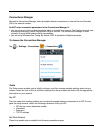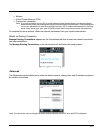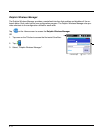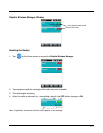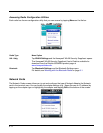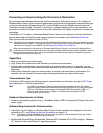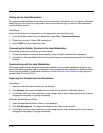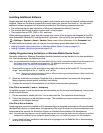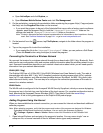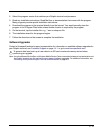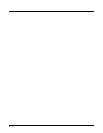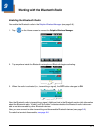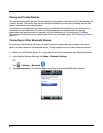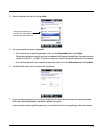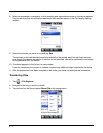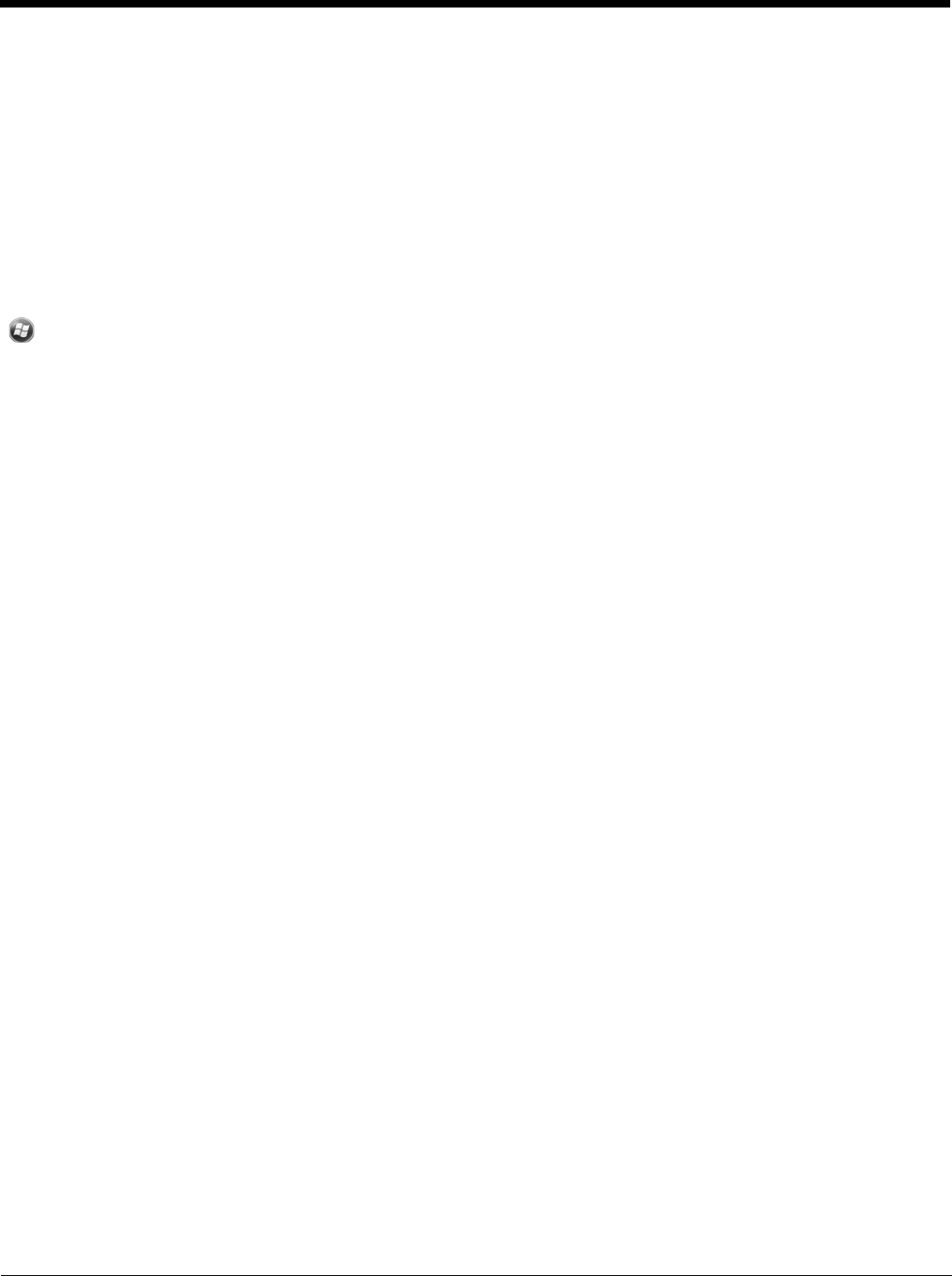
8 - 11
Installing Additional Software
Dolphin terminals ship with the operating system, radio drivers, and custom Honeywell software already
installed. These are the default programs that install when your terminal first boots up. You can install
additional software programs to the terminal provided that the following parameters are met:
• The software program was created for a Windows Embedded Handheld 6.5 device.
• The terminal has enough memory to store and run the program.
• The program has an EXE, CAB, or DLL extension.
When selecting programs, verify that the program and version of the program are designed for the Win-
dows Embedded Handheld 6.5 and the terminal’s processor. You can verify your processor by tapping
> Settings > System > About > Version. Make a note of the information in the Processor field.
To install additional software, you can use the communication options described in this chapter.
• Adding Programs Using ActiveSync or Windows Mobile Device Center on page 8-11.
• Adding Programs Using the Internet on page 8-12.
Adding Programs Using ActiveSync or Windows Mobile Device Center
Generally, software for Windows Embedded Handheld devices must be installed to the host workstation
first, then transferred to the Dolphin terminal.
Note: An active Microsoft ActiveSync or Windows Mobile Device Center connection between a host workstation and
the Dolphin terminal is required to add programs. For additional information, see Connecting and
Synchronizing the Terminal and Workstation on page 8-9.
1. Download the program to the workstation from either the Internet or the install CD. You may see a
singe *.exe or setup.exe file, a *.cab file, or a *.dll file.
Note: There may be several versions of files for different device types and processors. Select the file that
matches the terminal’s processor.
2. Read any installation instructions, Read Me files, or documentation that comes with the program.
Many programs provide special installation instructions.
3. Connect the terminal to the workstation via a Dolphin communication peripheral.
If the File is an Installer (*.exe or *.setup.exe)
An installer program is one that installs on the workstation and the terminal simultaneously; one process
installs to both devices.
1. On the workstation, double-click the *.exe or setup.exe file. The installation wizard begins.
2. Follow the directions on the workstation screen. The installation process includes transferring the
software to the Dolphin terminal.
If the File is Not an Installer
Some programs cannot be installed on PCs because they are designed exclusively for Windows Embed-
ded Handheld devices. In these cases, the appropriate files must be stored on the host workstation and
transferred to the terminal via ActiveSync Explore or Windows Device Mobile File Management.
Note: You know that the program is not an installer because an error message stating that the program is valid but
designed for a different type of computer appears when you try to install the program on the workstation.
1. If you cannot find any installation instructions for the program in the Read Me file or documentation,
do one of the following: