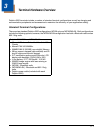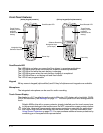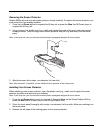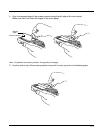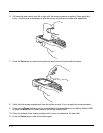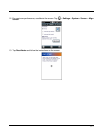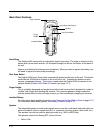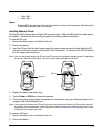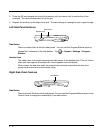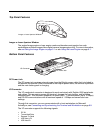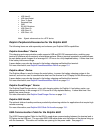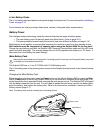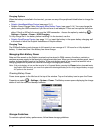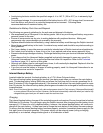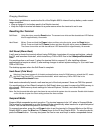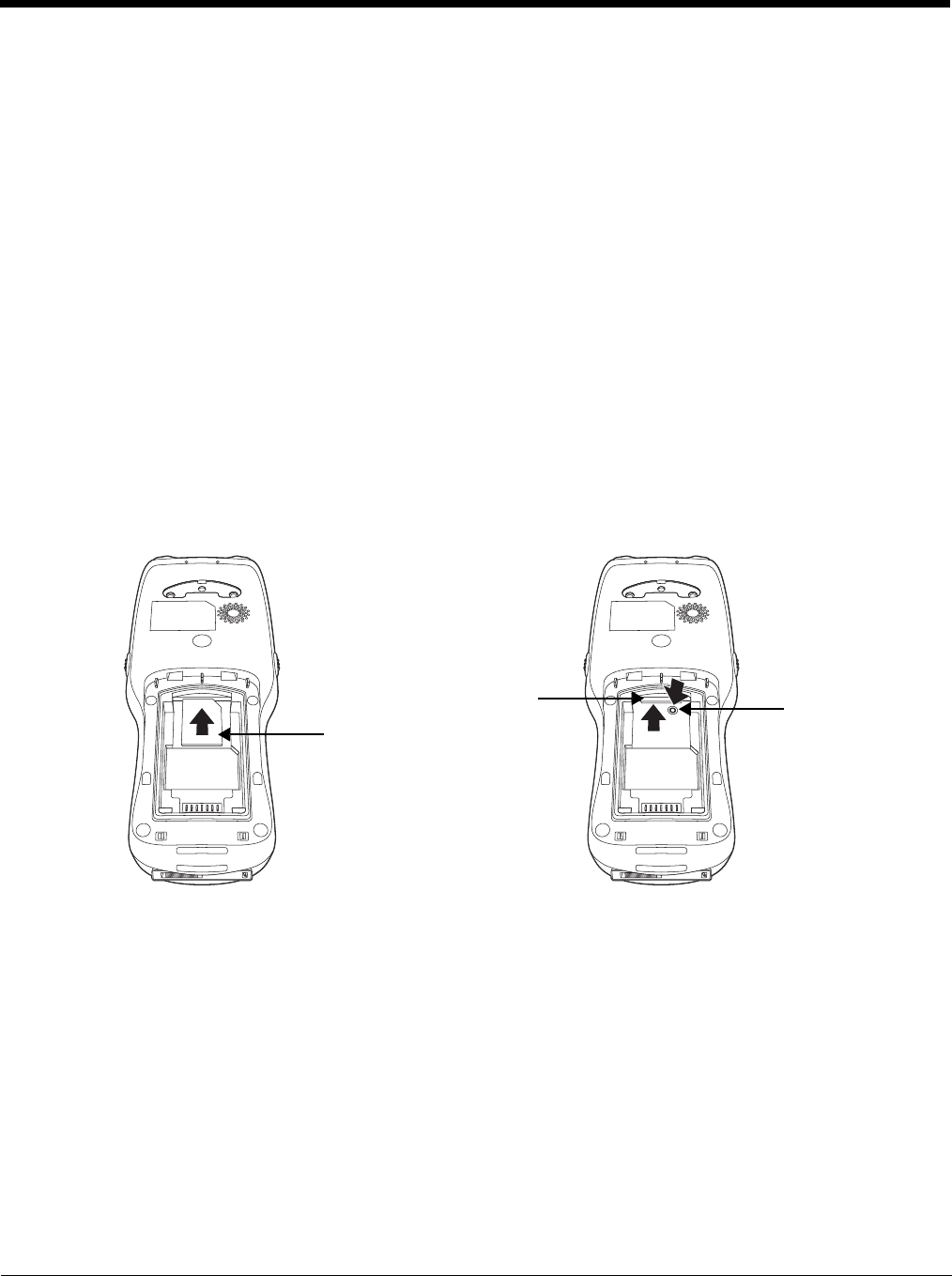
3 - 9
• 1KHz–72db
• 4KHz–72db
Stylus
Dolphin 6500 terminals ship with a stylus inserted in a loop on the hand strap. Store the stylus
in the hand strap when you’re not using it.
Installing Memory Cards
The Dolphin 6500 supports Secure Digital (SD) memory cards. 2GB and 4GB cards have been tested
for reliability. Please check the current price guide for available qualified card options.
To install an SD card:
1. Remove the battery door on the back of the unit.
2. Remove the battery.
3. Insert the SD card with the label facing upward by pressing down the small pin and sliding the SD
card into the SD card connector until you feel it lock into position. The notch on the SD card should
be in the upper-right hand corner.
Note: If your unit has trouble reading the SD card, the SD card may not have been inserted correctly. If depressing
the small pin allows the card to eject, the card was not properly inserted and “locked in.”
4. Replace the battery and battery door.
5. Tap the Power or SCAN key to resume operation.
6. To verify that the operating system recognizes the new memory card, open Windows Explorer and
navigate to My Device\Storage Card.
Note: If you remove then reinsert the SD card, the terminal may not see new files on the SD card after resuming.
For instance, if any changes were made to the card in between removing and reinserting the card or if you
swapped one SD card for another). You will need to do a (see Soft Reset (Warm Boot) on page 3-16) in order
for the terminal to recognize new files.
To remove an SD card:
1. Remove the battery door on the back of the unit.
2. Remove the battery.
SD Card
Pin
SD Card