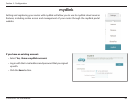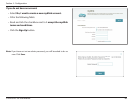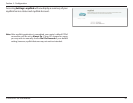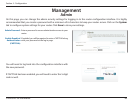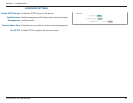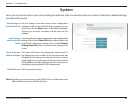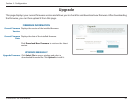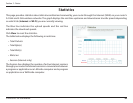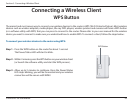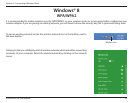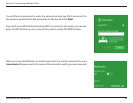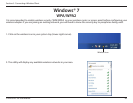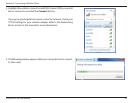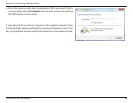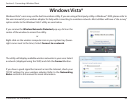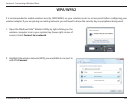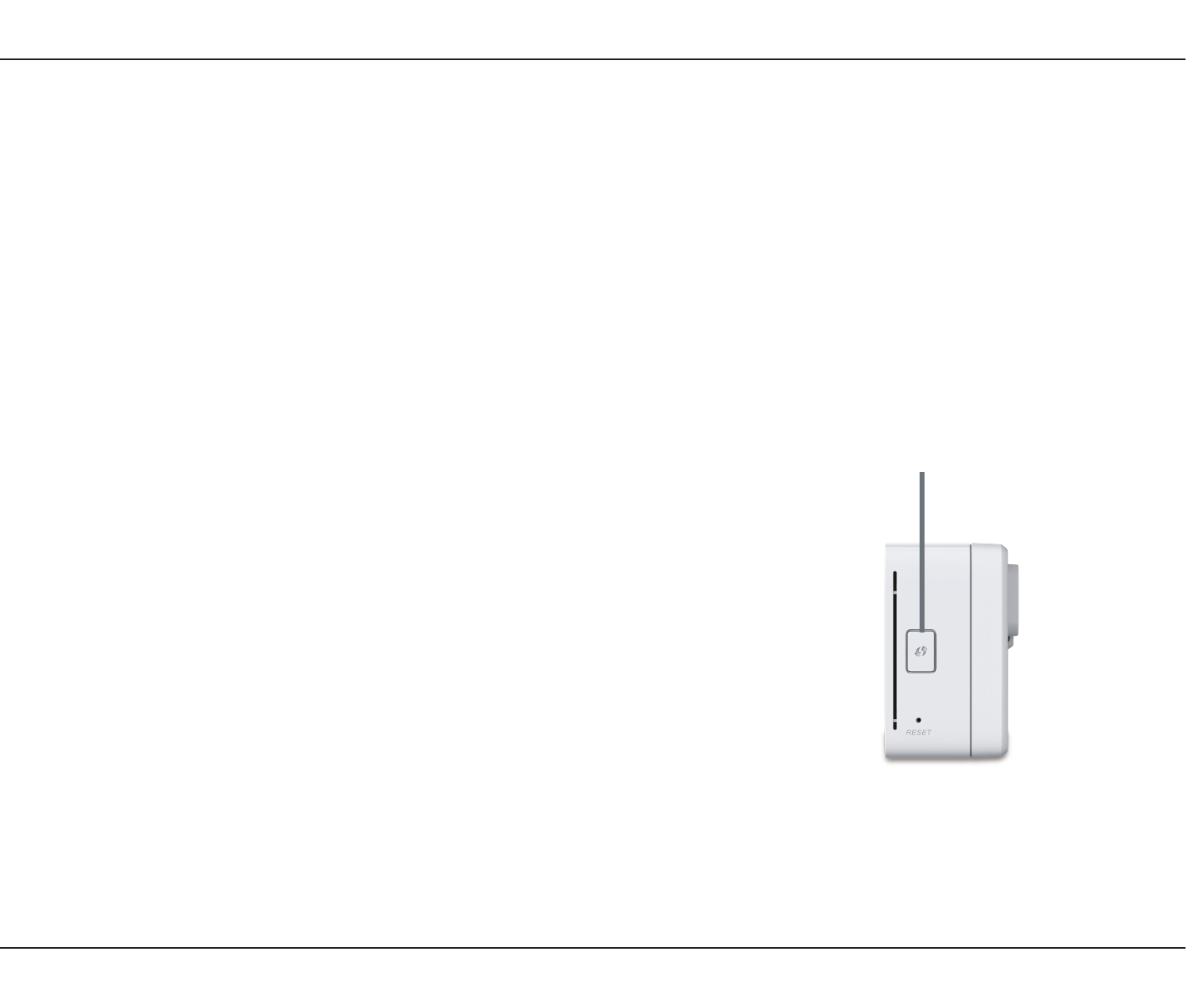
93D-Link DIR-518L User Manual
Section 6 - Connecting a Wireless Client
Step 2 - Within 2 minutes, press the WPS button on your wireless client
(or launch the software utility and start the WPS process).
Step 1 - Press the WPS button on the router for about 1 second.
The Power/Status LED will start to blink.
Step 3 - Allow up to 2 minutes to congure. Once the Power/Status
LED stops blinking, you will be connected and your wireless
connection will be secure with WPA2.
To connect your wireless devices to the router using WPS:
Connecting a Wireless Client
WPS Button
The easiest and most secure way to connect your wireless devices to the router is WPS (Wi-Fi Protected Setup). Most wireless
devices such as wireless adapters, media players, Blu-ray DVD players, wireless printers and cameras will have a WPS button
(or a software utility with WPS) that you can press to connect to the router. Please refer to your user manual for the wireless
device you want to connect to make sure you understand how to enable WPS. To connect a client, follow the steps below:
WPS Button