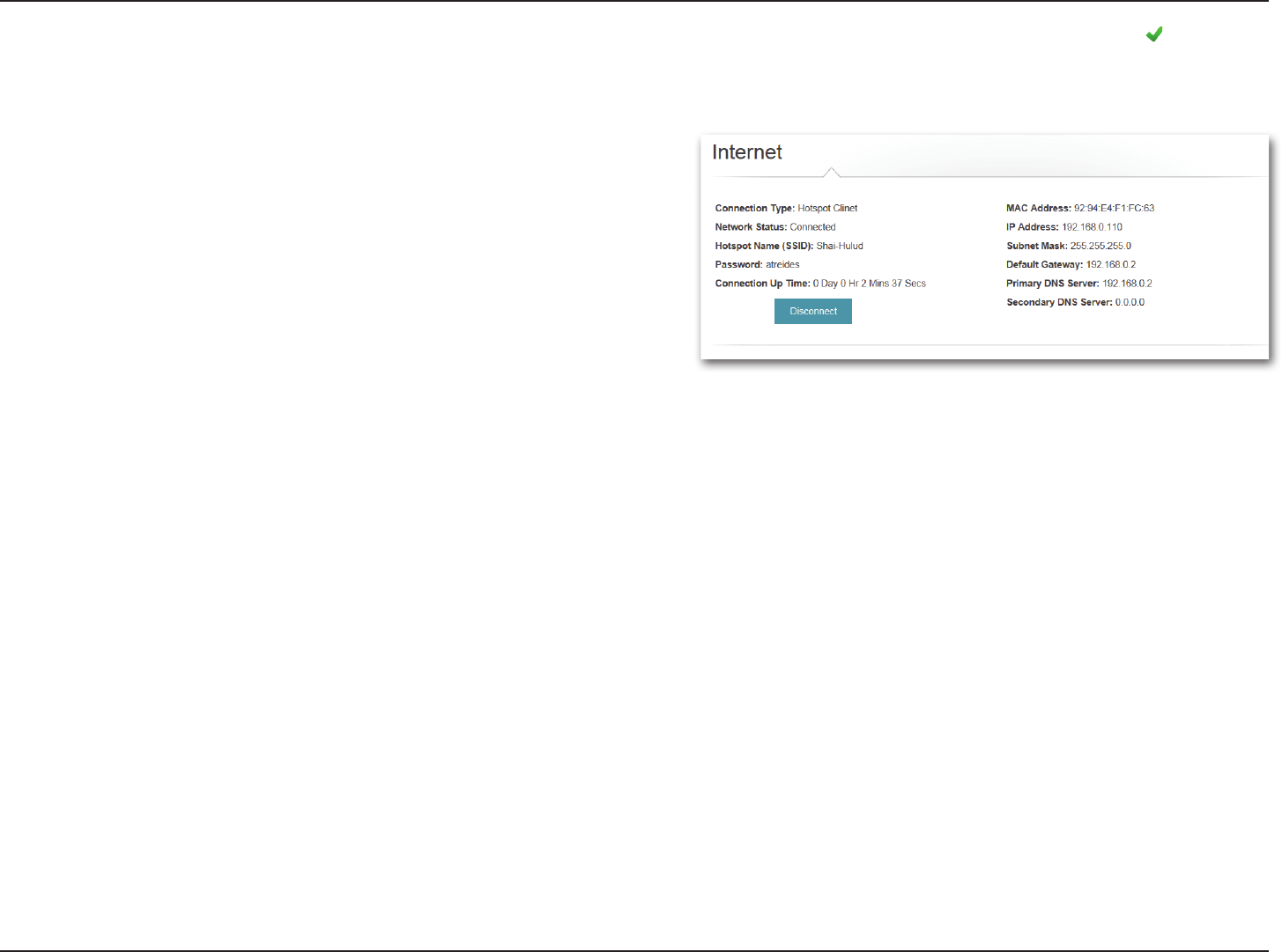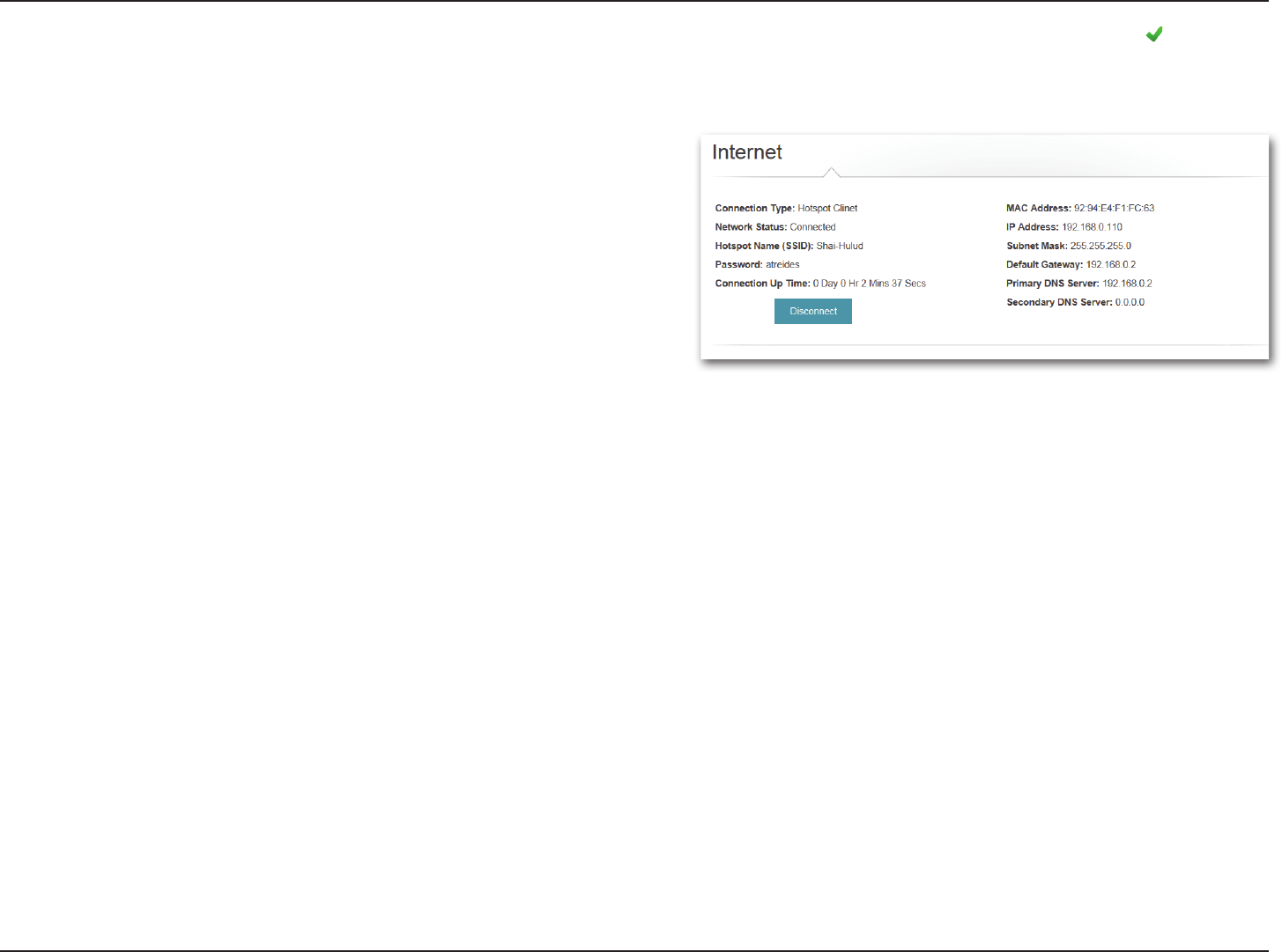
66D-Link DIR-518L User Manual
Section 4 - Conguration
Once you are connected, the Internet icon will be blue and the status diagram will show a green check mark when the
connection is established. You can now click on the Internet icon in the Current Status diagram to see details of the connection.
You may also click on the button to Disconnect from this network .
Connection Type:
Network Status:
Hotspot Name (SSID):
Password:
Connection Up
Time:
MAC Address:
IP Address:
Subnet Mask:
Default Gateway:
Primary
DNS Server:
Secondary
DNS Server:
Displays whether it is a hotspot network connection.
Displays the status of the connection to the hotspot
network.
Displays the SSID or the name of the hotspot network.
Displays the password of the hotspot network.
Displays the number of days, hours, minutes, and seconds
the router has been connected to the hotspot network.
Displays the MAC address of the hotspot router.
Displays the IP address provided to the router.
Displays the subnet mask of the hotspot network.
Displays the default gateway of the hotspot network.
Displays the primary DNS server of the hotspot network.
Displays the secondary DNS server of the hotspot
network.
Note: These connection details will be saved as a Wi-Fi Hotspot under
Internet Proles to allow automatic connections to this network in
the future. For more information, please refer to “Internet Proles”
on page 71.