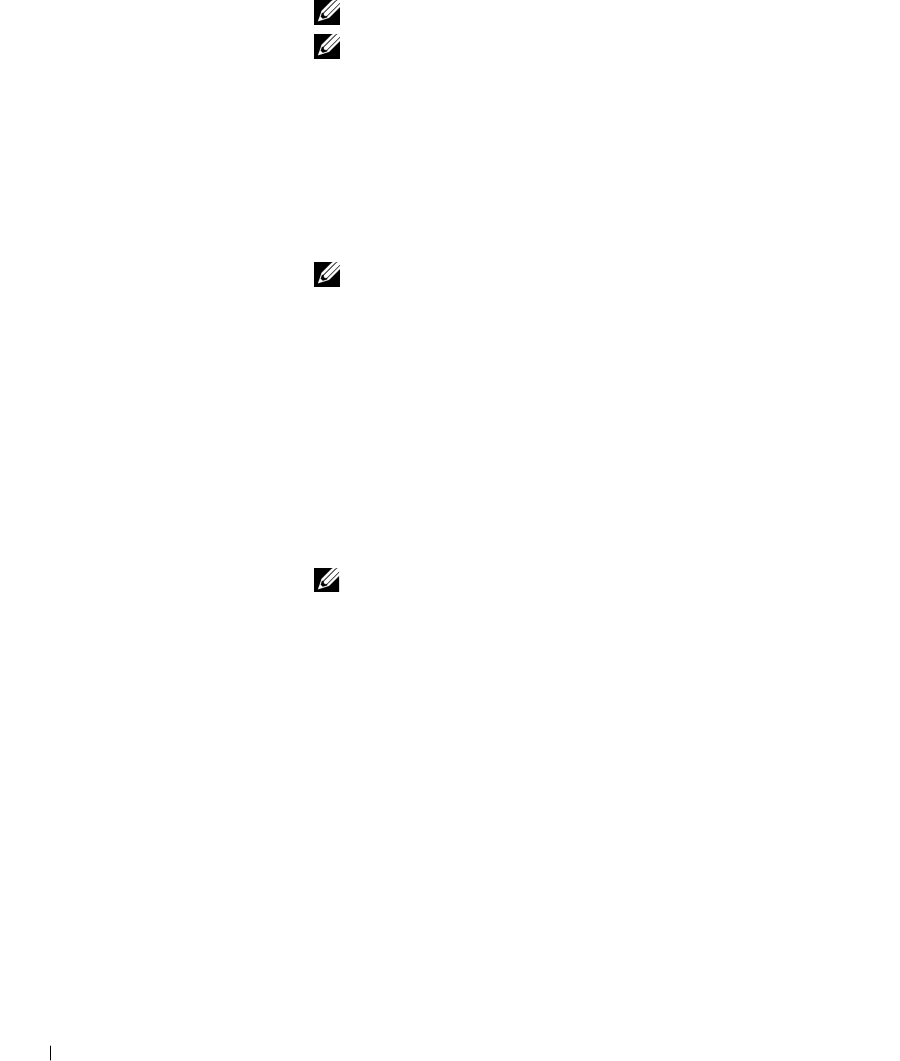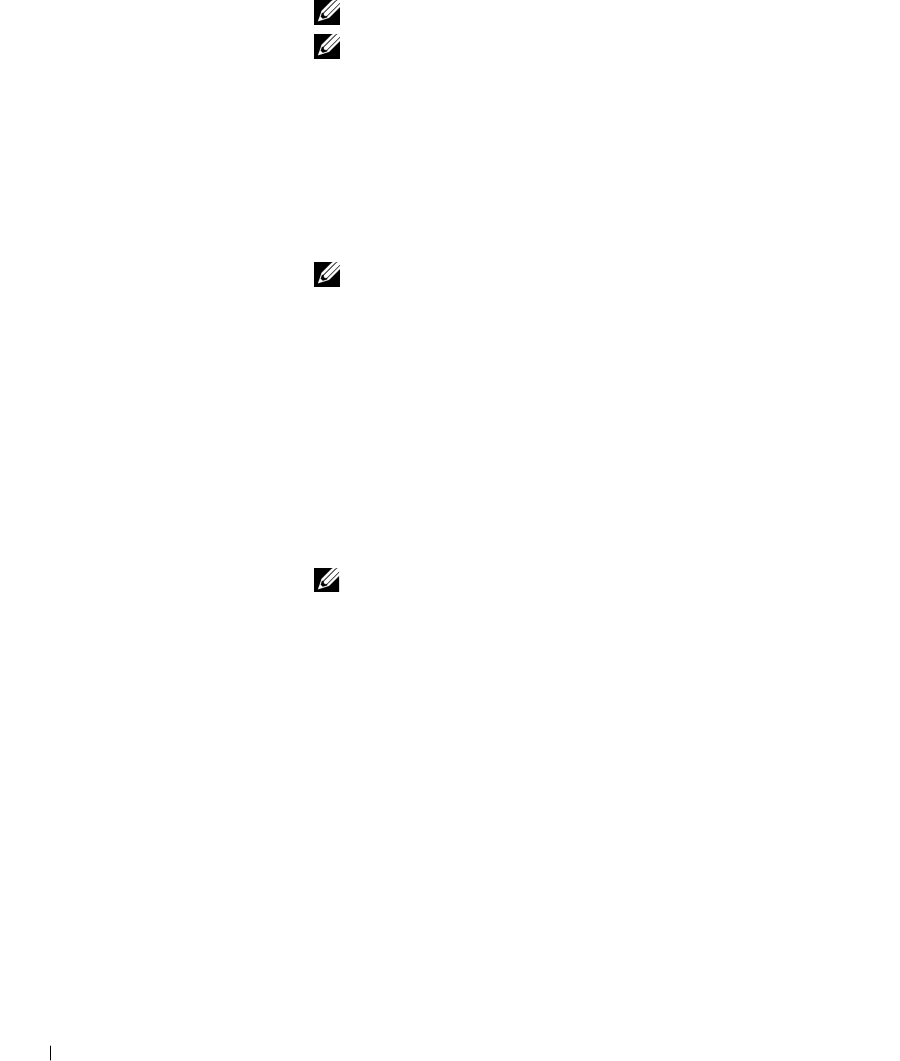
14 Memory Riser Board Replacement
www.dell.com | support.dell.com
7 Install the upgrade modules in system board or riser board sockets.
NOTE: See "System Memory Installation Guidelines."
NOTE: Without the optional memory riser boards installed, the computer
supports a maximum of 64 memory devices on all installed RIMMs. With
the memory riser boards installed, the computer supports up to
128 memory devices (64 devices on each riser board). See "Memory
Module Label" for the location of the label on the RIMM that identifies
the number of memory devices it contains. You can also determine the
number of memory devices installed through the System Memory option in
system setup.
8
If you removed the memory riser boards, install the riser boards.
NOTE: See "Installing Memory Riser Boards."
9
Install the airflow shroud:
a Insert the bottom anchor tabs of the shroud into the chassis
anchor slots.
b Press the shroud toward the chassis until the top anchor tabs on
the shroud snap securely into place.
10 Close the computer cover.
11 Stand the computer upright.
12 Reconnect the computer to the electrical outlet, and turn it on.
NOTE: If enabled, the Chassis Intrusion option will cause the following
message to be displayed at the next system start-up:
ALERT! Cover was previously removed.
The computer detects that the new memory does not match the
existing system configuration information and generates the following
message:
The amount of system memory has changed.
Strike the F1 key to continue, F2 to run the setup
utility
13
Enter system setup, and check the value for System Memory. The
computer should have already changed the value of System Memory
to reflect the newly installed memory. If the new total is correct, skip to
step 16.