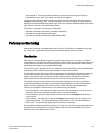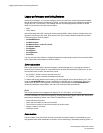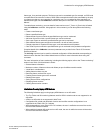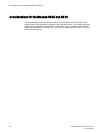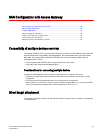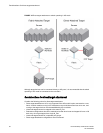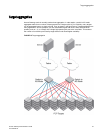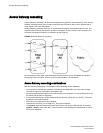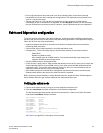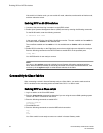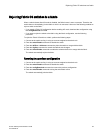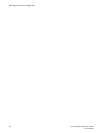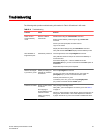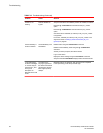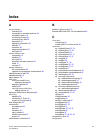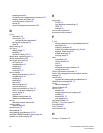• Due to high subscription ratios that could occur when cascading AGs, ensure there is enough
bandwidth for all servers when creating such configurations. The subscription ratio becomes more
acute in a virtual environment.
• Starting with Fabric OS 7.3.0 and later, the registration and de-registration of FDMI devices
connected to an AG or cascaded AG is supported, and the fdmishow command on AG will display
the local FDMI devices connected to the AG. However, remote FDMI devices will not be displayed.
Fabric and Edge switch configuration
To connect devices to the fabric using Access Gateway, configure the fabric and Edge switches within
the fabric that will connect to the AG module using the following parameters. These parameters apply to
Fabric OS, M-EOS, and Cisco-based fabrics:
• Install and configure the switch as described in the switch’s hardware reference manual before
performing these procedures.
• Verify that the interop mode parameter is set to Brocade Native mode.
• Configure the F_Ports on the Edge switch to which Access Gateway is connected as follows:
‐ Enable NPIV.
‐ Disable long distance mode.
‐ Allow multiple logins for M-EOS switches. The recommended fabric login setting is the
maximum allowed per port and per switch.
• Use only WWN zoning for devices behind AG.
• If DCC security is being used on Edge switches that directly connect to AG, make sure to include the
Access Gateway WWN or the port WWN of the N_Ports. Also include the HBA WWNs that will be
connected to AG F_Ports in the switch’s Access Control List (ACL). It is recommended to use AG
ADS policy instead of the DCC policy on the Edge switch.
• Allow inband queries for forwarded fabric management requests from the hosts. Add the Access
Gateway switch WWN to the access list if inband queries are restricted.
Before connecting Access Gateway to classic Brocade switches, disable the Fabric OS Management
Server Platform Service to get accurate statistical and configuration fabric data.
Verifying the switch mode
1. Connect to the switch and log in using an account assigned to the admin role.
2. Enter the switchShow command to display the current switch configuration.
The following example shows partial output for this command for a switch in the Fabric OS Native
mode where switchMode displays as Native.
switch:admin> switchshow
switchName: switch
switchType: 76.6
switchState: Online
switchMode: Native
switchRole: Subordinate
switchDomain: 13
switchId: fffc01
switchWwn: 10:00:00:05:1e:03:4b:e7
zoning: OFF
switchBeacon: OFF
----------------------------------------=
See Table 5 on page 28 for a description of the port state.
Fabric and Edge switch configuration
Access Gateway Administrator's Guide 93
53-1003126-02