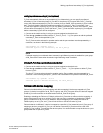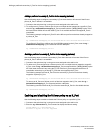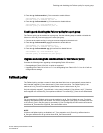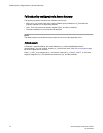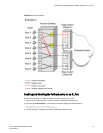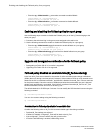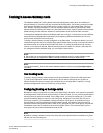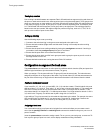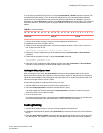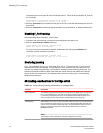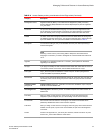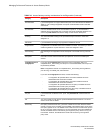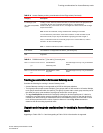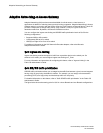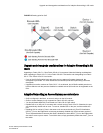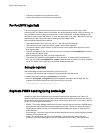You can remove specified ports from a TA using the porttrunkarea --disable command, however, this
command does not unassign a TA if its previously assigned Area_ID is the same address identifier
(Area_ID) of the TA unless all the ports in the trunk group are specified to be unassigned. For more
information on the porttrunkarea command, enter help porttrunkarea or see the Fabric OS Command
Reference Manual. F_Port trunking will not support shared area ports 16-47 on the Brocade FC8-48
blades.
Address identifierTABLE 9
23 22 21 20 19 18 17 16 15 14 13 12 11 10 9 8 7 6 5 4 3 2 1 0
Domain ID Area_ID Port ID
1. Connect to the switch and log in using an account assigned to the admin role.
2. Disable the ports to be included in the TA.
3. Enable a TA for the appropriate ports. The following example enables a TA for ports 13 and 14 on
slot 10 with port index of 125.
switch:admin> porttrunkarea --enable 10/13-14 -index 125
4. Display the TA port configuration (ports still disabled) using the porttrunkarea --show enabled
command.
5. Enable the ports specified in step 3 using the portenable command.
switch:admin> portenable 10/13
switch:admin> portenable 10/14
6. Show the TA port configuration after enabling the ports using the porttrunkarea --show enabled
command. The ports that you enabled should appear in the output.
Enabling the DCC policy on a trunk
After you assign a Trunk Area, the porttrunkarea command checks whether there are any active
Device Connection Control (DCC) policies on the port with the index TA, and then issues a warning to
add all the device WWNs to the existing DCC policy with index as TA. All DCC policies that refer to an
Index that no longer exist will not be in effect.
Use the following steps to enable the DCC policy on a trunk.
1. Add the WWN of all the devices to the DCC policy against the TA.
2. Enter the secpolicyactivate command to activate the DCC policy.
You must enable the TA before issuing the secpolicyactivate command in order for security to
enforce the DCC policy on the trunk ports.
3. Turn on the trunk ports.
Trunk ports should be turned on after issuing the secpolicyactivate command to prevent the ports
from becoming disabled in the case where there is a DCC security policy violation.
Enabling trunking
1. Connect to the switch and log in using an account assigned to the admin role.
2. Disable the desired ports by entering the portdisable port command for each port to be included in
the TA.
3. Enter the porttrunkarea--enable 3 command with the appropriate options to form a trunk group for
the desired ports. For example, if ports 36-39 were disabled in step 2, then the following example
Enabling the DCC policy on a trunk
Access Gateway Administrator's Guide 77
53-1003126-02