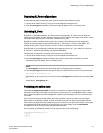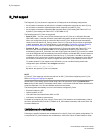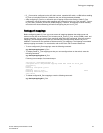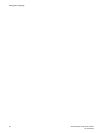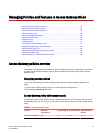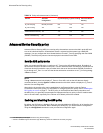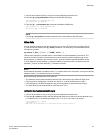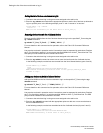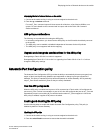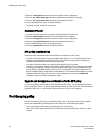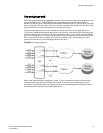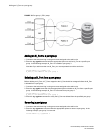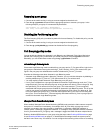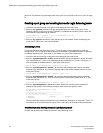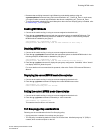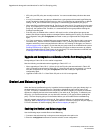Displaying the list of allowed devices on the switch
1. Connect to the switch and log in using an account assigned to the admin role.
2. Enter the ag --adsshow command.
For each F_Port, command output will show access for all devices, a list of device WWNs, or no
access. For more details on this command and its output, refer to the Fabric OS Command
Reference Manual .
ADS policy considerations
The following are considerations for setting the ADS policy:
• In cascading configurations, you should set the ADS policy on the AG module that directly connects
to the servers.
• The ADS policy can be enabled or disabled independent of the status of other AG policies.
• The ADS policy is not supported with device mapping.
Upgrade and downgrade considerations for the ADS policy
Downgrading to Fabric OS v6.4.0 or earlier is supported.
Downgrading from Fabric OS v7.1.0 to v6.4.0 or upgrading from Fabric OS v6.4.0 to v7.1.0 will not
change the ADS policy settings.
Automatic Port Configuration policy
The Automatic Port Configuration (APC) provides the ability to automatically discover port types (host,
target, or fabric) and dynamically update the port maps when a change in port-type connection is
detected. This policy is intended for a fully hands-off operation of Access Gateway. APC dynamically
maps F_Ports across available N_Ports so they are evenly distributed.
How the APC policy works
When the APC policy is enabled and a port on AG is connected to a Fabric switch, AG configures the
port as an N_Port. If a host is connected to a port on AG, then AG configures the port as an F_Port and
automatically maps it to an existing N_Port with the least number of F_Ports mapped to it. When the
APC policy is enabled, it applies to all ports on the switch.
Enabling and disabling the APC policy
Use the following steps to enable and disable Automatic Port Configuration policy. This policy is
disabled by default in Access Gateway.
Enabling the APC policy
1. Connect to the switch and log in using an account assigned to the admin role.
2. Enter the switchDisable command to ensure that the switch is disabled.
Displaying the list of allowed devices on the switch
Access Gateway Administrator's Guide 55
53-1003126-02