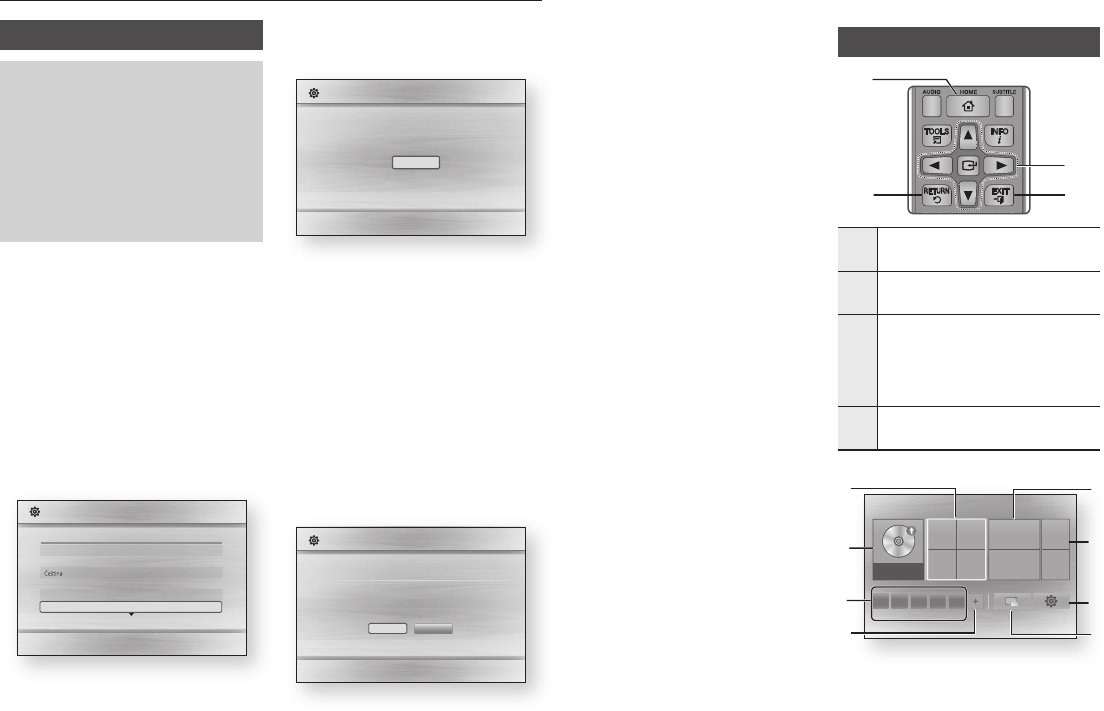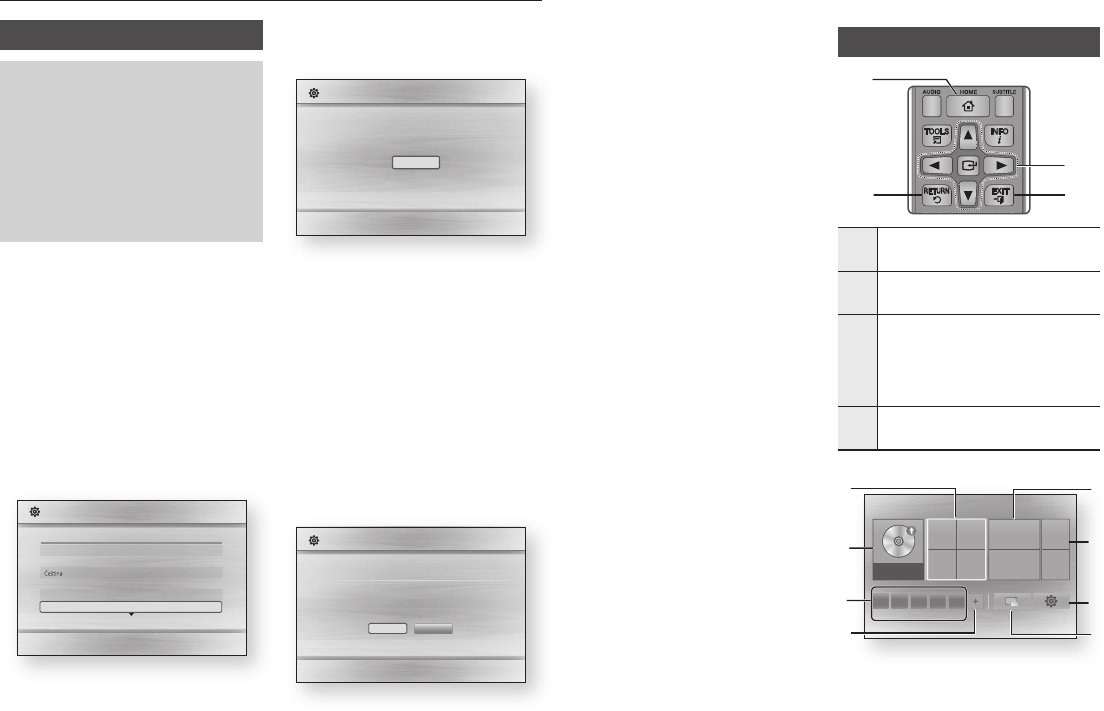
Settings
The Initial Settings Procedure
●
The Home screen will not appear
if you do not configure the initial
settings.
●
The OSD (On Screen Display) may
change in this player after you
upgrade the software version.
●
The access steps may differ depending
on the menu you selected.
●
After the initial settings process is
complete, you can then operate the
panel buttons and remote control.
After you have connected the player to your
TV, turn on the TV and player. When you turn
on the player the first time, the player's Initial
Settings screen appears on the TV. The Initial
Setting procedure lets you set the On Screen
Display (OSD) and menu languages, the
aspect ratio (screen size), the network type,
and connect the player to your network.
To run the Initial Settings procedure, follow
these steps :
Plug in the Blu-ray player, turn on your
TV, and then turn on the Blu-ray player
by pressing the button on the
remote, The Initial Setting Language
screen appears
>
"
Initial Settings I On-Screen Language
Select the desired language, and then
press the
v
button. The Start screen
appears.
a
Previous
"
Select
Initial Settings
TV Aspect and Network will be set.
Each setting may be changed later under "Settings"
Start
Press the
v
button. The TV Aspect
screen appears.
On the TV Aspect screen, select the
desired TV Aspect Ratio, and then press
the
v
button. The Network screen
appears.
✎
■
An explanation of each Aspect Ratio
appears on the screen. Highlight each
choise to see each explanation. If you
have an HDTV, we suggest you choose
16:9 original.
If you have connected a LAN cable to
the Blu-ray player, the Blu-ray player
automatically verifies your wired network.
a
Previous
d
Skip
?\
Move
"
Select
Initial Settings I Network - Wired
Auto
Manual
Choose the method to configure Internet Protocol (IP). Please make
sure that the Ethernet cable is connected.
Auto : Configure IP automatically
✎
■
If you have no network, select by
pressing the () button, and then
go to Step 7.
After the player verifies the network,
press the
v
button.
The Initial Settings Complete window
appears and remains on the screen for a few
moments. Then, the Home screen appears.
✎
■
The Home screen will not appear
if you do not configure the initial
settings except as noted below.
■
If you press the BLUE (D) button
during network setup, you can access
the Home screen even if the network
setup is not completed yet.
■
When you return to the Home screen,
the full screen mode is cancelled
automatically.
■
If you want to display the Initial
Setting screen again to make changes,
press the
■
button on the front panel
of the player for more than 5 seconds
with no disc inserted. This resets the
player to its default settings.
■
After the initial settings process is
complete, you can operate the HDMI-
CEC function.
■
If you want to use the
Anynet+(HDMI-CEC) function to aid
in the initial set up process, please
follow the instructions below.
1) Connect the player to an
Anynet+(HDMI-CEC) compliant
Samsung TV using HDMI Cable.
2) Set the Anynet+(HDMI-CEC) feature
to On in both the TV and the player.
3) Set the TV to the Initial Settings
Procedure.
■
If you leave the player in the stop
mode for more than 5 minutes
without using it, a screen saver will
appear on your TV. If the player is left
in the screen saver mode for more
than 25 minutes, the power will
automatically turn off.
Menu Navigation
SCREEN
VIEW A-B
FULLBONUS REPEAT REPEAT
1
2
4
3
1
Button : Press to move to
the Home menu.
2
Button :
Return to the
previous menu.
3
v
Button :
Move the cursor or select an item.
Activate the currently selected
item.
Confirm a setting.
4
Button : Press to exit the
current menu.
●
App 1 App 2 App 3 App 4
App 5
More
Change Device
Settings
Play Disc Photos Videos Music
Empty disc tray
2
3
6
5
7
1
4
8