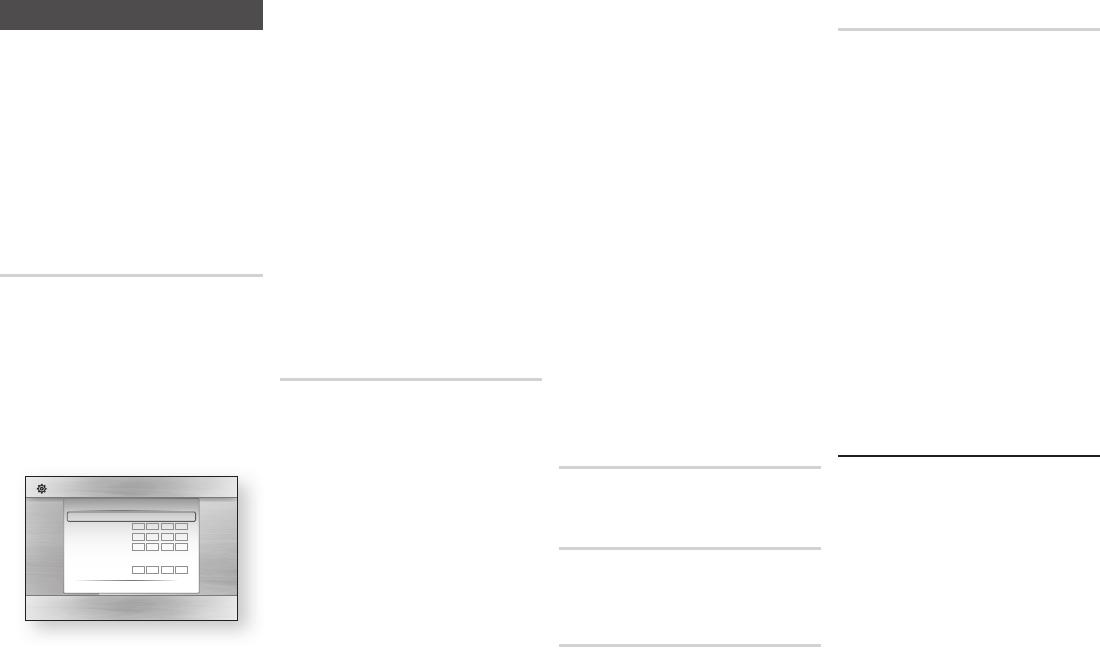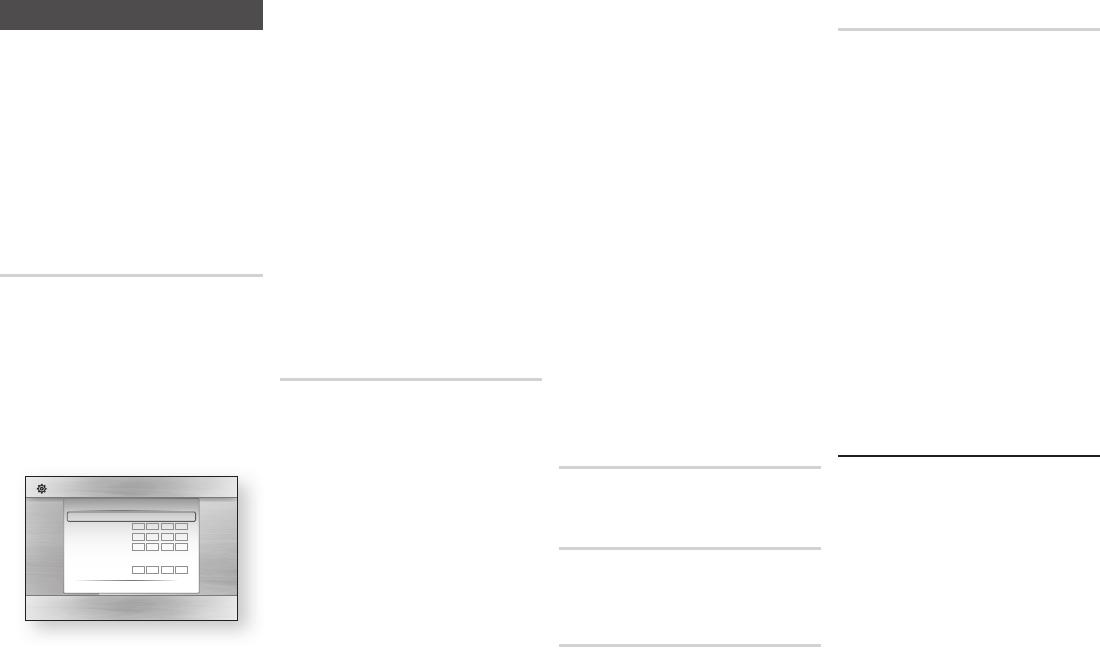
Network Settings
Please contact your ISP to find out if
your IP address is static or dynamic. If it is
dynamic - and most are - we recommend
using the Auto procedure for network
setup. This is easiest and will work in the
majority of cases. If it is static, you must
use the manual set up procedure.
Network setup directions start below.
✎
■
This unit can only be connected to a
Network via a wired connection.
In the Home menu, press the ▲▼◀▶
buttons to select , and then
press the
v
button.
Press the ▼▲ buttons to select
, and then press the
v
button.
Press the
▼▲
buttons to select
, and then press
the
v
button. The Wired Network
Settings screen appears.
Display
Audio
Network
System
Language
Security
General
Support
Settings
Wired Network Settings
Internet Protocol Setup : Auto
▶
IP Address :
0
0
0
0
Subnet Mask :
0
0
0
0
Gateway :
0
0
0
0
DNS : Auto
DNS Server :
0
0
0
0
>
Move
"
Select
'
Return
In the Internet Protocol Setup field,
select Auto if it is not selected. (Press
v
to select , and then press
v
.)
The Auto Function acquires and fills in
the values for , ,
etc., automatically.
✎
■
This process can take up to five
minutes.
After the Network Function has
acquired the network values, press the
button.
Select , and then press
v
to ensure the player has connected
to your network.
When the Network Test is complete,
press the twice to return to
the Main Menu.
If the Network Function does not
acquire the network values, go to the
directions for Manual Setup.
Before you start manual network setup,
you need the network setting values.
To get the network setting values, contact
your ISP (Internet Service Provider) or your
network administrator.
In the Home menu, press the ▼▲◀▶
buttons to select , and then
press the
v
button.
Press the ▲▼ buttons to select
, and then press the
v
button.
Press the ▼▲ buttons to select
, and then press
the
v
button. The Wired Network
Settings screen appears.
Select the Internet Protocol Setup field,
and then press the
v
button.
Press the ▲▼ buttons to select
, and then press the
v
button.
Press the ▼ button to go to the first
entry field (IP Address).
Use the number buttons on your
remote to enter numbers.
When done with each field, use the ▶
button to move to the next field. You
can also use the other arrow buttons
to move up, down, and back.
Enter the , ,
and values in the same way.
Press the ▼ button to go to .
Press the ▼ button to go to the first
DNS entry field.
Enter the numbers as above.
Press the button on your
remote control.
Run a Network Test to ensure the
player has connected to your network.
Use this menu item to check whether your
network connection is working or not.
Use to check whether a connection to
a network and the Internet has been
established.
The Device Name function allows you to
change the player's name by selecting
from a device name list box.
Set to allow or prohibit an Internet
connection when you use the BD-LIVE
service.
●
: The Internet connection is
allowed for all BD-LIVE contents.
●
: The Internet
connection is allowed only for BD-LIVE
contents containing a valid certificate.
●
: No Internet connection is
allowed for any BD-LIVE content.
✎
■
What is a valid certificate?
When the player uses BD-LIVE to send
the disc data and a request to the
server to certify the disc, the server uses
the transmitted data to check if the disc
is valid and sends the certificate back to
the player.
■
The Internet connection may be
restricted while you are using BD-LIVE
contents.
Once the player is connected to the
network, you can enjoy various movie-
related service contents using a BD-LIVE
compliant disc.
Attach a USB memory stick to the USB
jack on the front of the player, and
then check its remaining memory. The
memory device must have at least 1GB
of free space to accommodate the BD-
LIVE services.
Insert a Blu-ray Disc that supports BD-
LIVE.
Select an item from various BD-LIVE
service contents provided by the disc
manufacturer.