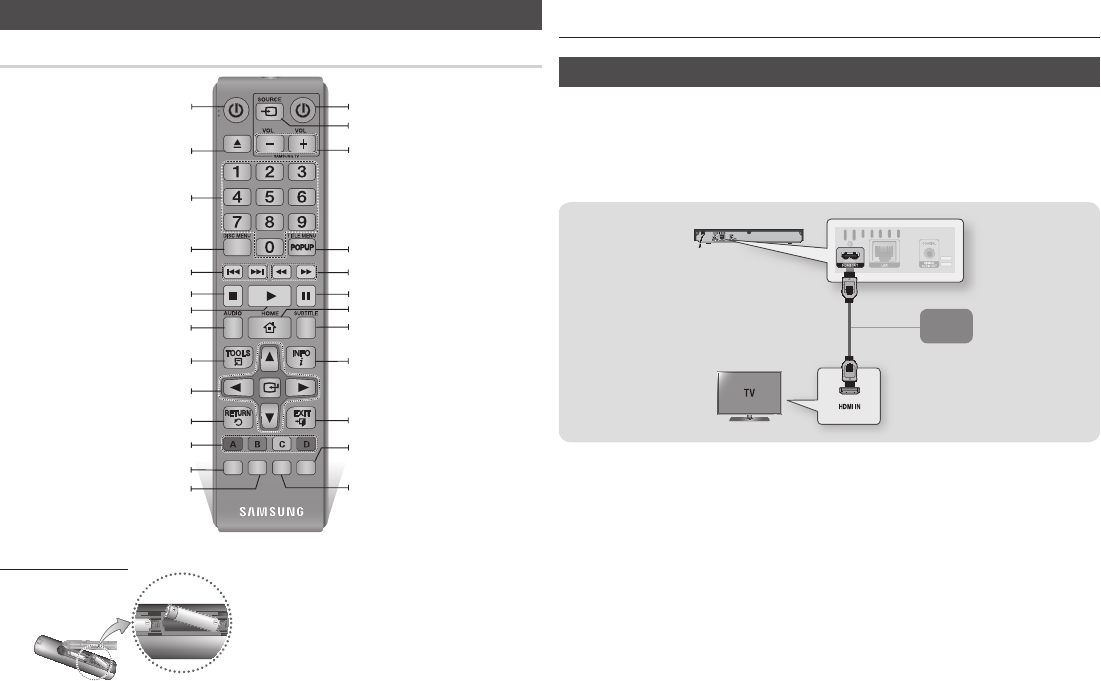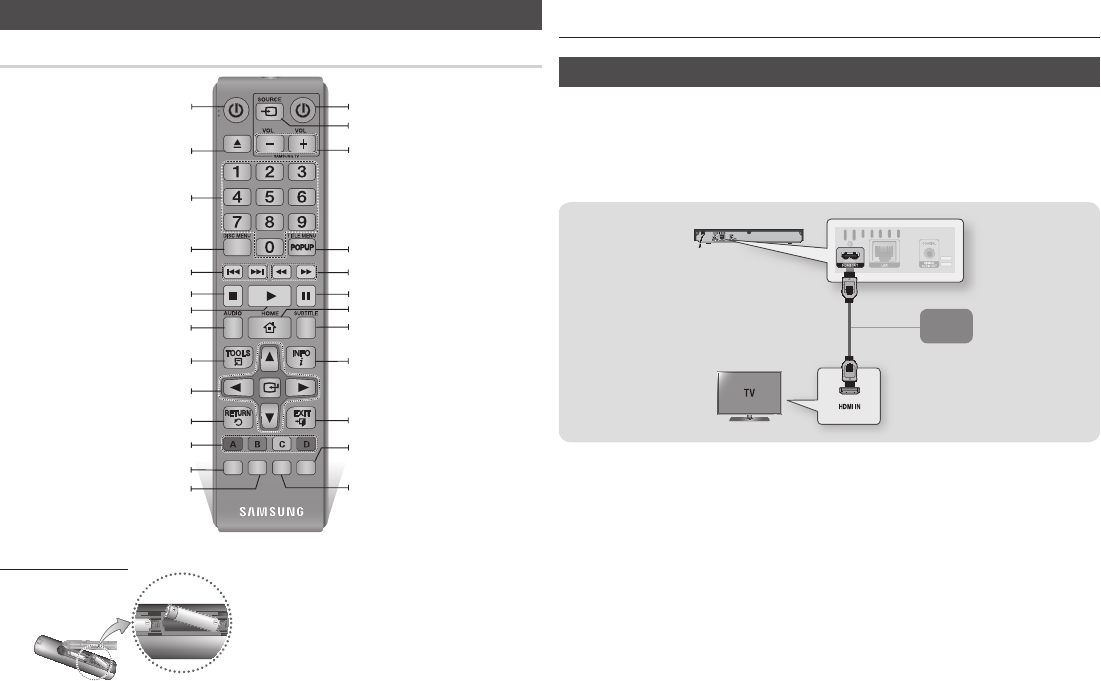
Remote Control
SCREEN
VIEW A-B
FULLBONUS REPEAT REPEAT
Turn the player on and off.
Allows you to repeat A-B disc.
Press the number buttons to operate
options.
Press to open and close the disc tray.
Use to enter the disc menu.
Press to skip backwards or forwards.
Press to stop a disc.
Press to use the bonusview function.
Return to the previous menu.
These buttons are used both for menus
on the player and also several Blu-ray Disc
functions.
Use to select menu items and change
menu values.
Press to use the Tools menu.
Use to access various audio functions on
a disc (Blu-ray Disc/DVD).
Press to play a disc.
Press to pause a disc.
Turn the TV on and off.
Press to switch the Blu-ray Disc/DVD’s
subtitle language.
Use to enter the popup menu/title menu.
Press to search a disc backwards or
forwards.
Press to move to the Home menu.
Press to see the full screen on a TV.
During Blu-ray Disc/DVD playback, The
full Screen button does not operate.
Press to exit the menu.
Use to display the playback information
when playing a Blu-ray Disc/DVDs.
Allows you to repeat a title, chapter,
track, or disc.
TV volume adjustment.
After setup, allows you to set the input
source on your TV.
✎
■
If the remote does not operate properly:
●
Check the polarity (+/–) of the batteries
.
Connections
Connecting to a TV
Connect an HDMI cable (not supplied) from the HDMI OUT jack on the back of the
product to the HDMI IN jack on your TV.
- Do not connect the power cord to the wall outlet until you have made all the other
connections.
- When you change the connections, turn off all devices before you start.
✎
■
If you use an HDMI-to-DVI cable to connect to your display device, you must also connect
the Digital Audio Out on the player to an audio system to hear audio.
■
An HDMI cable outputs digital video and audio, so you don't need to connect an audio cable.
■
Depending on your TV, certain HDMI output resolutions may not work. Please refer to the
user manual of your TV.
■
When you connect the player to your TV using the HDMI cable or to a new TV, and then
turn it on for the first time, the player automatically sets the HDMI output resolution to the
highest supported by the TV.
■
A long HDMI cable may cause screen noise. If this occurs, set HDMI Deep Color to Off in the menu.
■
To view video in the HDMI 720p, 1080i, or 1080p output mode, you must use a High
speed HDMI cable.
■
HDMI outputs only a pure digital signal to the TV.
If your TV does not support HDCP (High-bandwidth Digital Content Protection), random
noise appears on the screen.
Audio
Video
●
Check if the batteries are drained.
●
Check if the remote sensor is blocked by obstacles.
●
Check if there is any fluorescent lighting nearby
.
!
■
Dispose of batteries according to local environmental
regulations. Do not put them in the household trash.
■
Do not dispose of batteries in a fire.
■
Do not short circuit, disassemble or overheat the
batteries.
■
Danger of explosion if battery is incorrectly replaced.
Replace only with the same or equivalent type.