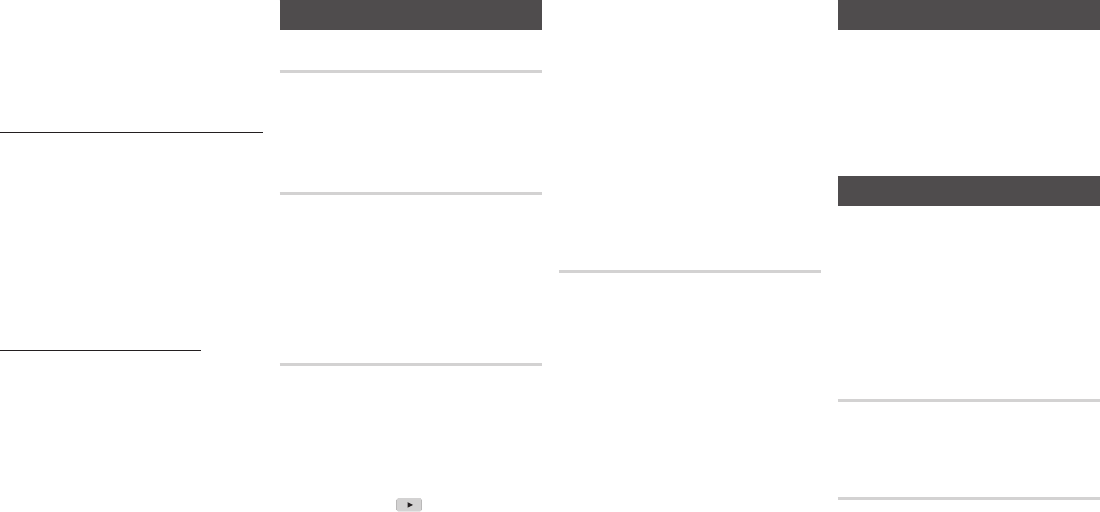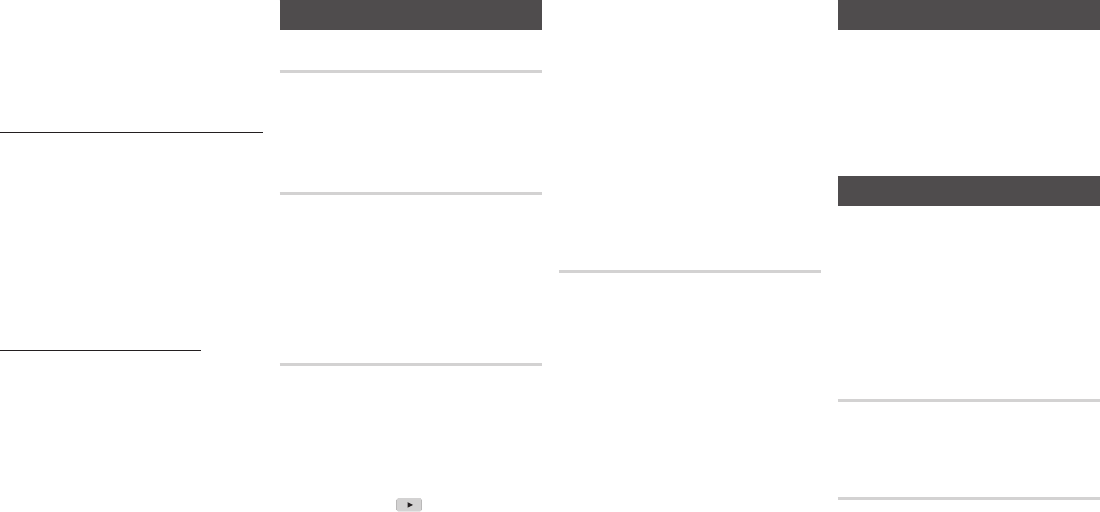
✎
■
The way you use BD-LIVE and
the provided contents may
differ, depending on the disc
manufacturer.
DLNA lets you play music, video, and
photo files located in your PC or NAS
(Network-attached Storage) on the player.
To use DLNA with your player, you must
connect the player to your network.
(See pages 12~13).
To use DLNA with your PC, you must install
DLNA software on your PC.
If you have NAS, you can use DLNA
without any additional software.
Go to Samsung.com
Click Get Support > Find Product
Support, enter your player’s product
number in the search field, and then
click the product number in the drop
down.
On the next screen, click See All
Downloads under Downloads.
Click Software on the next page.
Click the icon in the DLNA S/W line
under Download File to start the
download.
System Settings
By using the Initial Settings function, you can
set the language, Network Settings, etc.
For more information about the Initial
Settings function, refer to the Initial Settings
section of this user manual (See page 9).
When set to , Quick Start lets the player
start up more quickly be descreasing the
boot time.
✎
■
If this function is set to On, Standby
power consumption will be
increased.
Anynet+ is a convenient function that offers
linked operations with other Samsung
product that have the Anynet+ feature.
To operate this function, connect this player
to an Anynet+ Samsung TV with an HDMI
cable.
With Anynet+ on, you can operate
this player using a Samsung TV remote
control and start disc playback simply by
pressing the ( ) button on the TV’s
remote control.
For more information, please see the TV user
manual.
✎
■
This function is not available if the HDMI
cable does not support CEC.
■
If your Samsung TV has an Anynet+ logo,
then it supports the Anynet+ function.
■
Depending on your TV, certain HDMI
output resolutions may not work.
Please refer to the user manual of your
TV.
■
If you have Anynet+ turned on, when
you turn off the product, disconnect,
and then reconnect the power cable,
the product turns on automatically to re-
establish the Anynet+ connection. After
about 15 seconds, it turns off again
automatically.
■
Some Samsung TVs, when connected to
this product using the Anynet+ function
will, when you turn them on, display
a warning popup message saying no
connection has been found. Never-the-
less, the Anynet+ connection is properly
established and available to use
.
Enables you to manage the downloaded
contents you accessed through a Blu-ray
disc that supports the BD-LIVE service and
stored on a flash drive.
You can check the device’s information
including the storage size, delete the BD
data, or change the Flash memory device.
✎
■
In the external memory mode, disc
playback may be stopped if you
disconnect the USB device in the
middle of playback.
■
Your player supports the FAT16,
FAT32, and NTFS file systems. We
recommend you use USB devices
that support the USB 2.0 protocol
with 4 MB/sec or faster read/write
speed.
■
The Resume Play function may not
work after you format the storage
device.
■
The total memory available to BD
Data Management may differ,
depending on the conditions.
Language Settings
You can select the language you prefer for
the On-Screen menu, disc menu, audio,
and subtitles.
✎
■
The selected language will only
appear if it is supported on the disc.
Security Settings
When you access this function for the
first time, the PIN screen appears. Enter
the default PIN - 0000 - using the number
buttons. To change the PIN, use the
Change PIN function. Each time you
access the Security Settings hereafter, you
must enter that four digit PIN. If you don’t
change the PIN, continue using the default
PIN.
Prevents playback of Blu-ray Discs with
specific age ratings unless the 4 digit PIN is
entered.
This function works in conjunction with DVDs
that have been assigned an age rating or
numeric rating that indicates the maturity level
of the content. These numbers help you control
the types of DVDs that your family can watch.
Select the rating level you want to set.
For example, if you select Level 6, discs rated
above 6 - Level 7 and 8 - will not play.
A larger number indicates more mature content.
When the DVD Parental Rating function is
on, you must enter the 4 digit PIN to play
discs with restricted rating levels.