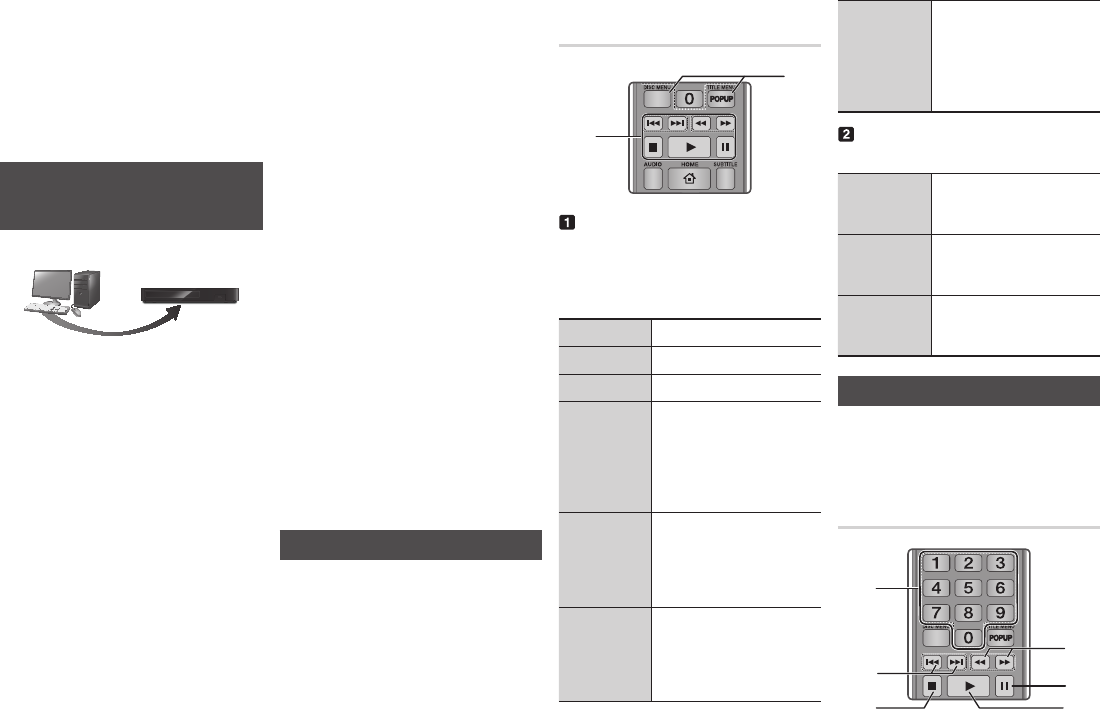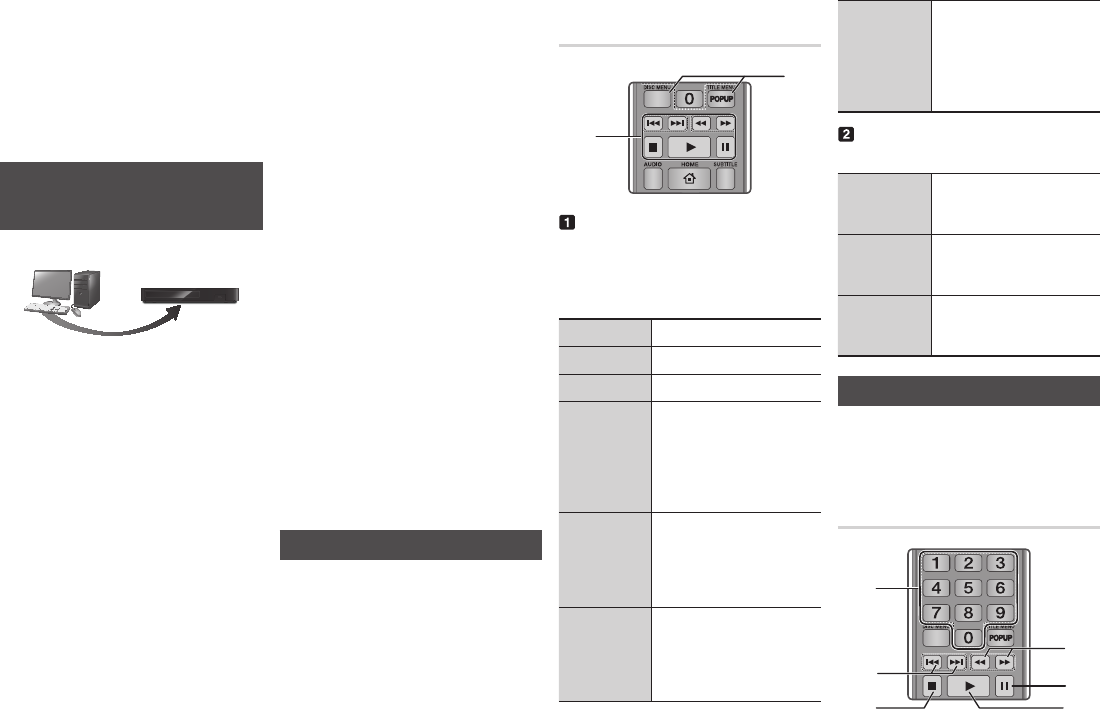
Press the button one or more
times to exit a current screen, exit a
folder, or to return to the Home screen.
Press the button to return directly
to the Home Screen.
Go to pages 16~18 for instructions
that explain how to control playback of
videos, music, and pictures on a disc.
Playing Content Located on Your
PC or DLNA Device through the
Blu-ray Disc Player
DLNA Connection
PC Blu-ray Disc Player
Play back PC's
files
Connect the Blu-ray Disc Player, your
PC, and/or your DLNA compatible
device to the network.
Follow the directions in the DLNA
software Installation/Instruction
manual to set up devices and files for
playing or viewing.
Select on the player's
Home screen, and then press the
v
button. In the list of DLNA connected
devices that appears, select your PC
or other DLNA compatible device, and
then press the
v
button.
Use the ◀▶ buttons to select the type
of content you want to view or play
- , , or - and then
press the
v
button.
✎
■
Even though the player will display
folders for all content types, it will
only display files of the Content
Type you selected in Step 4. For
example, if you selected music, you
will only be able to see music files.
You can change this selection by
returning to the Home screen and
repeating Step 4.
A screen appears listing the contents
of the disc. Depending on how the
contents are arranged, you will see
either folders, individual files, or both.
If necessary, use the ▲▼◀▶
buttons
to select a folder, and then press the
v
button.
Use the ◀▶▲▼ buttons to select a file
to view or play, and then press the
v
button.
Press the button one or more
times to exit a current screen, exit a
folder, or to return to the Home screen.
Press the button to return directly
to the Home Screen.
Go to pages 16~18 for instructions
that explain how to control playback of
videos, music, and pictures on a disc.
Controlling Video Playback
You can control the playback of video
content located on a Blu-ray disc, DVD,
CD, USB device, or you computer.
Depending on the media, some of the
functions described in this manual may not
be available.
During Blu-ray or DVD disc playback, the
Full screen button does not operate.
SCREEN
VIEW A-B
FULLBONUS REPEAT REPEAT
1
2
The player does not play sound in Search,
Slow, or Step mode.
●
To return to normal speed playback,
press the
6
button.
6
Starts playback.
5
Stops playback.
7
Pauses playback.
During playback, press
the
3
or
4
button.
Each time you press
the
3
or
4
button,
the playback speed will
change.
In pause mode, press the
4
button.
Each time you press the
4
button, the playback
speed will change.
In pause mode, press the
7
button.
Each time you press the
7
button, a new frame
appears.
During playback, press
the
1
or
2
button.
Each time you press the
1
or
2
button, the disc
moves to the previous or
next chapter or file.
During playback, press
this button to display the
Disc menu.
During playback, press
this button to display the
Title menu.
During playback, press
this button to display the
Pop-up menu.
Controlling Music Playback
You can control the playback of music
located on a Blu-ray disc, DVD, CD, USB
device, or your computer.
SCREEN
VIEW A-B
FULLBONUS REPEAT REPEAT
1
4
6
3
2
5