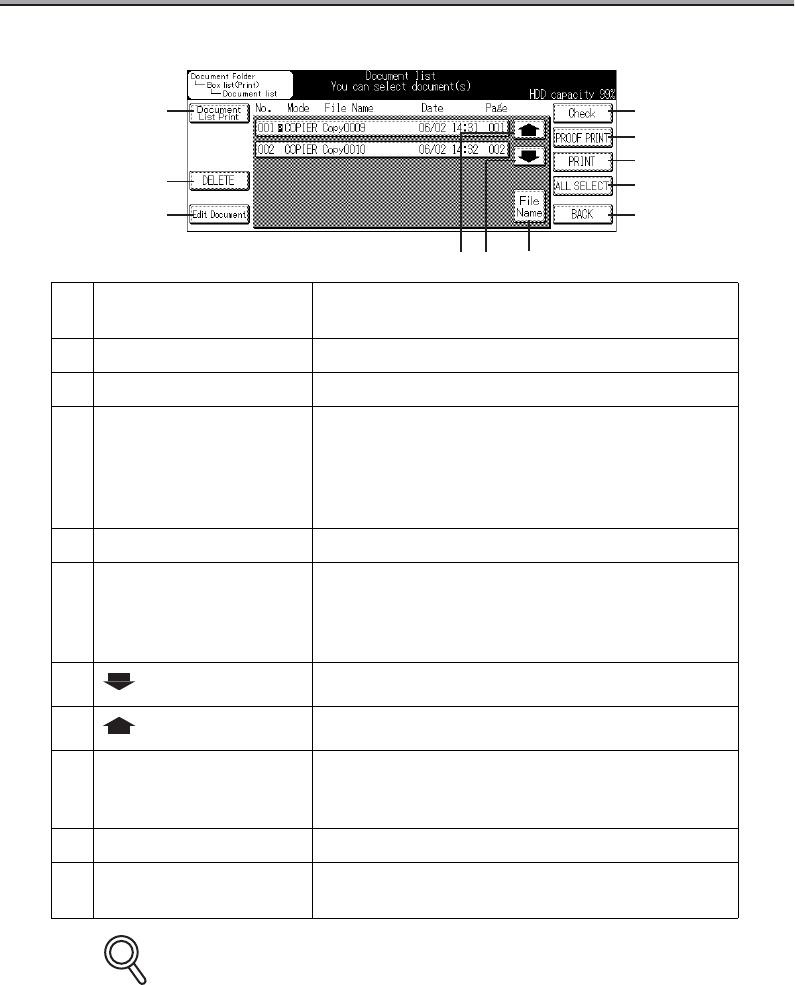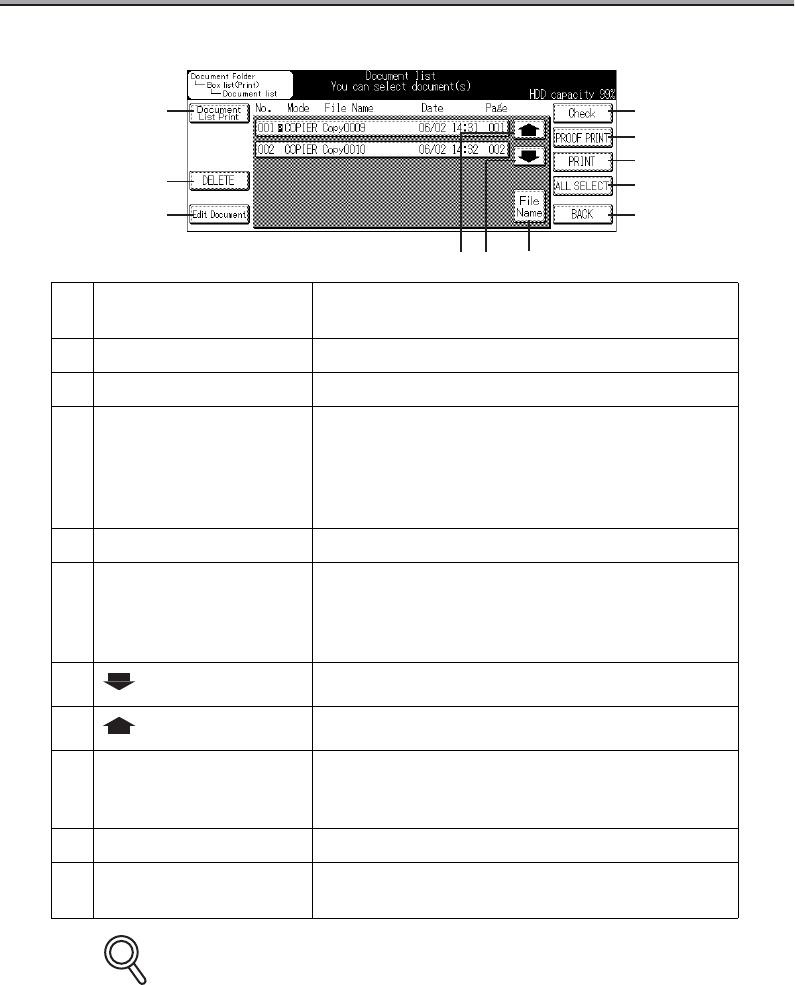
3-2
How to See the Document List Screen
• "P" is indicated on the right side of No. of a document for which a password has been set.
• The printing of scanner documents is available only for those saved in the TIFF format.
Scanner documents saved in the PDF format cannot be printed.
1 Check
Press to check the functions set when a document
was stored.
2 PROOF PRINT Press to print only the first page of a document.
3 PRINT Press to print a document.
4 ALL SELECT
Press to select all documents in the Document
Folder. Documents and scanned documents saved
in the PDF format for which a password has been
set are not selected. Documents requiring a pass-
word must be selected individually.
5 BACK Press to return to the previous screen.
6 File Name
When the file name is long, the display is switched
by pressing this button to the document No. and file
name only. By pressing the File Name button
again, the original screen appears.
7 Press to display the next screen.
8 Press to display the previous screen.
9 Edit Document
Press to change the document passwords or docu-
ment name. New password can be also set for doc-
uments for which no password has been set.
10 DELETE Press to delete a document.
11 Document List Print
Press to print the document list in the Document
Folder.
1
2
3
4
5
768
10
9
11
DETAIL