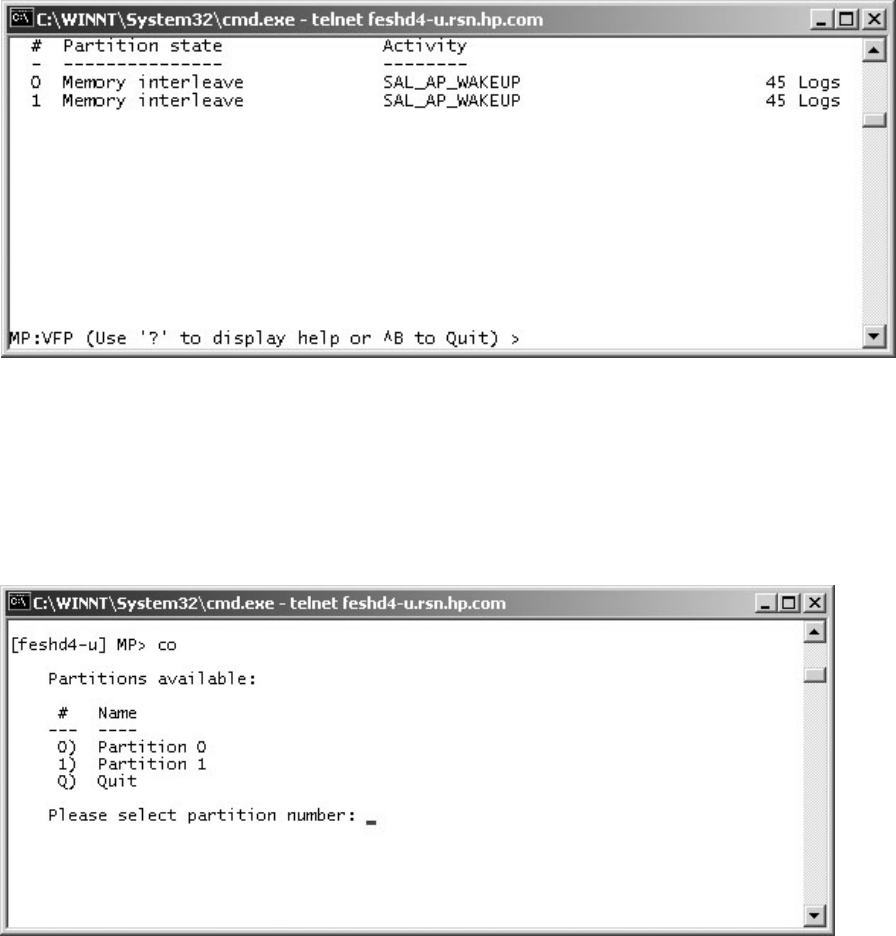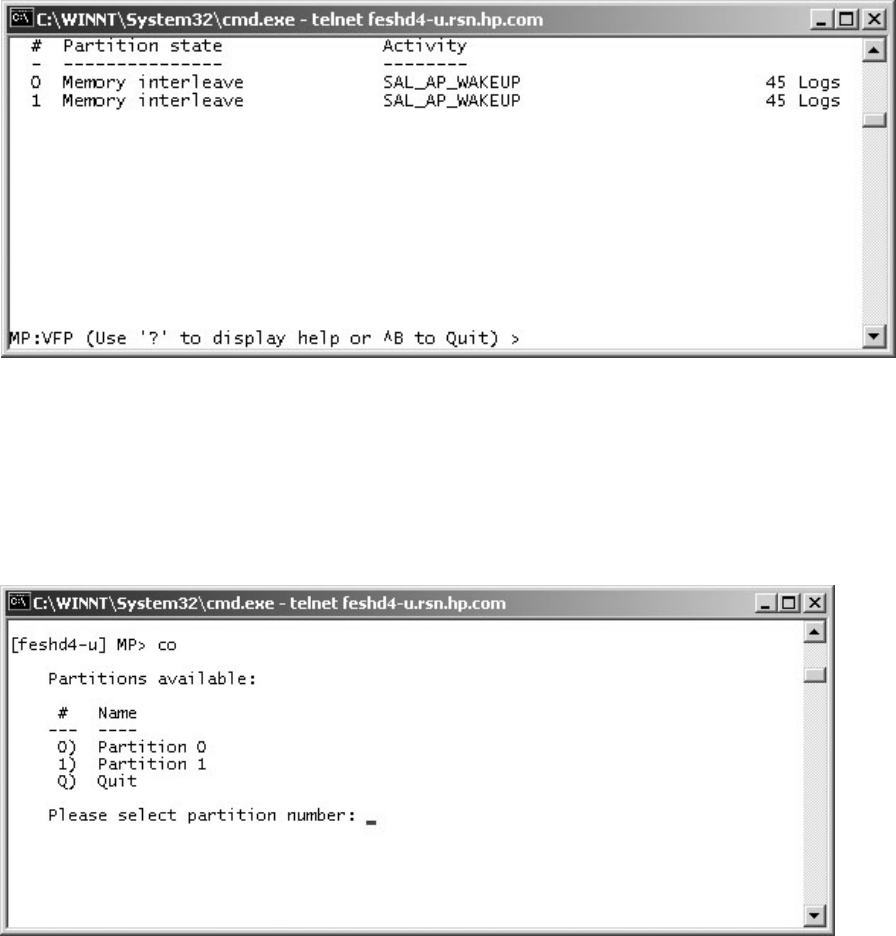
8. From the VFP, enter s to select the whole system or enter the partition number to select a
particular partition. You should see an output similar to that shown in Figure C-6.
Figure C-6 Example of Partition State
9. Press ctrl+B to exit the Virtual Front Panel and return to the Main Menu.
Shutting Down the Operating System
You must shut down the operating system on each partition. From the Main Menu prompt, enter
co to bring up the Partition Consoles Menu (Figure C-7).
Figure C-7 Partition Consoles Menu
For each partition, to shut down the OS, follow these steps:
1. Enter the partition number at the prompt.
2. Log in to the console:
• HP-UX: Log in as root
• Linux: Log in as root
• Windows: Log in as Administrator. From the Special Administration Console (SAC>
prompt) enter cmd to start a new command prompt. Press Esc+Tab to switch to the
channel for the command prompt and log in.
Shutting Down the System 175