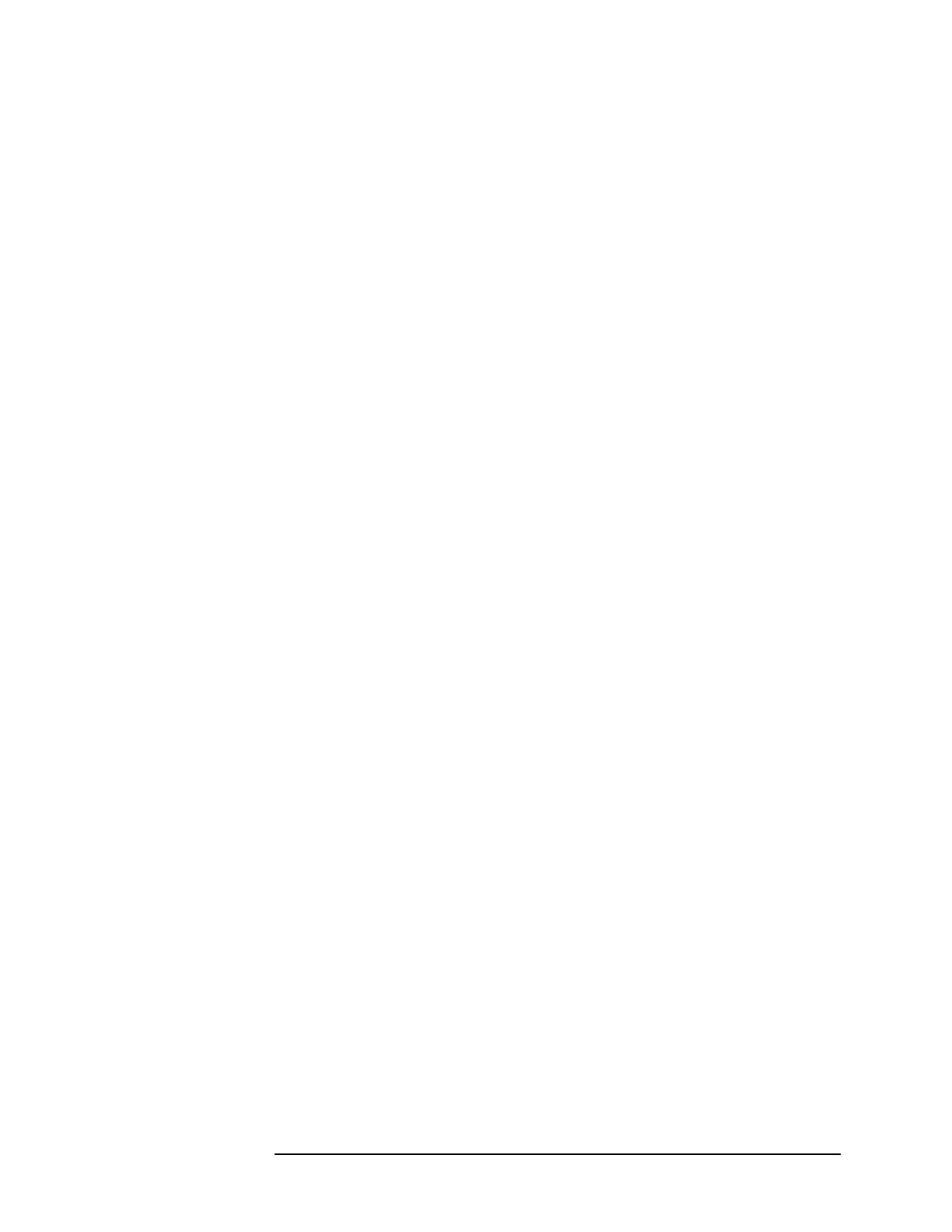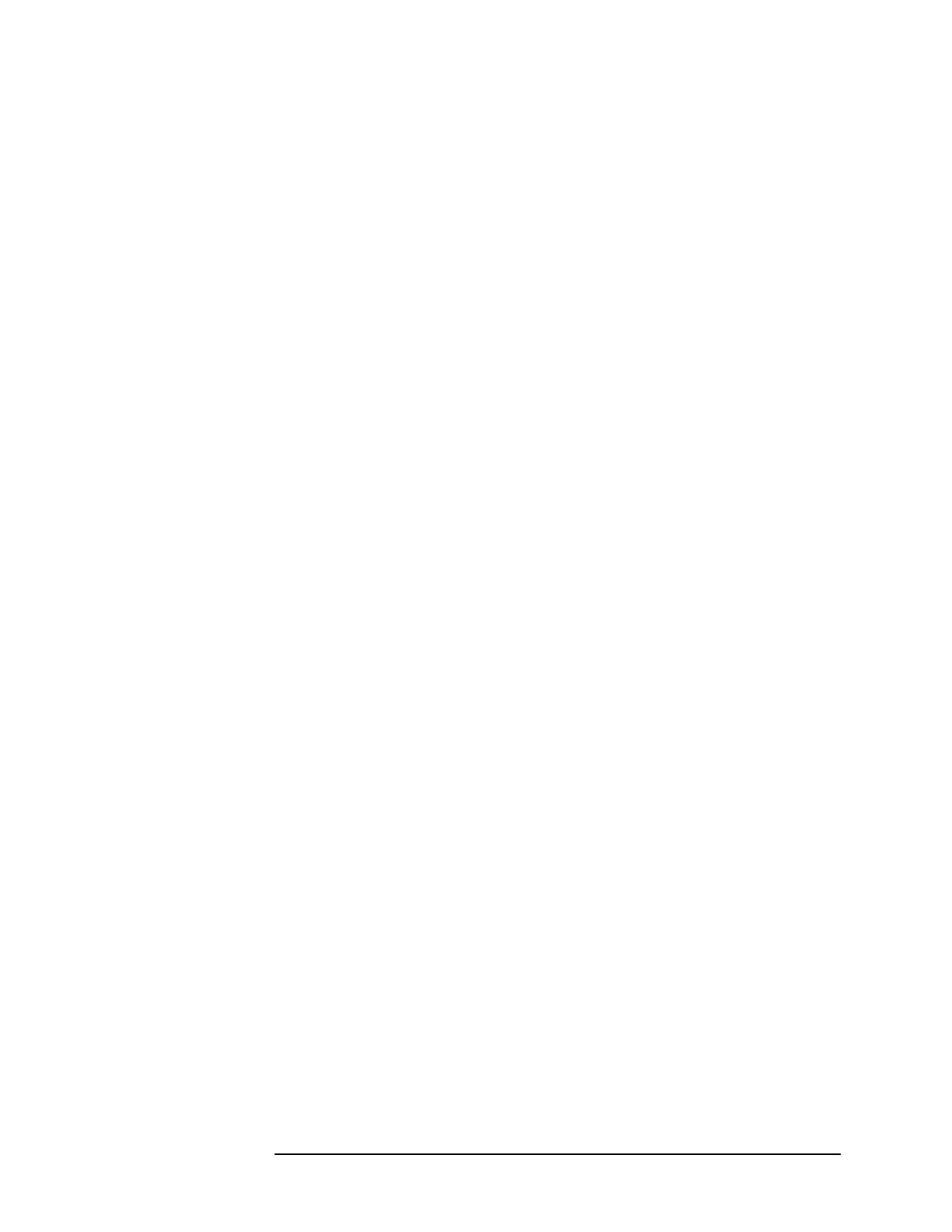
Chapter 3 57
HP Easytime/XL Tasks
Print Files
1. Select one or more print files from the Print File Management
screen.
2. Press F2 A to open the Actions menu.
3. Press
N for Print Next.
Reading Contents of Print File
You can read the contents of a print file while it is waiting in the print
queue.
1. Select one or more print files from the Print File Management
screen.
2. Press
F2 A to open the Actions menu.
3. Press
R for Read.
If the first print file has a lockword, enter it.
The first 15 lines or the print file are displayed. Use the scroll keys to
browse through the contents of the print file.
If you have selected several print files to read, press
F5 Read Next to
display the contents of the next selected print file.
If the next selected print file has a lockword, enter it.
4. Press
F8 Close to close the print file when you are finished reading.
Changing the Number of Copies
You can increase or decrease the requested number of copies for a print
file with this task.
1. Select one or more print files from the Print File Management
screen.
2. Press
F2 A to open the Actions menu.
3. Press
C for Change No. of Copies.
A dialog box prompts you for the number of copies.
4. Enter the number of copies you want printed.
5. Press
F5 OK to change the number of copies.