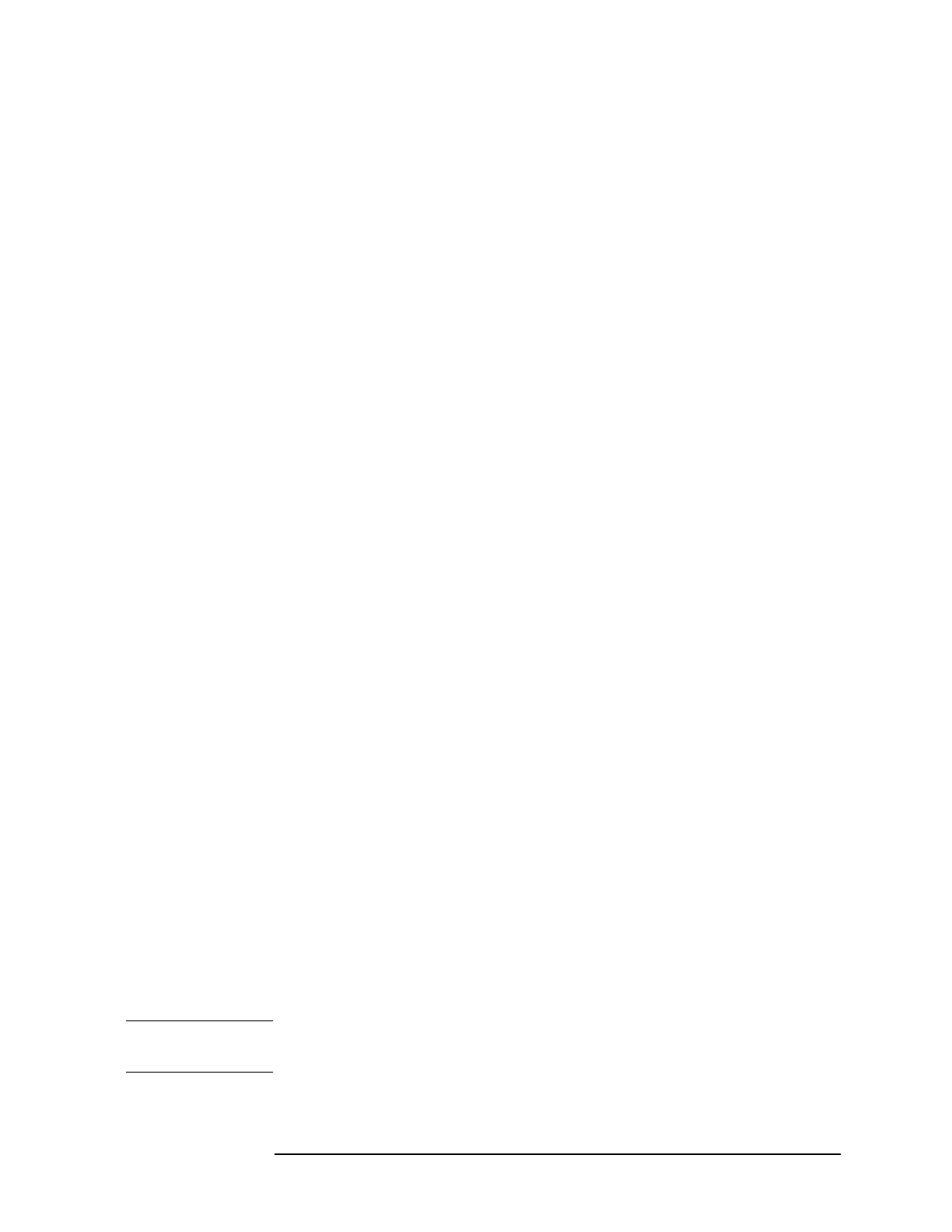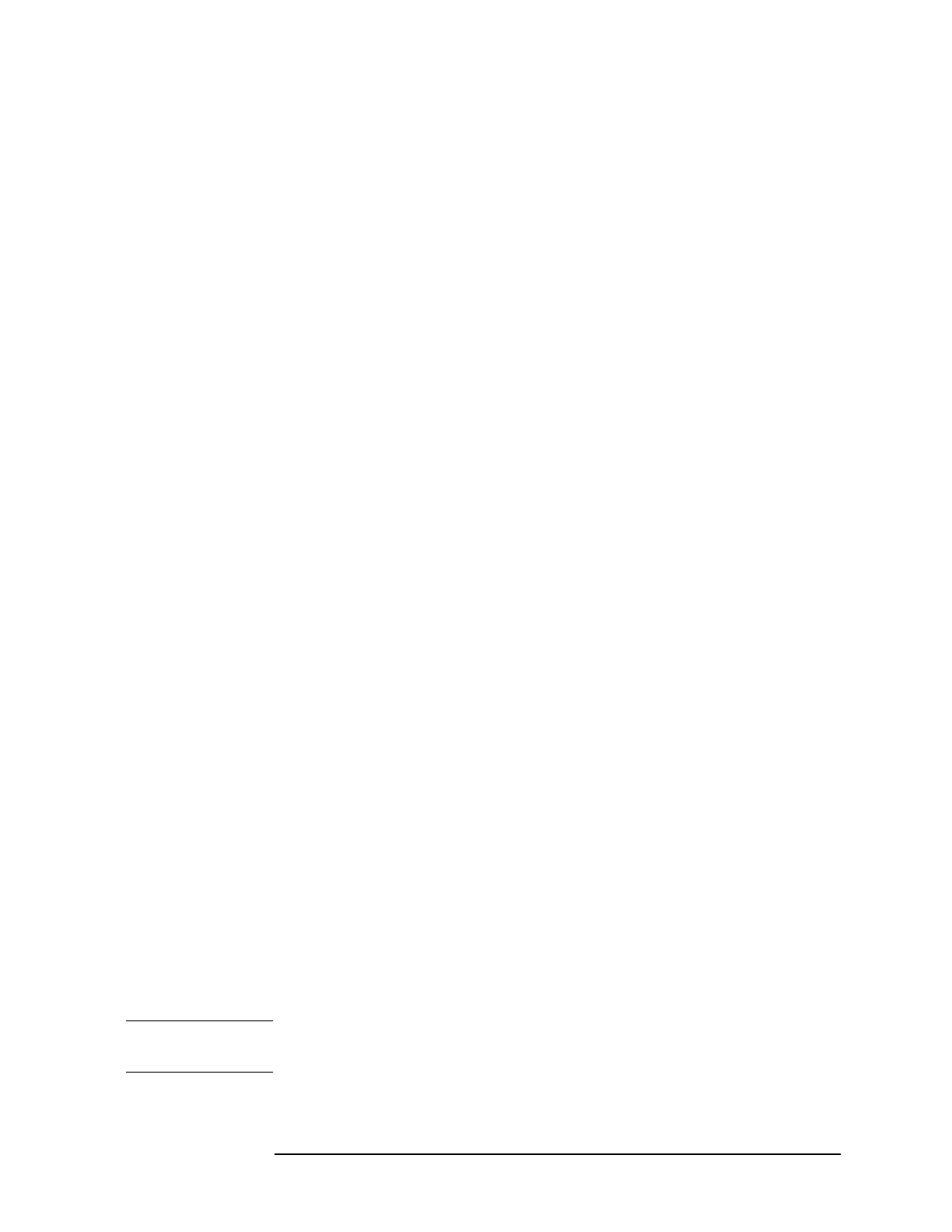
Chapter 3 49
HP Easytime/XL Tasks
Files
3. Press F8 Close to close the monitoring screen and go back to File
Management.
It can take several minutes for the restore process to stop.
Verify Files Restored
HP Easytime/XL creates a print file listing every file restored, and
every file the system was not able to restore. Check this report to verify
that all files have been successfully restored.
The name of the report file is ETRSTLST. You can view and read the
contents of this file on the Print File Management screen. This file can
be quite large and so the status is ON HOLD. The file must be taken off
hold to be printed.
Setting Restore Options
Special options can be set for restoring files. If you are the system
administrator, you can save these options permanently.
1. Press
F2 O to open the Options menu.
2. Press
R for Set Restore Options.
A dialog box prompts you to choose restore options.
3. Enter a file name, group, and account to save the restore report in a
file. If the file does not exist, HP Easytime/XL creates it for you.
4. You can choose one or more of the available options.
See “HP Easytime/XL Options” if more information is needed.
5. Press
F6 Save to save the restore options permanently.
Or, press
F5 OK to save the restore options for this session only.
Deleting Files
This task can be used to delete unwanted files from the system.
1. Select one or more files from the File Management screen.
2. Press
F2 A to open the Actions menu.
3. Press
D for Delete.
4. Press
F5 Yes to confirm deletion of files.
If the file has a lockword, a dialog box prompts you to enter it.
CAUTION
It is important to remember that when you delete a file, you cannot get
it back.