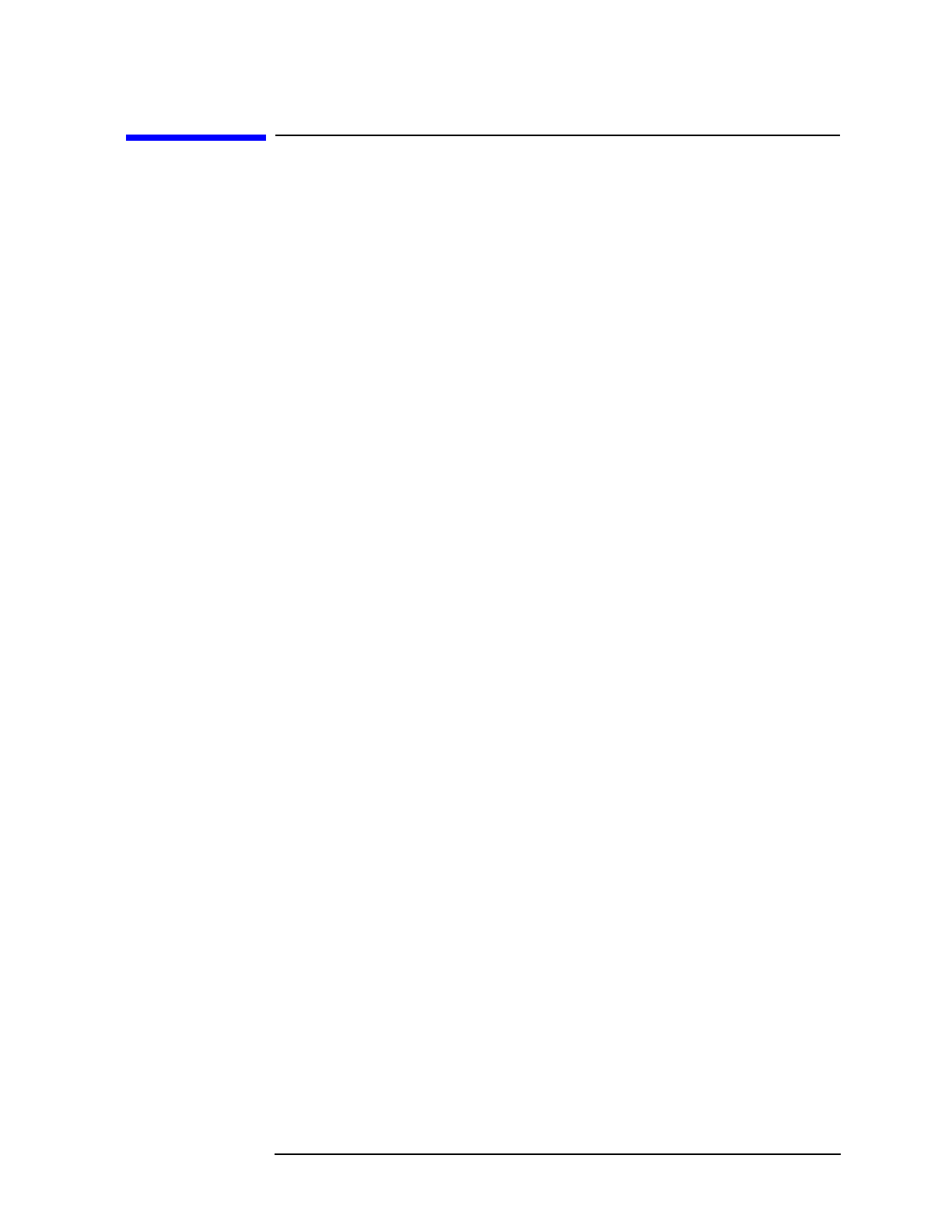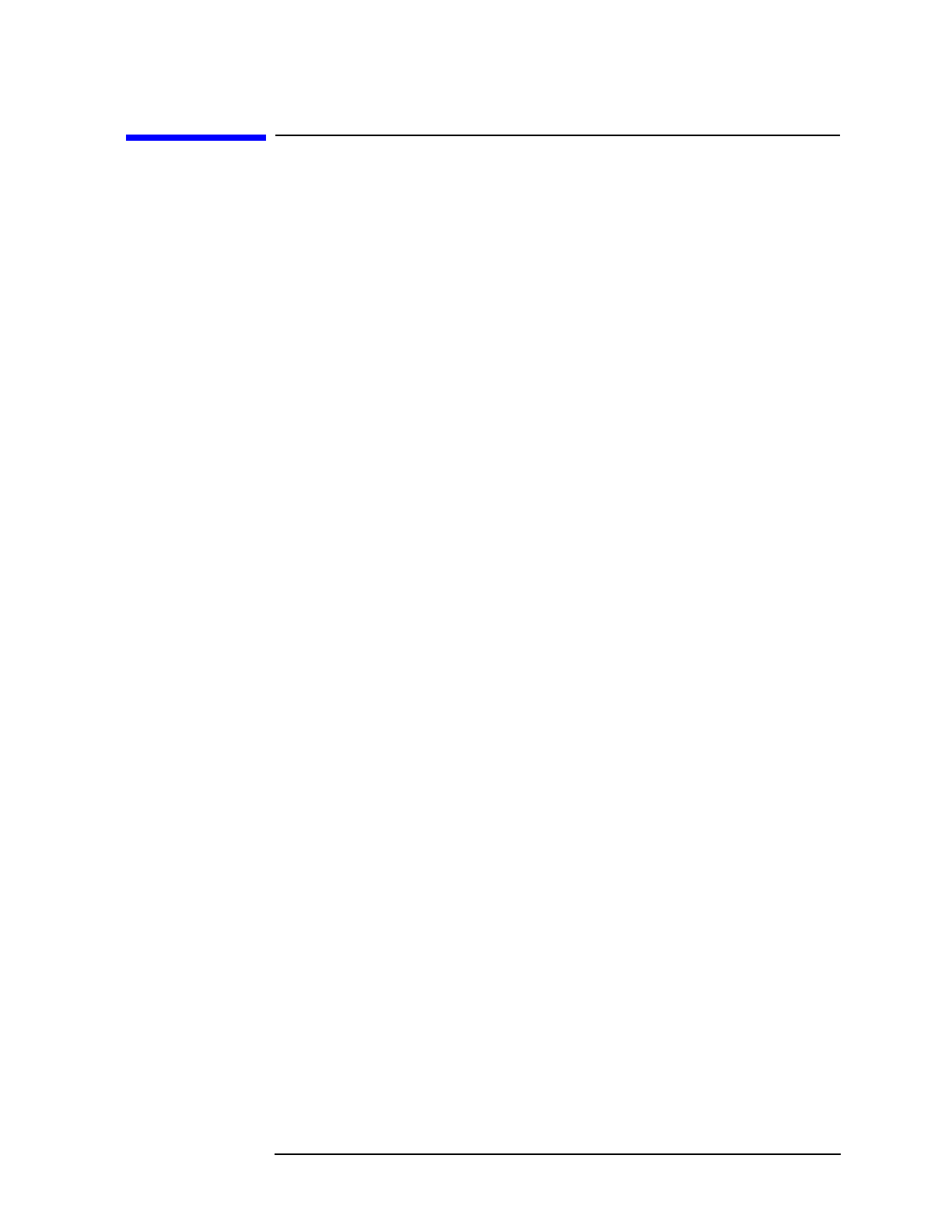
Chapter 2 33
Getting Started
Dialog Boxes
Dialog Boxes
HP Easytime/XL uses dialog boxes to present information, or to
prompt you for data needed to complete a task. Dialog boxes are
windows that appear on the screen and overlay portion of the current
display.
Dialog boxes usually contain one or more fields (areas that can be filled
in or edited), or a list of choices from which a value can be selected.
Whenever an ellipsis (...) appears after a menu item, a dialog box (or
another screen) follows.
When a dialog box appears, input information in any of the following
ways:
• Type the information in a field.
• Select one or more items in a list.
• Choose from a set of available options.
Typing Text in a Field
1. Press Tab key to move from one data entry field to the next.
2. Type the requested information.
Correcting Errors
Use any of the following keys to correct typing errors:
To do this Press these keys
Go to insert mode
Insert char key
Exit insert mode
Insert char key again
Delete a character
Delete char key
Delete one character to the
left of cursor Backspace key
Delete all characters
Delete line key
Delete all characters to the
right of the cursor Clear line key
Selecting Items
Only one item can be selected from a list that appears within a dialog
box. Often, one item is highlighted (preselected).