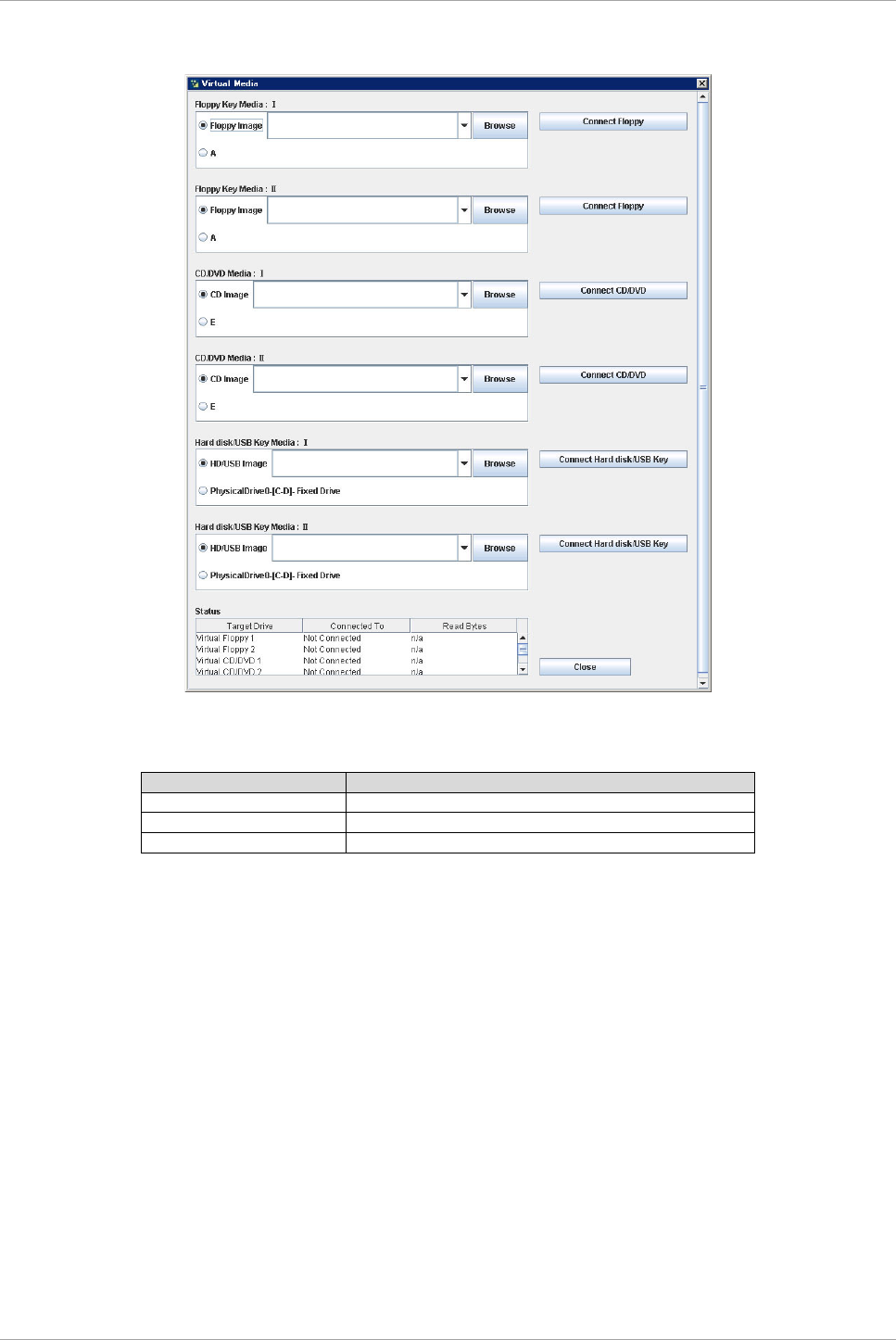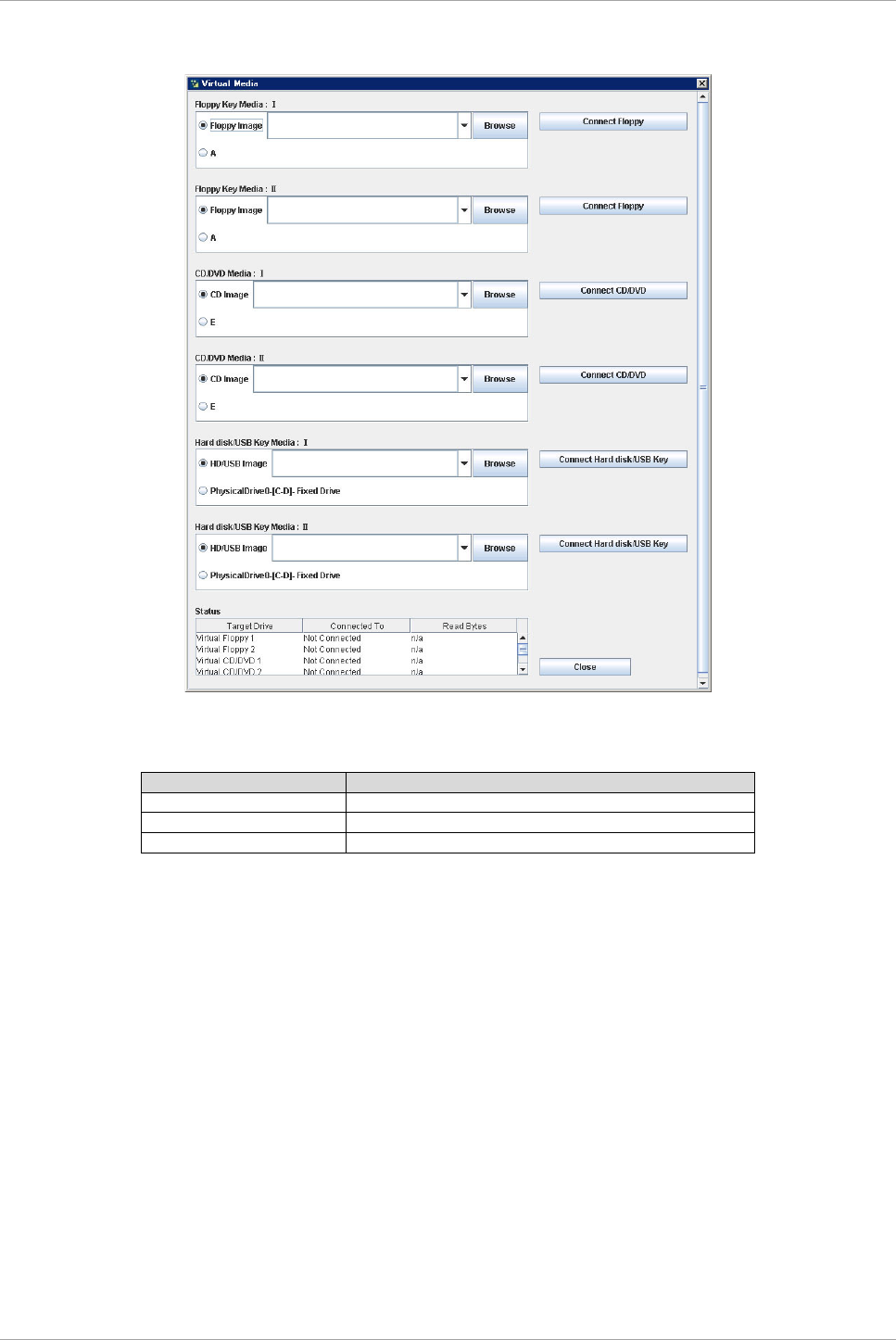
CHAPTER 1 Network Environment Setup and Tool Installation
1.6 Management Tool Operating Conditions and Use
24
FIGURE 1.22 [Virtual Media] window (1)
The following lists the buttons available in the virtual media list window.
TABLE 1.12 Buttons in [Virtual Media] window
Add image file as virtual media.
Connect or disconnect selected device to a partition.
Note
- If you replace media while connecting to virtual media, click [Disconnect] button after setting new media.
Click [Connect] again.
- When the [Video Redirection] window closes, all devices are disconnected from the server. Also, the
devices are removed from the list.
- If mounting the media selected by virtual media fails when connecting the media, click [Disconnect] button
and click [Connect] button again.
Click the [Browse] button to display the image file selection window. From the storage devices on the PC, you
can select those to be connected to the partition.